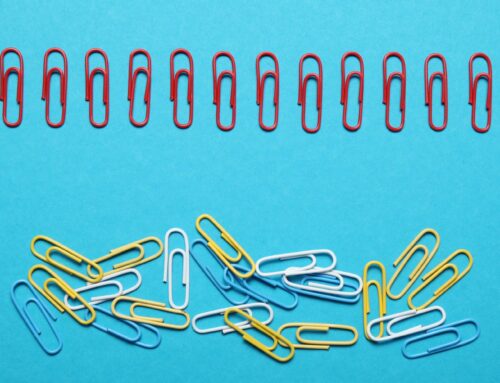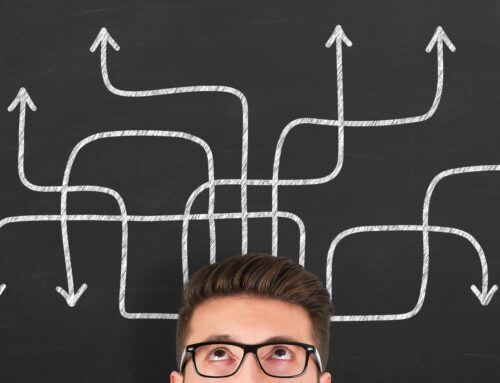Bob wanted to binge watch the latest new show on Netflix, but Jill pulled him aside and said, "Seriously, Bob, we need to work on our QuickBooks Online bank feeds so we can get our books caught up. Your show can wait." But as Jill and Bob looked at their bank feeds and stared at the lengthy list of transactions, they immediately felt like they were way in over their heads. Should we "Add" or "Match" they wondered. How could they know? Are you like Jill and Bob when you look at your QuickBooks Online bank feeds? Not sure how to organize yourself or what order to work in? No problem! We've created the 5 minute bank feeds system, so you can get your bank feeds under control.
The big picture
Are you short on time, but still want to know to work with bank feeds? No problem. Here's a handy downloadable cheat sheet that will show you when or "Add" or "Match" transactions in the bank feeds window.
Click here to download the QuickBooks Online Bank Feeds Cheat Sheet.
Here's a summary of how the 5 minute bank feeds system works.
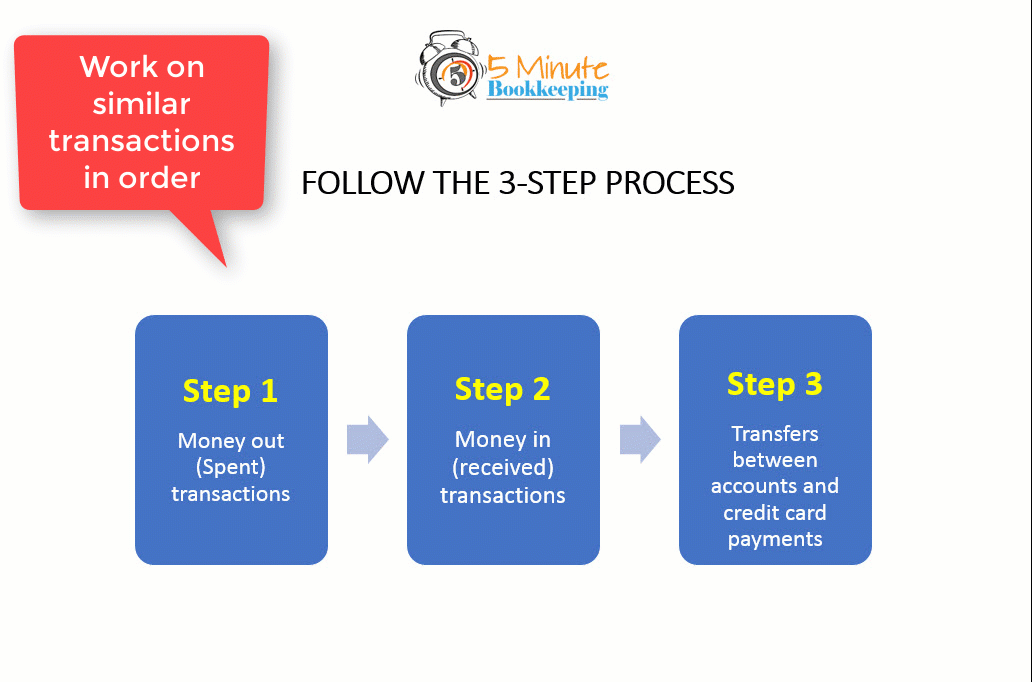



Now, let's go through each step in greater detail.
Step 1 – Money out transactions

Let's start by going over the proper workflow for money-out transactions. These include credit card expenses, bill payments, and payroll.
Workflow for Credit Card Expenses
First, begin with your credit card accounts. Look at the transactions in the Spent column. These are usually credit card expenses. For credit card money-out transactions, you generally want to select Add.

For a complete rundown on credit card transactions, be sure to check out our blog post: How to record credit card payments in QuickBooks Online.
Workflow for Bank Account Expenses and Bill Payments
Next, move on to your bank accounts. Again, look at the transactions in the Spent column. Look at each money-out transaction and determine the type of transaction.
If the transaction is a debit card expense, EFT payment, ACH payment, or a wire transfer, then you would usually select Add.

If the transaction is a bill payment and you are entering vendor bills in QBO, then you will want to record the bill payment first, and then select Match for the corresponding bill payment.

If you're not entering vendor bills in QBO, then you'll want to Add these transactions directly in the banking center just like you would for a debit card expense, EFT payment, ACH payment, or a wire transfer.

Workflow for Payroll Expenses
For payroll transactions, begin by identifying whether you are using a 3rd party payroll service provider, or QuickBooks payroll.
If you are using a 3rd party payroll service provider (such as ADP, Gusto, or Paychex), then you would usually Add the payroll transactions. Make sure that each payroll transaction is categorized correctly.

If you're using QuickBooks Payroll, then the payroll transactions will get entered into QBO automatically when you process payroll. Select Match for these transactions in the bank feed.

That's all for money-out transactions. Easy breezy!
Step 2 – Money-in Transactions

Next, let's go over the proper workflow for money-in transactions. These include, customer deposits, QuickBooks payments, and miscellaneous deposits.
Workflow for Customer Deposits
The most common type of money-in transactions are customer deposits. These should be recorded in QBO using the following workflow:

For more information about how to record customer deposits, check out this blog post: How to enter customer payments and deposits in QuickBooks Online.
Once you have recorded a bank deposit using the workflow shown above, you should Match the deposit in the banking center.
Workflow for QuickBooks Payments
If you have turned on QuickBooks Payments, then customer deposits should already be automatically recorded in QBO. Since they are already recorded, you should select Match.

Workflow Miscellaneous Deposits
If you have miscellaneous deposits (such as interest earned), your will generally Add these transactions.

That's all for money-in transactions.
Step 3 – Transfers and credit card payments

Finally, let's look at the workflow for transfers and credit card payments in the bank feeds.
To learn all about how to properly record transfers in QBO, be sure to check out the following blog post: How to record bank transfers in QuickBooks Online.
To learn how to record credit card payments in QBO, just follow along with this blog post: How to record credit card payments in QuickBooks Online.
While this sounds like a lot of transactions, you'll be amazed at what you can do in just 5 minutes a day!
Closing
With the 5 minute bank feeds system, you'll feel organized, confident, and stay caught up with your bookkeeping. Make it a habit to work on your bank feeds for just 5 minutes a day, create a standing appointment on your calendar, and petty soon you'll see that you're caught up and that you (gasp) actually like doing 5 Minute Bookkeeping.