
Bob’s family business was thriving, and he felt pretty confident that he finally had a handle on managing the financial side of his business with QuickBooks Online. After all, he diligently entered all of his transactions into QuickBooks Online and even reconciled to his bank and credit card statements each month. The last thing he expected to hear from his tax accountant, Caroline, was “Honestly Bob, your Profit and Loss report looks like a first-grader’s cut and paste art project.” After realizing that this was going to be an expensive tax return preparation, he ultimately wanted to know what went wrong. Caroline showed Bob that the source of the mess he created on his Profit and Loss report resulted from Bob not knowing how to use the bank feeds in QuickBooks Online. In this blog post, I’ll go over the worst mistakes business owners make with QuickBooks Online bank feeds, and will teach you how to avoid these mistakes. Let’s go!
Here is our QuickBooks Online bank feeds training playlist on YouTube.
Assuming that QBO bank feeds “automate” bookkeeping

“This bank feeds window is awesome, I can do everything from here!” or so Bob thought shortly after setting up his family business in QuickBooks Online.
A major mistake that small business owners make with their bank feeds is assuming that the bank feeds are the only way to do bookkeeping in QBO. While the bank feeds are very helpful, there are many ways transactions can be entered in QuickBooks outside of the bank feeds, for example:
- How to enter customer invoices in QBO
- How to enter customer payments and deposits in QBO
- How to enter a check in QBO
- How to record bank transfers in QBO
- How to enter vendor bills in QBO
- How to record bill payments in QBO
At the 5MinuteBookkeeping blog, we have many QBO tutorials to demonstrate the full functionality of QuickBooks Online.
Clicking ADD on every bank feed transaction

Excited to use the bank feeds feature in QuickBooks Online, Bob started adding transactions in the bank feeds window at a whim – click, click, click, done! Confident in his work, Bob hastily handed off his QBO file to his tax accountant, who (as we already heard) was less than impressed with his haphazard Profit and Loss report.
The second mistake that small business owners make with their bank feeds is clicking ADD on every bank feed transaction. Unfortunately, those bank feed transactions are not yet properly categorized into QuickBooks. They will need to be reviewed and categorized before you click add.

When your strategy is to just click add on every transaction, your Profit and Loss report will have a bunch of transactions in Uncategorized Income and Uncategorized Expense.

Let me show you how to properly add transactions in the QBO bank feeds window.
First, carefully look at the transactions that are downloaded from the bank. Pay special attention to transactions that show Uncategorized Income or Uncategorized Expense in the Category or Match column.

Transactions defaulting to Uncategorized Income or Uncategorized Expense should be correctly categorized. Use the Description and the Payee fields to determine the right category for each transaction.

For example, if a transaction was for a hotel (and there is a hotel name in the Payee or Description field), then you might need to categorize it to Travel.

If the transaction was for an office supply type of expense and you see ‘Staples’ or ‘Office Depot’ in the Payee or Description field, then the transaction would belong in Office Supplies Expense.

Never categorize transactions to Uncategorized Income or Uncategorized Expense. Your tax accountant will thank you 🙂

To learn how to clean up Uncategorized Income and Expense, check out this blog post: How to fix Uncategorized Income and Expenses in QuickBooks Online.
Neglecting the bank feeds

Day 1: “Oh look! There are some transactions in my bank feeds window, but I’m going to add them later.”
1 week later: “Yes, I know have transactions I need work on, but I can’t get to it today”
1 month later: “One day I’ll work on my bank feeds, I promise.”
1 year later: “Somebody help me!”
A major mistake that small business owners make is that they let the bank feeds accumulate for months at a time, instead of working on them every day.
Here at the 5MinuteBookkeeping blog, we’re big on encouraging business owners to work on their bookkeeping for just five minutes a day. You can easily manage your bank feeds by working on them for just 5 minutes a day. You probably don’t have that much activity in your bank feeds on a daily basis. You’ll feel more productive to tackle it in bite-sized chunks.
“Adding” transactions when you should be “matching” them

When you scroll through your bank feeds window, you may notice that some transactions say Match next to them.

When a transaction has a Match next to it, this means that QuickBooks has detected that this transaction may have already been entered in QBO.

If the transaction has already been entered in QBO, generally, you would select Match.

But what happens if you add a transaction instead of matching it?
Let’s say that I have just recorded a $2,000 bill payment in QBO.

And, in the bank feeds I see a money-out transaction for $2,000.

But, instead of selecting Match, I select Add.

By selecting add, I have inadvertently created a duplicate transaction. Duplicate transactions entered into QBO can snowball into a huge mess if they are not detected in time. A set of books with a large number of duplicate transactions would require a long and costly clean up.
Matching the bank feeds to the wrong transactions

Let’s say you’ve recently paid a bill from Brosnahan Insurance Agency with a check for $2000, and you’ve recorded the bill payment in QBO.

Meanwhile, you have an open bill from Hick’s Hardware, and that bill is also for $2000.

When you go to the bank feeds window, you’ll see a $2,000 money-out transaction, and you’ll get 2 suggestions for a possible match.
- One is the $2,000 bill payment to Brosnahan Insurance Agency.
- The other is a $2,000 open bill from Hicks Hardware.

If you erroneously select the $2,000 open bill from Hicks Hardware (instead of the bill payment to Brosnahan Insurance Agency) and click Match, this will incorrectly record a bill payment in QuickBooks Online.

By doing so, you will have understated your bank balance by $2,000. Once again, you have an erroneous transaction which needs to be cleaned up (and a potentially angry vendor at Hicks Hardware, who didn’t actually get paid).
Closing
Yes, it’s true, the bank feeds window can be a hotbed for errors, but don’t be afraid. At least, now you know the worst mistakes business owners make with QuickBooks Online bank feeds. You’re already one step ahead of poor Bob, who is now dealing with a costly clean up. When done right, the bank feeds window is still the easiest and most-convenient way to enter transactions.










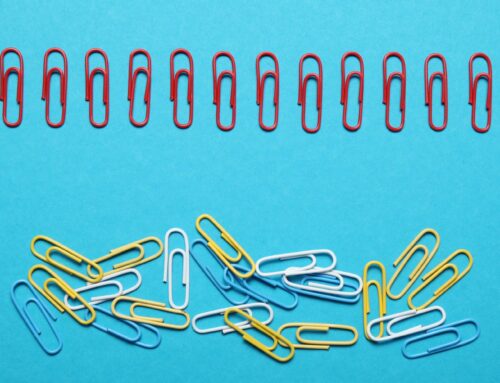






Thanks for writing the great post about common mistakes we do in QuickBooks. I read the entire blog post and found this is a true store. All business owners and non-professional bookkeepers are doing the same as you have described here.
Adding transactions without review, mismatching the invoices and Bill payments and many more that you have mentioned above, all are the true story.