
Jill and Bob are small business owners who read my previous blog post, where I showed how to reconcile bank statements to QuickBooks Online. What did they learn? Well, Jill and Bob learned that they should have been reconciling their bank statements to QuickBooks Online every single month. The only problem is, they didn’t know where to start. You see, they had been using their bank account for years, but they never actually reconciled their bank statements to QuickBooks Online. As a result, they had to wade through a sea of transactions, and were utterly confused! When their tax accountant, Caroline, heard about this, she fell right out of her chair and sent them away to do some much-needed homework. If you are in the same boat as Jill and Bob, and you’ve never reconciled your bank statements to QuickBooks Online, then this blog post is for you! Here is my newest tutorial: Reconciling a bank account that has never been reconciled in QuickBooks Online.
Why reconciling bank statements to QBO is so important
Let’s begin by learning why a bank statement reconciliation to QBO is so important. When you reconcile to your bank statements, you are verifying that each transaction recorded in QBO is an actual transaction. This is done in order to check for potential errors, such as duplicate transactions, missing transactions, or incorrectly-entered transactions. If these errors are not corrected, then your financial statements will no longer be accurate, which can lead to potential tax consequences.
How to reconcile an existing bank account to QuickBooks Online that has never been reconciled

Perform a catch-up bank statement reconciliation for all prior years
A bank account that has never been reconciled to QBO will require a special type of bank statement reconciliation, called a “catch-up reconciliation.” To make a catch-up reconciliation easier to understand, I’m going to work through an example for you.
Let’s say I want to get my financials ready for my 2018 tax return, but I have a bank account which has never ever been reconciled to QBO. In this situation, I will need to perform one large “catch-up reconciliation” for everything that happened prior to 2018. After that, I can continue reconciling my regular 2018 monthly bank statements to QBO.
I’ll start by locating a copy of my 12/31/2017 bank statement because this statement contains the ending balance in the bank account as of the last day of 2017 (which is also the beginning balance as of the first day of 2018).

Once I have my 12/31/2017 bank statement with me, I’ll head on over to the reconciliation window.
Remember, to reconcile you will:
- Select the Gear Icon.
- Then, select Reconcile.

- Under Account select the bank account that has never been reconciled.
- Under Ending Balance, enter the ending balance from the bank statement dated 12/31/2017.
- Under Ending Date, I’m going to enter 12/31/2017.
- Then, I’ll select Start reconciling.

When the bank reconciliation window opens, I’m going to select every transaction in the bank reconciliation which belongs in 2017, or any prior years before 2017.

I’m also going to be mindful that some transactions recorded in 2017, may actually clear the bank only in 2018.
For example, there was a check which was recorded as of 12/31/2017, but cleared the bank on 01/02/2018. I’ll make sure that this transaction is not selected. Instead, it will be reconciled to the January 2018 bank statement at a later time.

Create a plug transaction for any differences
After selecting every appropriate transaction dated before 2018, I notice that there is a $2000 difference between the ending bank balance that is in QBO and the ending bank balance from the bank statement.

To resolve this, I’m going to create a special transaction to plug the $2000 difference.
If the difference is positive, create a deposit transaction, and categorize it to an account called Opening Balance Equity (Consider discussing the use of the “Opening Balance Equity” account with your accountant).


If the difference is negative, create an expense transaction, and categorize it to Opening Balance Equity (Consider discussing the use of the “Opening Balance Equity” account with your accountant).


In either scenario, I’ll date the transaction 12/31/2017, and make sure the correct bank account is selected.

Once the plug transaction has been entered, I’ll return to the bank reconciliation window and select it.

After selecting the plug transaction, the difference should be zero.

Disclaimer: This is a common scenario for catching up on bank statement reconciliations, but not every situation will be like this one. I recommend that you consult with a certified QuickBooks Online Pro Advisor or an accountant before you decide to enter a plug transaction.
I’m now ready to finish reconciling.

Continue reconciling your bank accounts to QBO
Whew! That was a lot to take in. But, at least now, I’m all caught up for 2017. I can reconcile all of the 2018 bank statements to QuickBooks Online, month-by-month.
If you’ve reached this step, and you’re all caught up with your prior year reconciliations, you’re now ready to reconcile your bank statements to QuickBooks Online on a regular monthly basis. For this, I have an entire blog post dedicated to regular monthly bank statement reconciliations.
Closing
In this tutorial: Reconciling a bank account that has never been reconciled in QuickBooks Online, I just showed you a common scenario for how to do a first-time bank statement reconciliation to QuickBooks Online. Jill and Bob can now get their bank reconciliations caught up for prior years using a catch-up bank reconciliation and can move forward with monthly reconciliations for the current year. This will make Caroline, their tax accountant, leap for joy! Way to go Jill and Bob!













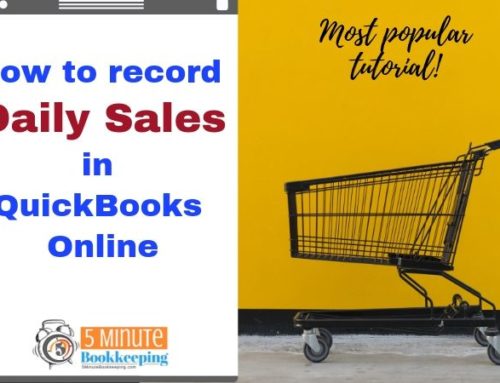
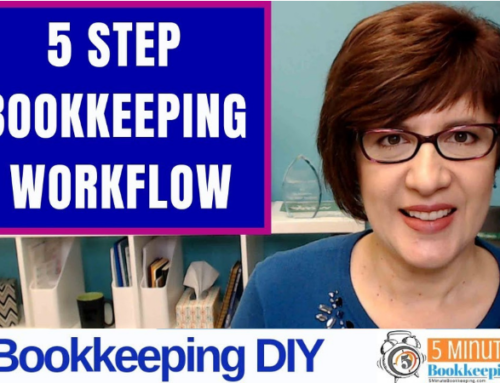
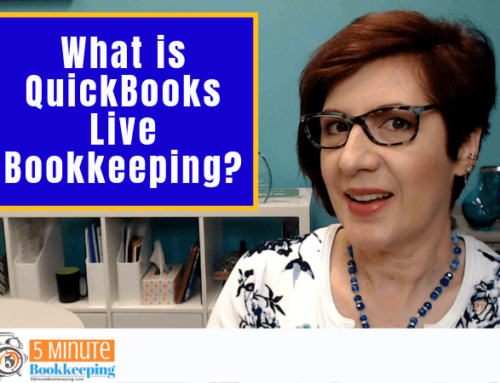

Hello,
Thanks for the clear and concise instructions. Very helpful.
WOuldn’t this only work if 2017 taxes have not been filed? If 2017 taxes had already been filed, could I do a journal entry dated 1/1/2018 in this example and post the difference to retained earnings?
Thanks.
Hi Greg,
Ideally, it’s better to do this before taxes are filed, and then let the tax accountant know what was done in QBO. The tax accountant may want to make some extra adjustments to the books afterward.
But, it taxes have already been filed, it’s best to check with the tax accountant on the best course of action.