
QuickBooks Online version keyboard shortcuts
The fastest way to navigate QuickBooks Online is to use keyboard shortcuts. I know, some of you may be addicted to your mouse. Give your mouse a break and learn these new QuickBooks Online keyboard shortcuts.
Use the Tab key
The easiest keyboard shortcut to use and to remember is the use of the Tab key. Use the Tab key instead of your mouse to move from one field to another. It will save you tons of time. Try it next time you prepare an invoice or enter a payment. You’ll see how quickly you can enter a transaction.
Use the new list of QuickBooks Online keyboard shortcuts
The team at QuickBooks Online just released a new list of keyboard shortcuts. In order to use them, you must simultaneously press [ctrl] and [alt or option] and one of the keys from the list below.

Why not give a few of these a try?
[ctrl] and [alt or option] and f – is a quick way to find transactions
[ctrl] and [alt or option] and a – opens the chart of accounts
[ctrl] and [alt or option] and s – saves a transaction and opens a new one
[ctrl] and [alt or option] and d – saves and closes a transaction
[ctrl] and [alt or option] and m – saves and sends a transaction
Try out these keyboard shortcuts so you can get your bookkeeping done in a breeze.
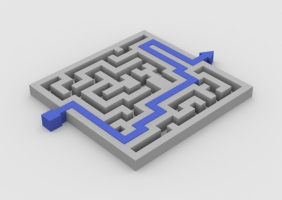














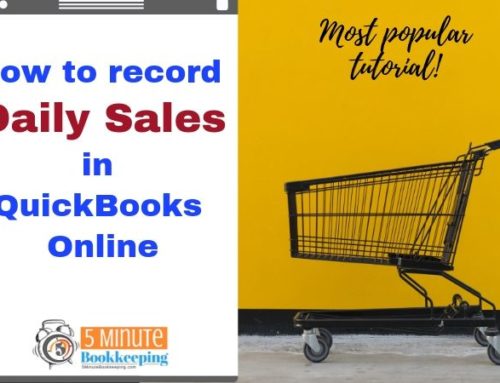
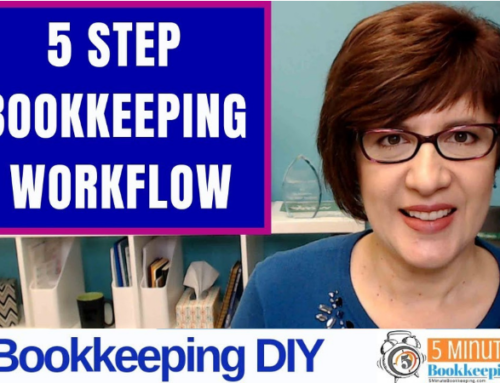
These are nowhere near adequate. They left out the most important functions — saving/adding a bank or credit card transaction and moving to the next one. Given that QBO links directly to accounts and that’s how 99% of the transactions are recorded, that’s the majority of the bookkeeping work that gets done in Quickbooks.
Well, how do you do it then?
Kristen, thanks for the feedback. Yes, the QBO developers could give us more shortcuts. I suggest that you reach out to them with your feedback by logging into QBO, click on the Gear Icon, and click on Feedback (in the Your Company section).