
Hello to all QBO users out there! We know that your time is very important, so we’re here to help you spend less time with bookkeeping and more time generating sales and income for your business. I’ll be sharing with you how to use QuickBooks Online like a Ninja!
Using QBO keyboard shortcuts means you can seamlessly access various windows and pages or do certain tasks without touching a mouse. With these shortcuts, you too will be doing 5 Minute Bookkeeping ™
Keyboard shortcuts increase productivity
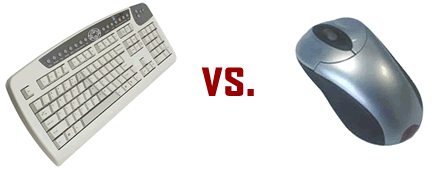
Did you know that computer experts say you can increase your productivity and accomplish more tasks by using the keyboard instead of the mouse? Take for example the task of selecting or highlighting all the text in a document. You can do that by simply pressing Ctrl+A. Doing that task with the mouse requires pressing the left mouse button and dragging it across the whole document.

Now, let’s take a look at the QuickBooks Online keyboard shortcuts
If you, like others I know, are tired of manually moving the mouse around your screen in order to navigate QuickBooks, there’s a better option. You can try these keyboard shortcuts! I am sure that you will find them very useful.
To move around fields on most QuickBooks Online forms:
- Use the Tab key to go forward.
- Use Shift+Tab to go back.
- Space Bar to check a check box field.
[bctt tweet=”Get the QuickBooks Online keyboard shortcuts cheat sheet!” username=”5MinBookkeeping”]
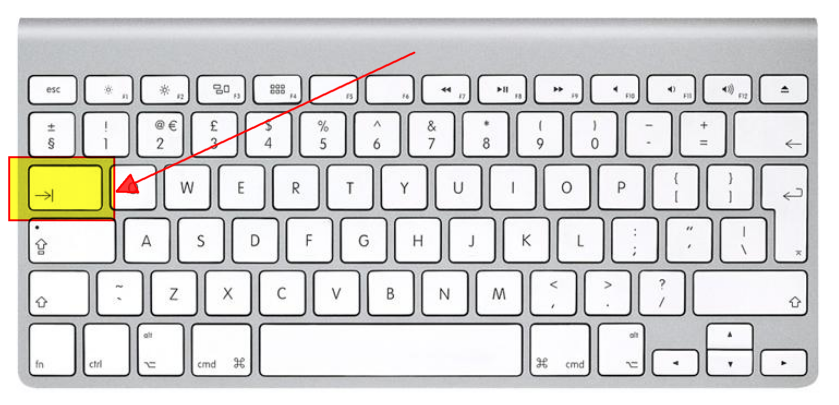
The Tab key is my personal favorite. It saves so much time!
To open new windows, you must simultaneously press and hold [ctrl] + [alt or option] + one of the keys from the list below:
[table id=3 /]
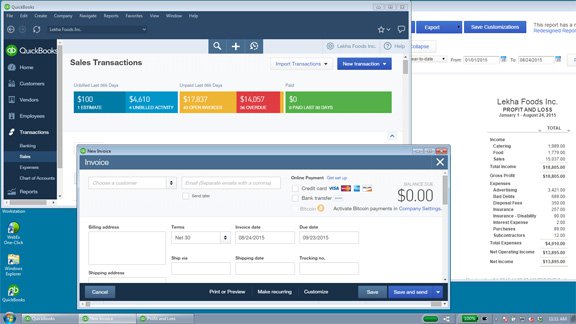
Here are more keyboard shortcuts. You can use these while working in a transaction window:
- Ctrl+Alt+S Save the transaction and start a new one
- Ctrl+Alt+D Save the transaction and close the transaction window
- Ctrl+Alt+M Save and send the transaction
- Ctrl+Alt+P Print the transaction

There are also cool shortcuts for entering dates. You can use these shortcuts below when you are in a date field:
- Next day + (plus key)
- Previous day – (minus key)
- Today T
- First day of the Week W
- Last day of the week K
- First day of the Month M
- Last day of the month H
- First day of the Year Y
- Last day of the year R
- Press Alt+down arrow to open the pop-up calendar icon to the right of a date field.

Let QuickBooks Online do the math for you
Calculating amounts and rates can be done in minutes. You can let QBO do math for you!
In any Amount or Rate field, enter a calculation. When you press Tab, QuickBooks Online calculates the result. When you’re entering transactions into any rate and/or amount field, you simply treat it as if it were a simple calculator, using your keyboard to add (+), subtract (-), multiply (*) or divide (/):

Do you hate scrolling through drop-down lists?
Choosing items in drop-down lists:
- Press Tab until you reach the field.
- Press Alt + down arrow to open the list.
- Press up arrow or down arrow to move through the items in the list.
- Press Tab to select the item you want and move to the next field.
- If you don’t want to open the whole list, but just want to scroll through the items in the text box, press Ctrl + down arrow or Ctrl + up arrow.

Keyboard shortcuts cheat sheet
Here’s another quick trick to pull up a list of your most important keyboard shortcuts. To bring it up, hit CTRL + ALT + ? and (Command + Alt + ? for Mac). This command will also show your QuickBooks Online Company ID.

That’s about it! All you need to do is practice and soon you will learn how to use QuickBooks Online keyboard shortcuts like a Ninja. Thank you for reading this post and I wish you success in your business!














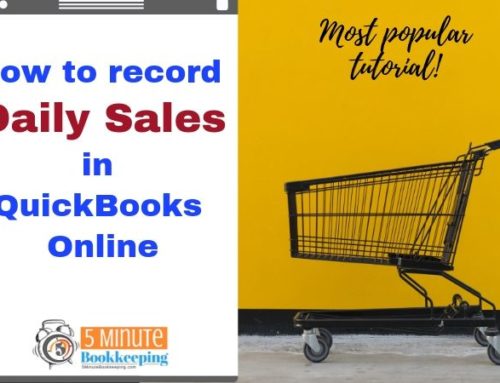
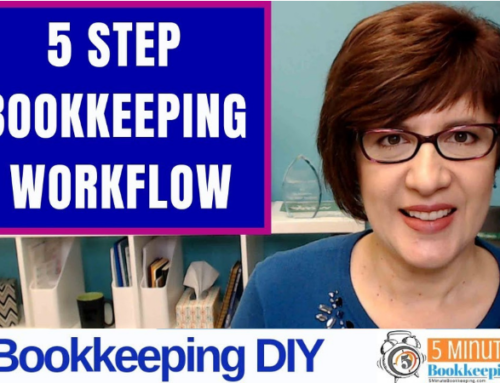
Hi Veronica,
I have some trouble in operating the QuickBooks keyboard and thus my work was getting hampered. From then, someone guided me the shortcuts but unfortunately I forgot them. But bow I guess you have made it very clear.
That’s great. I’m glad you found these helpful.
It takes a while to get used to- but once you do the keyboard short cuts are much faster! Thank you for this!
You’re welcome!
I was not familiar with shortcut keys of QuickBooks Online. I know that QuickBooks Desktop have Short cut keys but never hear about QBO. Its is really amazing stuff to learn more and improve the efficiency using these short cut keys. But it required little time to become expert.