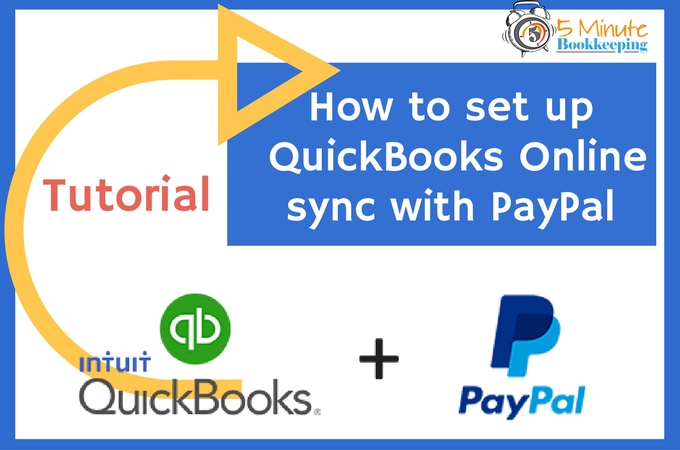
How to sync PayPal with QuickBooks Online
Did you know that you can save hours of data entry by syncing your QuickBooks Online with PayPal? If you are an online business owner or you use PayPal for your business, using the PayPal app will give you faster and a more efficient ways to manage your online transactions.
I’m going to show you how to import PayPal transactions into QuickBooks Online.
Expert tip
When I refer to PayPal, I am talking about a business PayPal account. You should never use your personal PayPal account for your business. You wouldn’t want all of your personal transactions to download into QuickBooks.
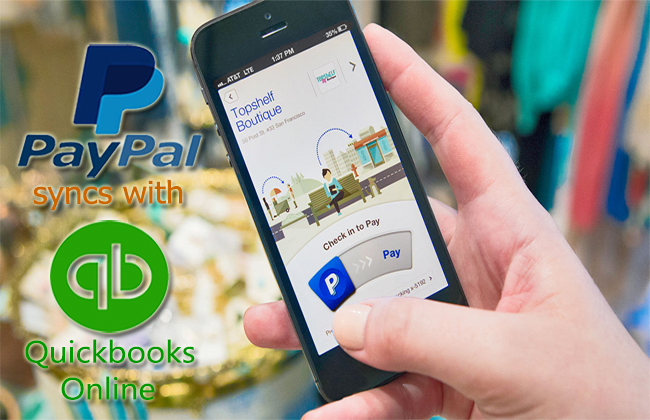
What you need to know about using PayPal for your business
If you run your business online, you are probably familiar with PayPal. It is a must for every online business owner to at least have a PayPal account. Here are some ways in which you can use PayPal for your business:
- Send or receive payments
- Invoice customers
- Purchase or sell goods and services
- Make or receive donations
With PayPal, you can send funds to anyone with an e-mail address, whether or not they have a PayPal account. I use my business PayPal account to buy items online and to receive payment for consultations.
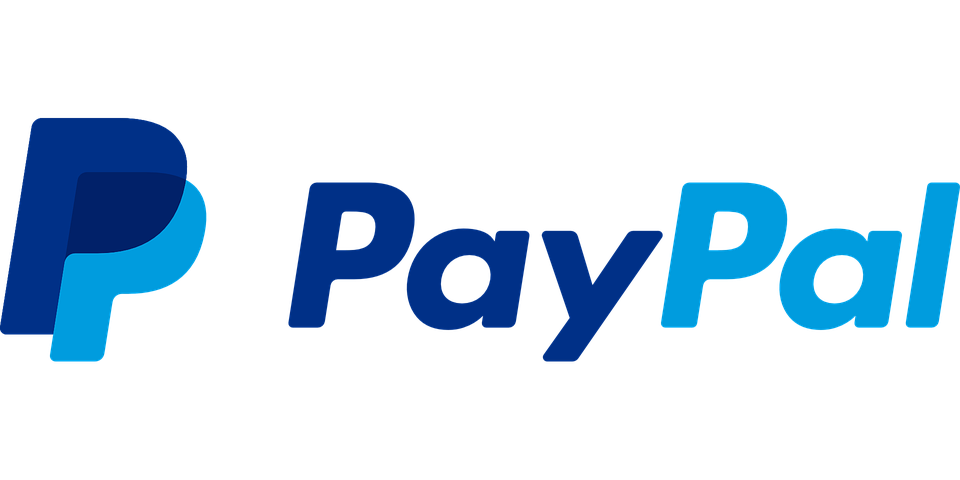
Importing PayPal transactions into QuickBooks Online
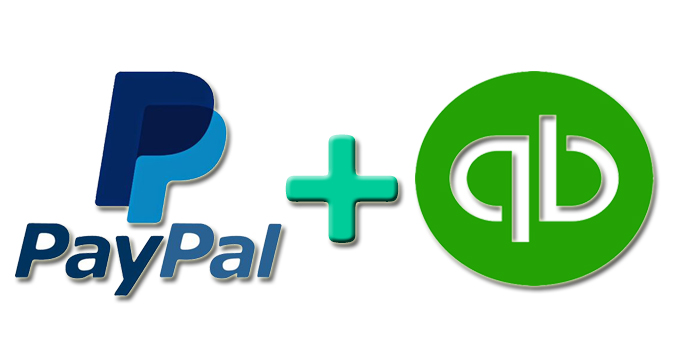
Now that PayPal syncs with QuickBooks Online, you can now import your most important PayPal transactions.
When you manually enter transactions, you risk entering the wrong information into QBO. You’ll also spend all the time manually entering transactions – who wants to do that?
You don’t need to worry about that now. With one click, you can import up to 18 months of your past transactions saving you hours of time.
What does the PayPal and QuickBooks Online sync do?
Here’s a list of 6 things that the Sync with PayPal can do:
1. Securely import your PayPal sales transactions, fees, taxes, tips, and discounts into QuickBooks
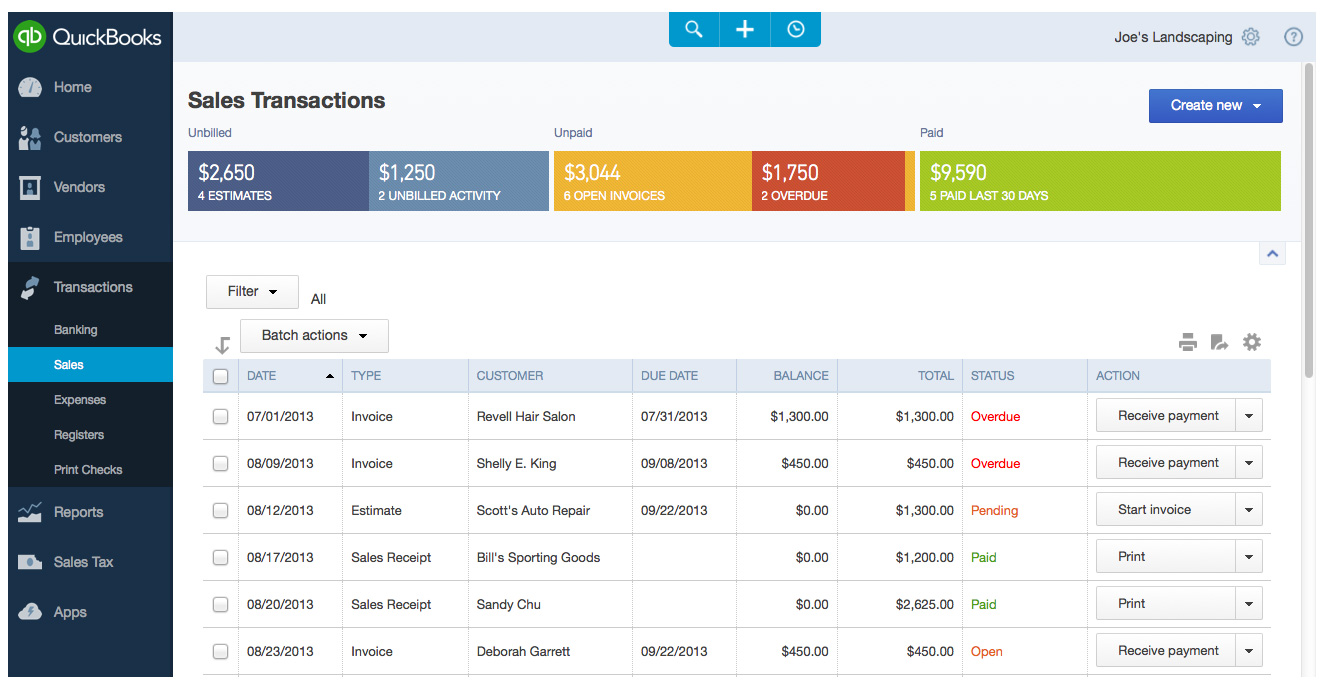
2. The Sync will create sales receipts in QuickBooks for you, while syncing other key details, such as the sale amount, discounts, fees, tips, and taxes.
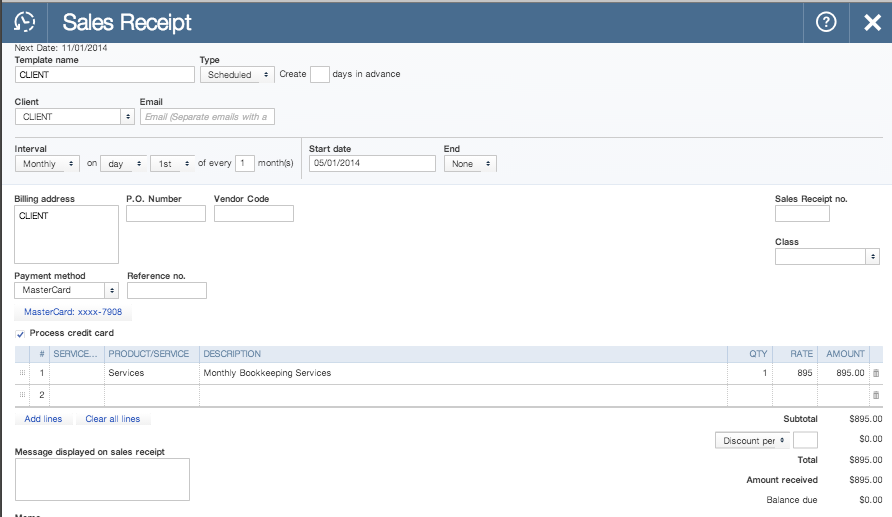
3. Expenses and bank transfers are downloaded into default categories within your QuickBooks account.
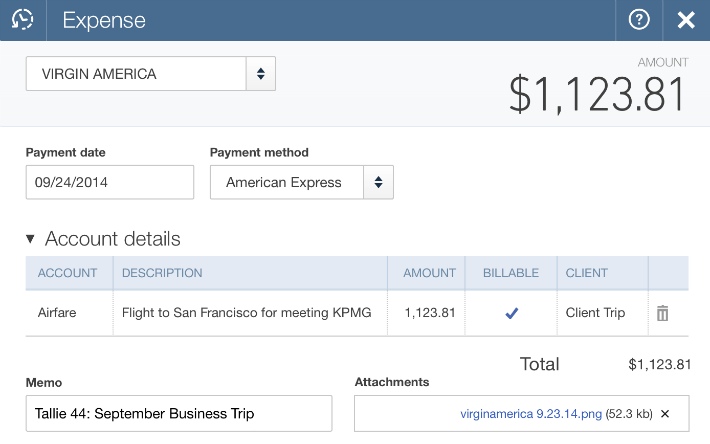
4. You can import up to 18 months of your past transactions with just one click.
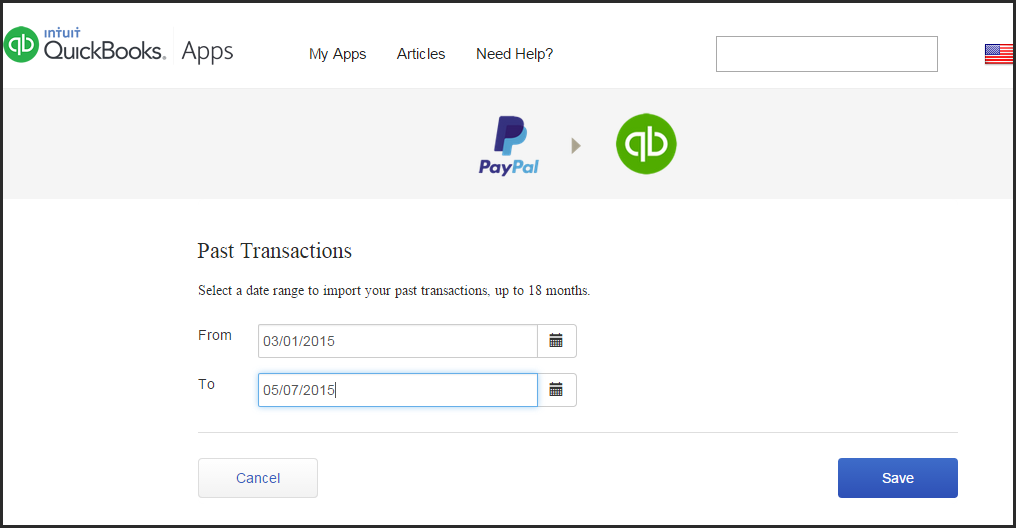
5. You have the option to auto-sync your customer information from PayPal into QuickBooks, saving you time by filling in your customer information in QuickBooks for your convenience.
6. Manage how your data shows up in QuickBooks. You can update your app settings at any time to ensure your transactions are imported the way you want.
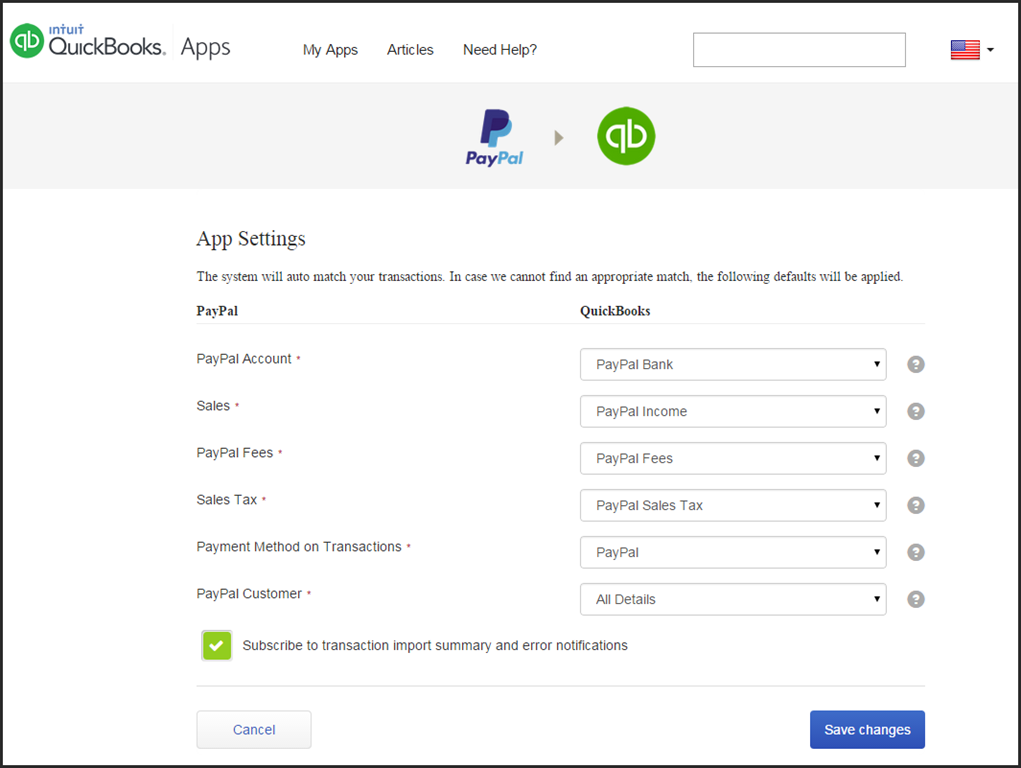
How to Sync Paypal with QuickBooks Online
Now that you know what the sync can do, let’s go over how to set up the QuickBooks Online and PayPal Sync in under 5 minutes. The steps are very easy to follow:
- Log in to your QuickBooks Online.
- Click the “Apps” link located at the lower left corner of your QuickBooks Online Home Screen.
- Select “Sync with PayPal”.
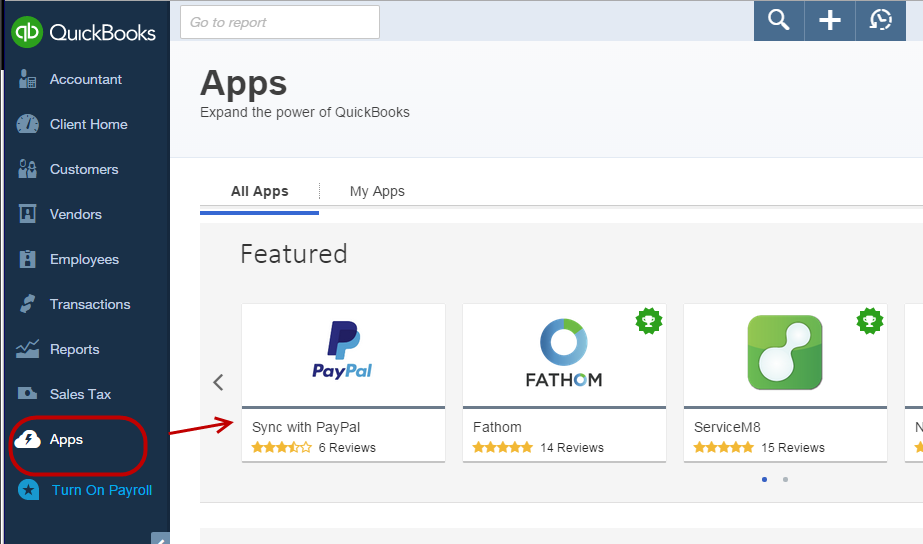
4. Click on the link for the app and you will see a summary of what it does, including reviews. Click the “Get App Now” button to start the setup process. Then an authorization window will appear. You will be asked to authorize the connection between your QuickBooks Online account and your PayPal account.
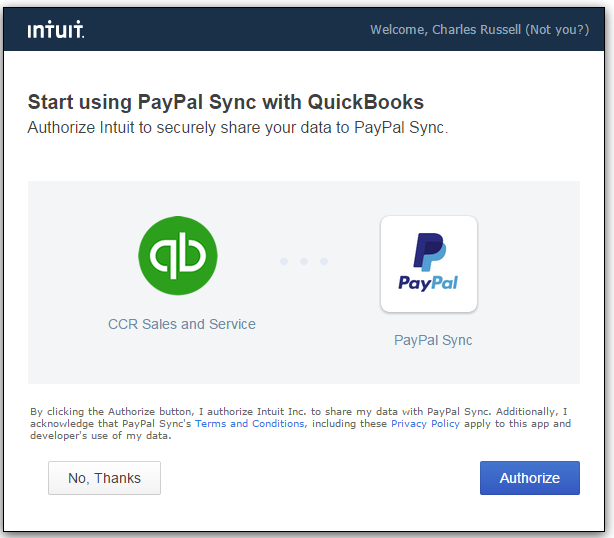
5. The next step after you authorize is to log in to your PayPal account.
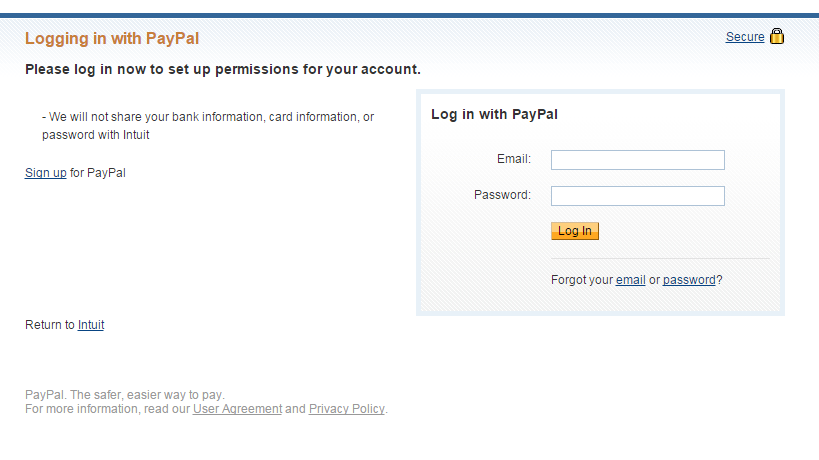
6. After logging in to PayPal, you will now see this page:
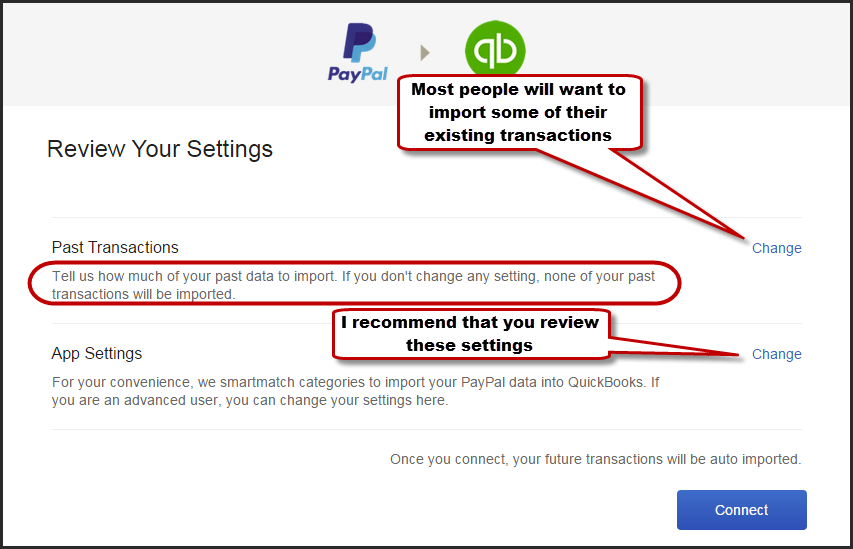
7. Change the date to import your past transactions. Under “Past Transactions”, click “Change”.
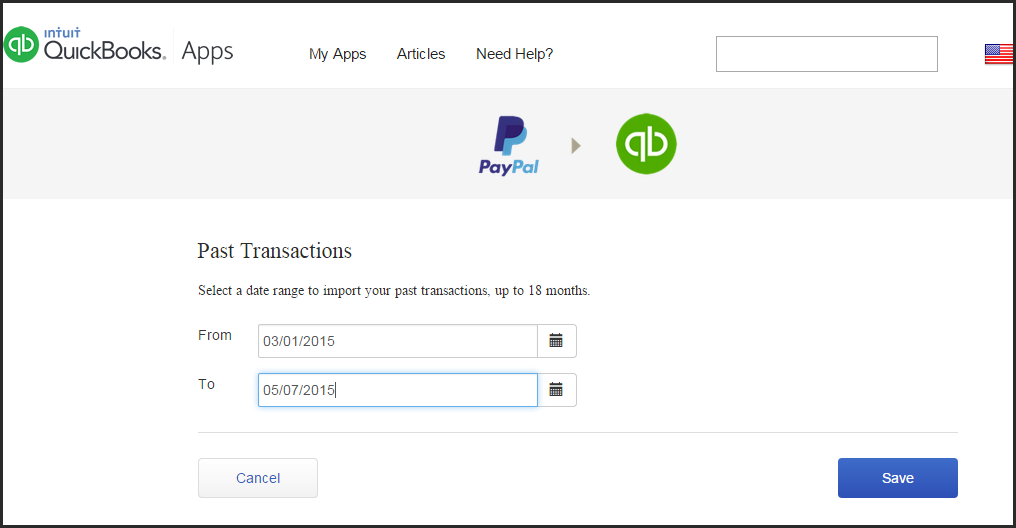
8. After changing the date, I recommend you also change the App settings to ensure that your transactions from PayPal will appear under the correct accounts on your QuickBooks Online.
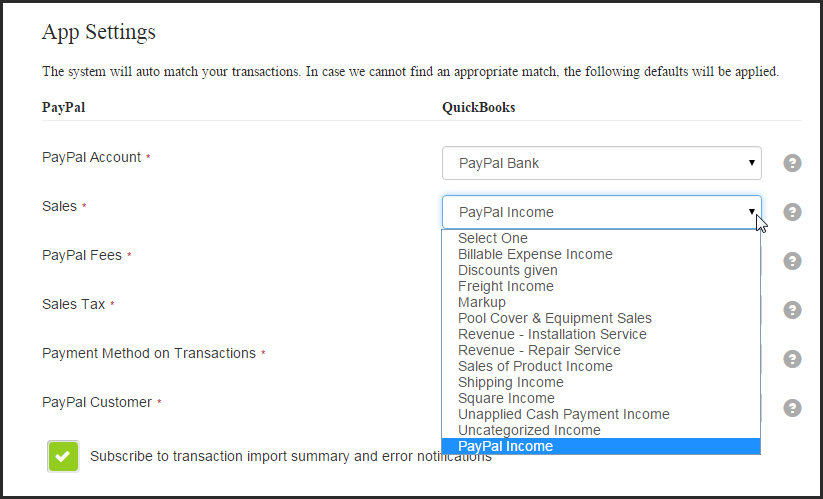
9. Once you are done changing the settings, click “Connect” to finalize the set up. After that, you are done!
PayPal transactions sync every 15 minutes, making it easy to view up-to-date reports on where your business stands.
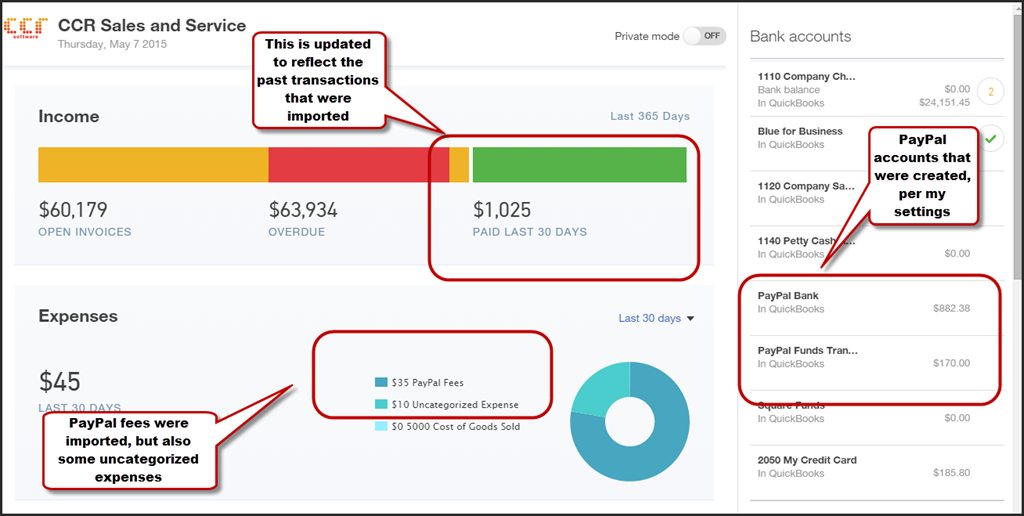
Watch this video below to learn more how to set up the QuickBooks Online Sync with PayPal:
I’m actually excited about trying out the sync! I’ll let you know how it works for me. Are you using QuickBooks Online to Sync with PayPal? Leave a comment and let me know what you think about it.
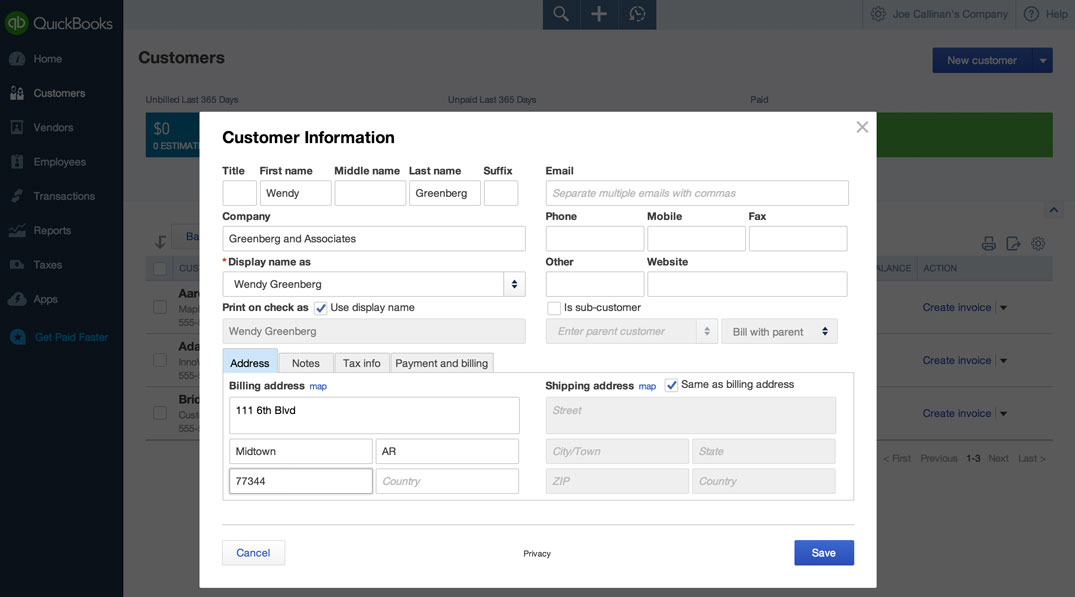





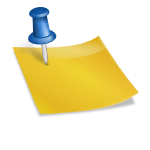









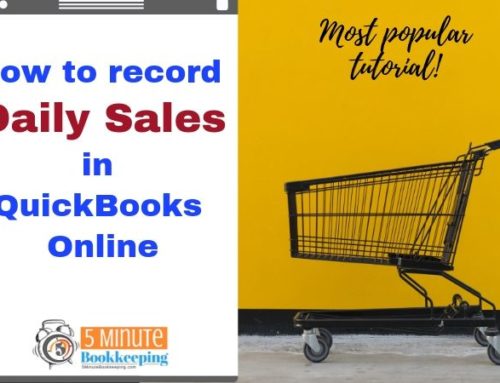
I am very happy with the QBO – Paypal integration. However, transactions come through to QB without product/service names. Each sales transaction says “sales receipt,” with the actual service name listed in the memo column. I have to go in and manually change “sales receipt” to the name of the product or service the customer purchased.
Hi Susan. I can’t tell from what you described whether you are having to change the memo field in the QBO sales receipt or whether you are having to change the Product/Service code in the QBO sales receipt. Make sure that the correct Product/Service code is set up in your QBO/PayPal integration. That’s more important than the memo field.