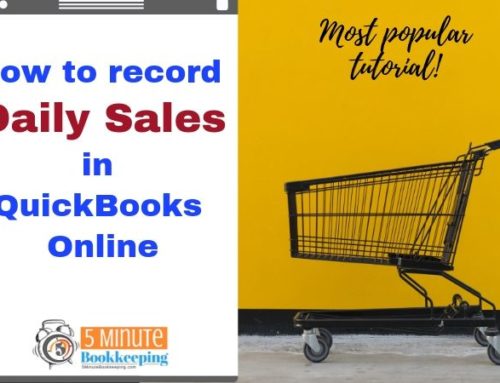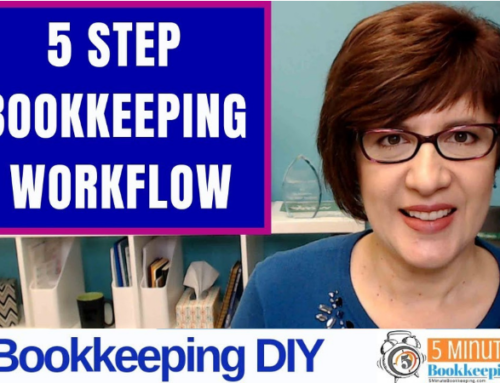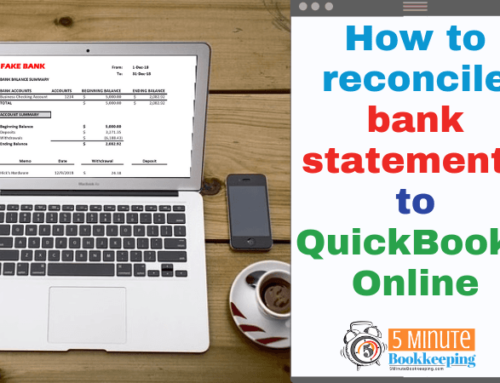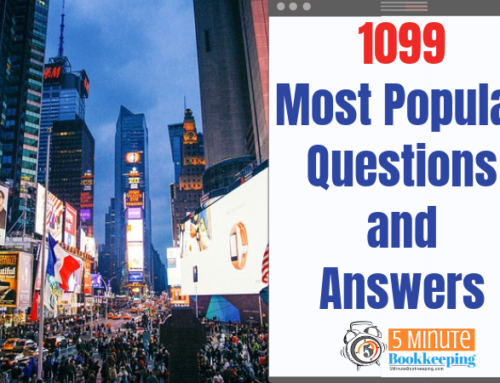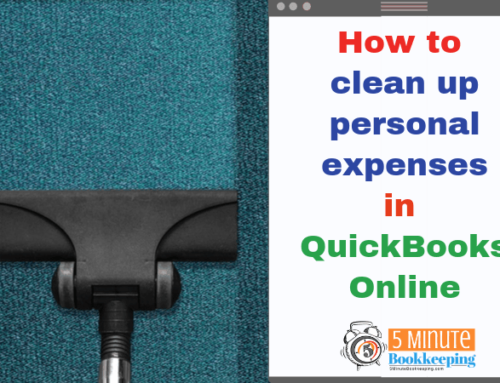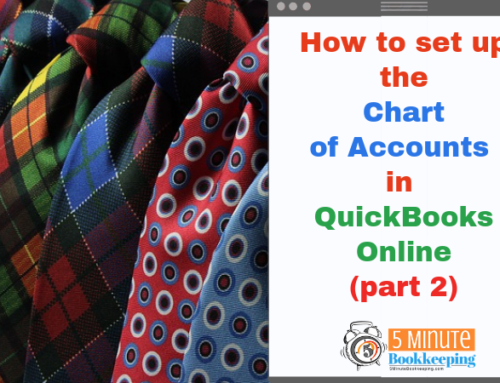Tired of dealing with tons of credit card receipts taking up precious space in your wallet or purse? Are you too busy to keep up with your receipts and to file them and categorize them? American Express Open has a solution. It’s a new app called ReceiptMatch with QuickBooks. You can snap a picture of your receipts and sync your business card expenses into QuickBooks Online and other versions of QuickBooks.
In a nutshell, if you have an American Express Open account, you:
- Download the app to your smart phone or tablet
- Link your American Express Open account with QuickBooks
- Take a picture of your receipt
- Label the transactions with your QuickBooks Online account category directly from the Mobile app
- And, review and send the transaction directly to your QuickBooks Online company file
How download the ReceiptMatch for QuickBooks App
Go to the App Store or Google Play and search for ReceiptMatch. Install it on your mobile device and then sign in with your American express Open online user ID and password. You must have an American Express Open card account.
How to connect and sync ReceiptMatch and QuickBooks Online
Go to the ReceiptMatch with QuickBooks link and click on the blue button “Sync with QuickBooks”.
Log in to your American Express Open account.
- Agree to the Terms by clicking on the check box next to the phrase “By registering in Sync with QuickBooks you:”.
- Click on the blue button “I agree Continue”.
- Click Continue on the next screen.
- Enter your QuickBooks Online user ID and password when prompted.
- Select the QuickBooks product you are using.
- Select your company name from the list.
- Click Authorize in the window that says “American Express would like access to your Intuit company data”.
- Select the credit card you want to sync with QuickBooks by clicking “Include this card” on the right.
- Select the QuickBooks destination account (credit card account) you want to sync with. This is the QuickBooks credit card account from your chart of accounts.
- Click Continue and finish setting up the sync.
ReceiptMatch with QuickBooks Review
I found the process a bit cumbersome to set up. I was confused with the fact that there is a product called ReceiptMatch and a separate product called ReceiptMatch with QuickBooks.
After getting all the way to the end of the set up, a message indicated that if you set up ReceiptMatch with QuickBooks, you will not be able to download the credit card transactions in QuickBooks using Bank Feeds. This may be an issue for you if you make a lot of online purchases. With online purchases, receipts are emailed to you and you wouldn’t need to take pictures of these receipts. ReceiptMatch will work better for those of you who travel a lot or do a lot of dining and entertaining. In that case, you would have a lot of paper receipts and you would want to take pictures of those receipts and use ReceiptMatch with QuickBooks.
I tested out the ReceiptMatch App on my smart phone and noticed that it takes it a while to match the receipt to an existing transaction on my American Express account. I looked the reasons for the delay and the website indicated that a receipt recently uploaded is queued for scanning or that the receipt image cannot be read in enough details to enable a match. I’ll keep testing this feature to see how well receipts are read and matched to existing transactions.
Conclusion
Use American Express ReceiptMatch with QuickBooks if you have a lot of paper receipts. After the initial set up, you just need to take pictures of the expenses with the App, assign an expense category from your QuickBooks chart of accounts, and the App does the rest. If you don’t have a lot of paper receipts, I suggest that you download your American Express transactions directly from QuickBooks bank feeds.
Have you set up ReceiptMatch with QuickBooks? Let me know if it saves you time.
Photo credit: ben_osteen / Foter / Creative Commons Attribution 2.0 Generic (CC BY 2.0)