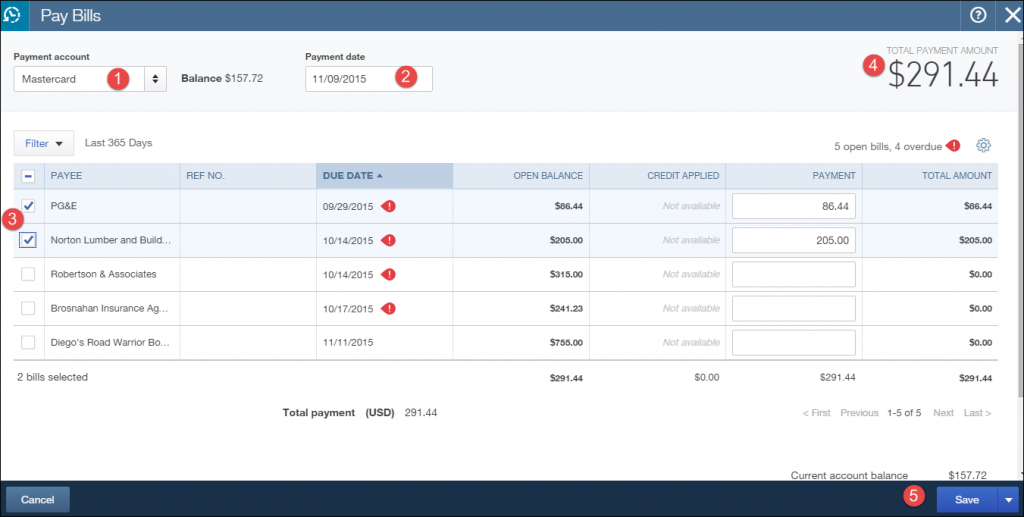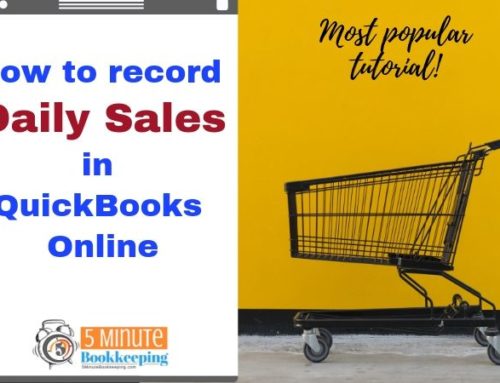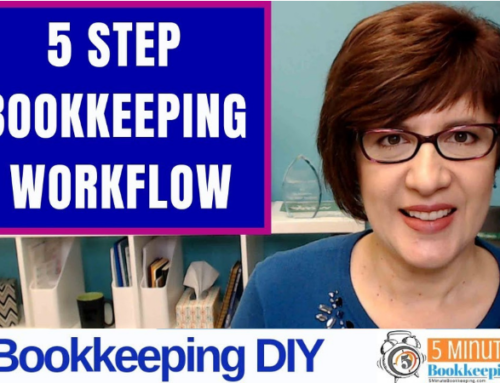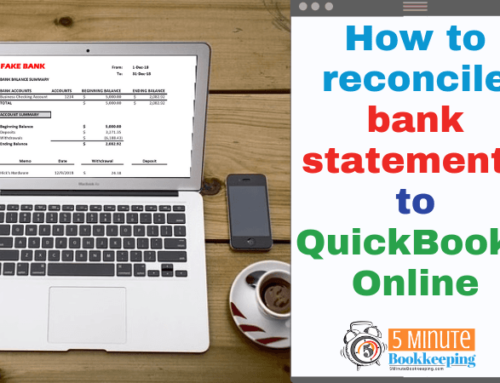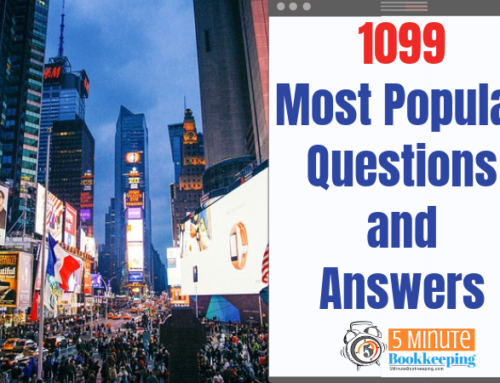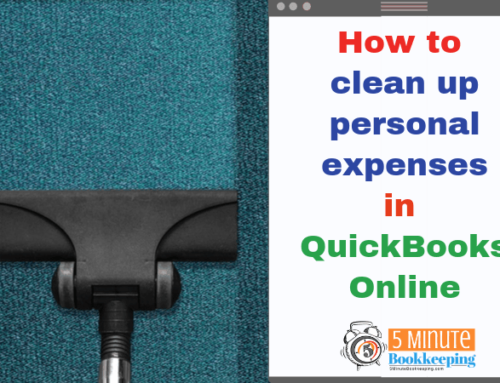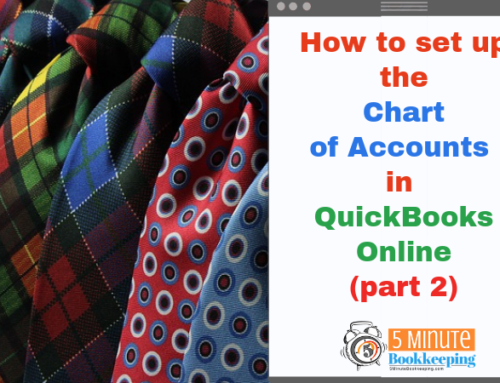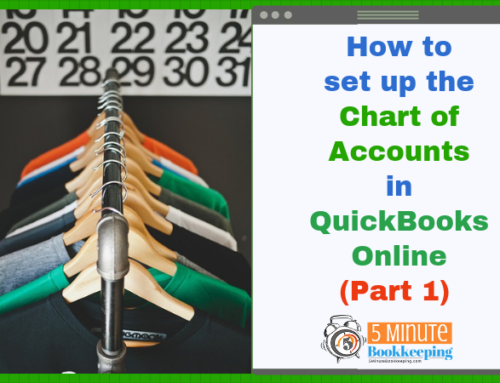Hi everyone and welcome back. Last time, I showed you how to enter bill payments and print checks in QBO. This time, I will show you how to pay bills in QuickBooks Online with a credit card.
Does QBO actually pay a bill with your credit card?
Wouldn’t that be great? But no, QBO does not pay your vendor bills with your credit card. In this tutorial, you will learn how to enter a bill payment paid with a credit card.
Pay Bills in QuickBooks Online
First, you need to enter bills in QBO .
Next, click on the Create (+) menu at the center top and select Pay Bills.
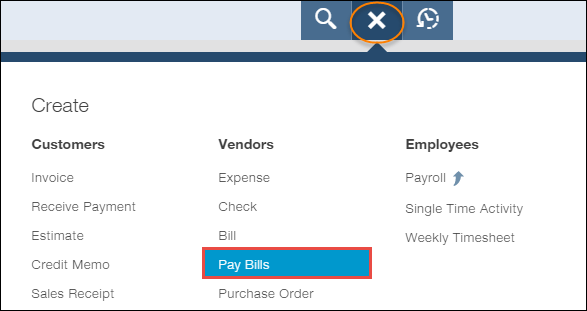
The Pay Bills window will open.
- Select the credit card account to post the payments to.
- Enter the date of the payment.
- Click on the bills that you paid with the credit card.
- The total payment amount is the total of all the bills that you want to pay.
- Click Save.
Tips
Make sure that the total amount of the bills selected in QBO matches to the amount that your vendor charged on your credit card.
Example 1 – if your vendor charged your credit card for two bills that total $550 then make sure that the total amount of the bills selected in QBO is also $550.
Example 2 – if your vendor charged your credit card for two bills on two separate days like $300 on November 11th and $250 on November 20th, then you should enter two separate bill payments. Enter one bill payment dated November 11th for $300 and enter a separate bill payment dated November 20th for $250.
The important thing to remember is that the amount of the bill payment should always match to the amount that you will see on your credit card statement. That will make is really easy when you are reconciling your credit card account.
What about vendors who charge your credit card and don’t tell you? Avoid doing that at all costs. Make sure to set a policy with your vendors that they must send you a statement or bills showing you exactly what was charged your credit card. Don’t let their disorganization become your bookkeeping nightmare.
Final words
I know you are probably surprised because my tutorials are normally much longer, but I guess you are in luck today! I have shared with you how to pay bills in QuickBooks Online with a credit card.
Be sure to share this content with others and subscribe to our blog if you haven’t done so already. Have a great week!