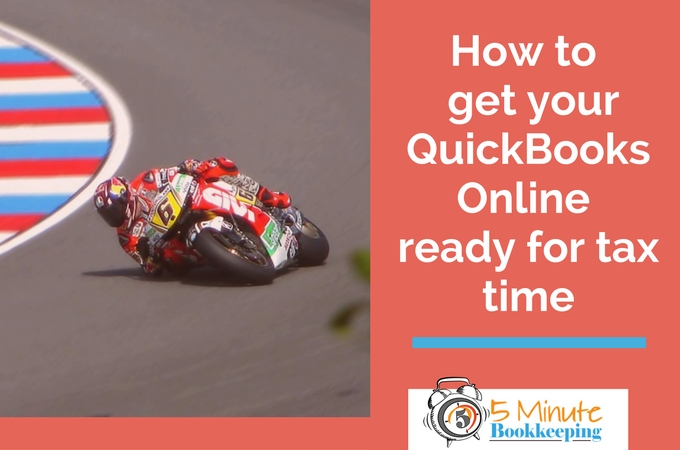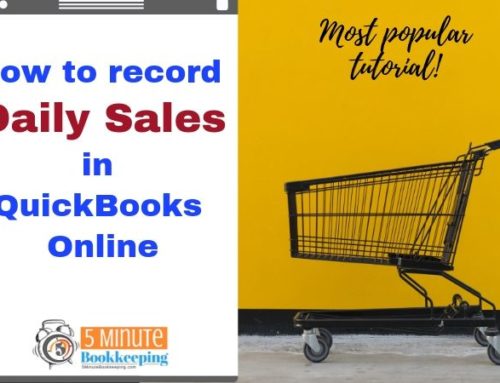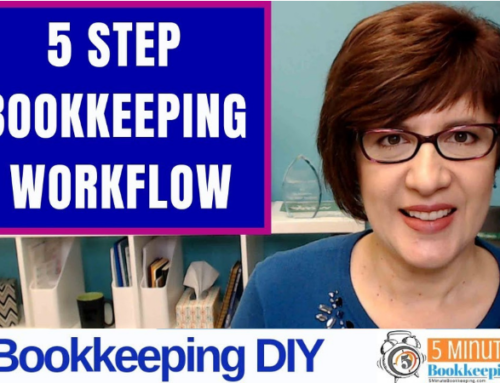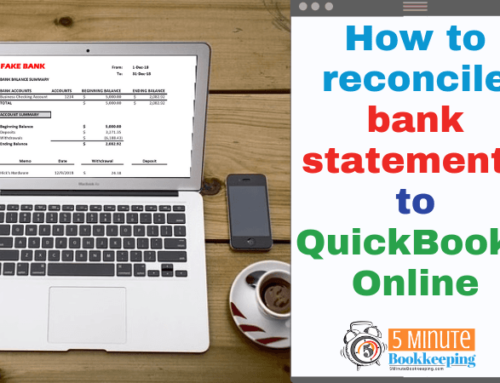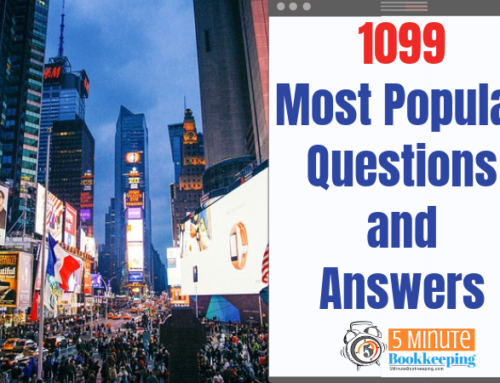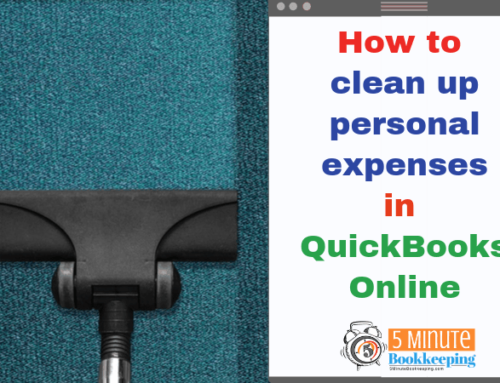Did you know that you can use QuickBooks Online to make tax time super simple? It may surprise you to know that almost everything you need to do your small business taxes is in your QuickBooks Online file. I’ll show how to get your QuickBooks Online ready for tax time.
Getting transactions up to date and reconcile
In order to use QuickBooks Online for tax time, you need to have all your transactions entered for the year. [bctt tweet=”In order to use QBO for tax time, you need to have all your transactions entered for the year.”]
This is a critical step – your QBO file must reflect all transactions. You wouldn’t want to miss out on valuable tax deductions not entering all of your expenses.
If you haven’t done any of your bookkeeping, read my post How to do a full year of bookkeeping when you need it done yesterday. In this post I show you step-by-step how to do your bookkeeping when you haven’t done it at all.
If you have entered some transactions and need to get caught up then you should read my blog post Reconciling Accounts in QuickBooks Online. In this post, I show you how to work with bank feeds (downloaded banking transacctions) and also how to reconcile QBO to the bank account.
Review transactions entered
After you reconcile your bank and credit card accounts in QuickBooks Online, you should perform a very important step – that is to review the activity in the accounts to make sure that transactions are categorized correctly.
Why should you review transactions in QuickBooks Online?
Although a transactions may have been reconciled and it may be a valid transaction, it may be categorized to the wrong account. For example, you may see that transactions were categorized to “uncategorized income” or “uncategorized expenses”. Transactions may be categorized to “computer expenses” when in fact they may be “internet expenses”. You may have transactions categorized as “legal expenses” when in fact they are “accounting expenses”. Transactions should be categorized to the correct accounts in order to get meaningful reports out of QuickBooks Online.
In order to review transactions entered, you need to review 2 reports: the Profit & Loss report and the Balance Sheet.
Review the Profit & Loss and Balance Sheet reports
Run the Profit & Loss report for “last year” from the Reports menu. Take some time to review your numbers. Do any amounts look unusually high? Do any numbers look unusually low? Are there large negative amounts that shouldn’t be there?
For any amounts that look too high, too low, or wrong – zoom into the transaction details (double click on the amount on the profit & loss report) to see if any transactions are entered to the wrong account.
Do the same for the balance sheet report.
Fix mistakes
In my upcoming blog posts, I will cover the most common mistakes and how to fix them. Common mistakes made in QuickBooks Online are:
- Duplicate transactions
- Transactions recorded to uncategorized income and uncategorized expense
- Transactions entered to the wrong account category
- Old balances in the Undeposited Funds account
- Old balances in accounts receivable and in accounts payable
Invite your tax accountant to QuickBooks Online with your accountant
After your bookkeeping is up to date, reconciled, and cleaned up, you are ready to invite your tax accountant to QuickBooks Online. That’s how you make tax time simple – you don’t have to give your accountant any receipts, files, or papers. Your tax accountant will run the reports they need from QuickBooks Online. Here is a video on how to invite your accountant to QuickBooks Online.
Here’s an infographic that you can save and download. Click to enlarge
Stay tuned for my upcoming posts on how to clean up the most common mistakes in QuickBooks Online.
By following this blog post and my upcoming tutorials on cleaning up QBO, you will learn how to use QuickBooks Online to get ready for tax time.
Please share this content and subscribe to our blog so that you can stay up to date on the latest tutorials and content.