Hi again. I have another great QBO tutorial for you this week. I’ll show you how to enter sales receipts in QuickBooks Online. I’ll also explain what a sales receipt is and why you would use one.
First, a story
I don’t want to give away my age, but when I was little girl (before computers), I loved to play “store”. I guess I’ve always been a number geek! Anyway, I pretended to be the store clerk and my friends were the customers. They would hand me monopoly money and I would write out a sales receipt. Yes, in the old days people actually hand-wrote receipts and handed them to their customers! QuickBooks Online has changed all that now. Now you can still receive payment from your customers but you can give email them a sales receipt directly from QBO. What a time-saver! Let’s get started with the tutorial.
How to enter sales receipts in QBO – video
Here is the video with all the step by step instructions.
What is a sales receipt?
A sales receipt is essentially a transaction you enter in QuickBooks Online to reflect that you have received income from a customer.
Why would you use a sales receipt instead of an invoice?
You will use a sales receipt when you receive a full payment from the customer at the time of sale. You will use sales receipts instead of an invoice because the customer paid you for your service at the time that you completed those services.
You would use an invoice to request payment from a customer and receive payment from the customer at a later date.
How do you enter a sales receipt in QuickBooks Online?
How to enter a sales receipt for a cash payment
Click on the + sign at the Quick Create Menu.
Select Sales Receipt.
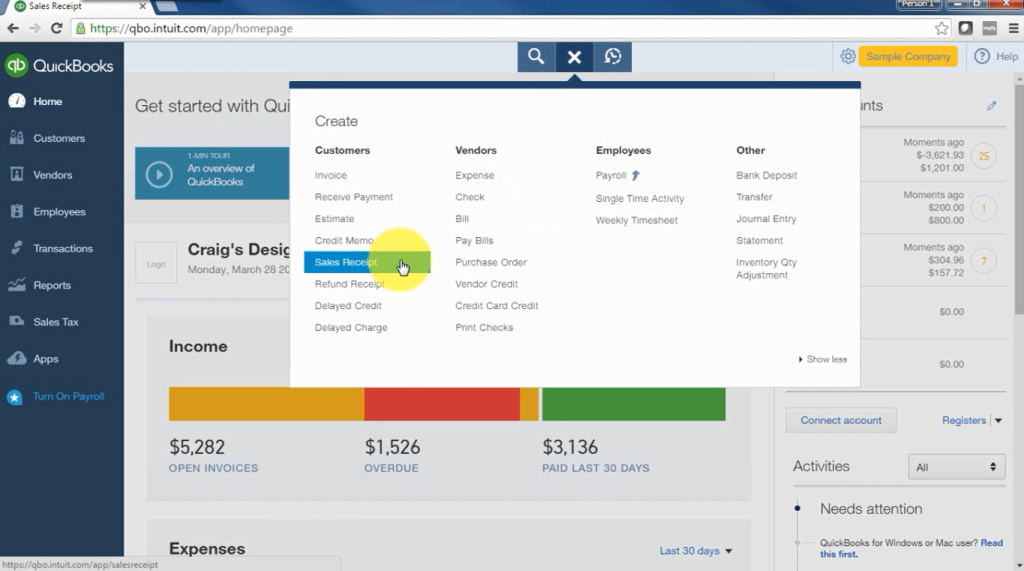
Choose the customer name from the list.
Select the payment method. Let’s say for this example you received a cash payment.
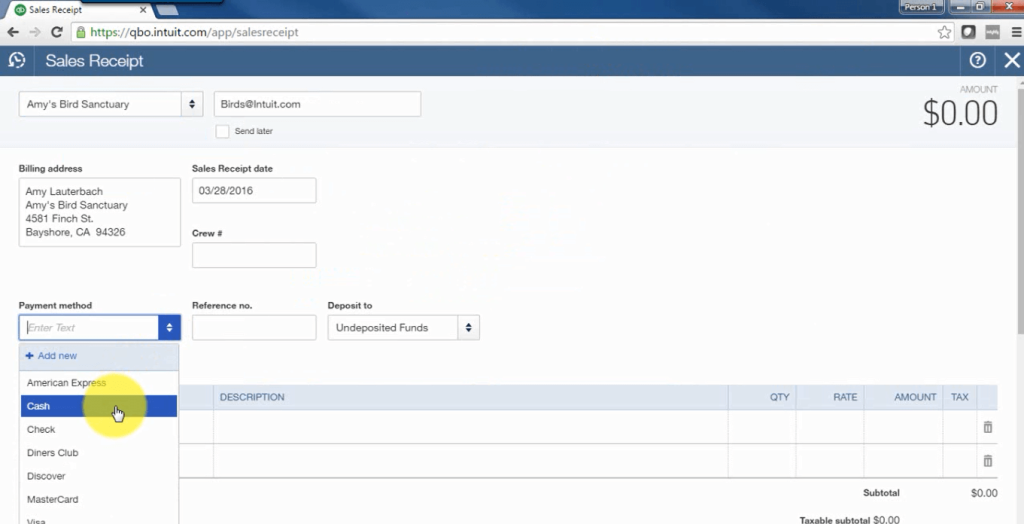
In the “Deposit to” window – select Cash on hand
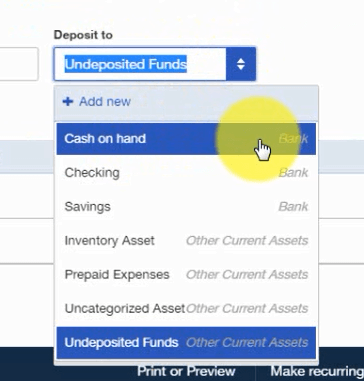
TIP: if you do receive cash payment from your customers, make sure you have a bank account set up in the chart of accounts called “Cash on hand.”
Next choose the service provided to the customer from our Product/Service list. Update the description, and if you need to, enter the amount.
You can charge sales tax if you need to here.
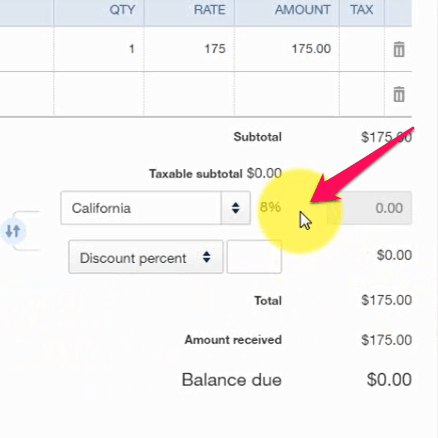
At this point you can click Save and Send to email that customer a copy of your sales receipt, or you can just Save and Close.
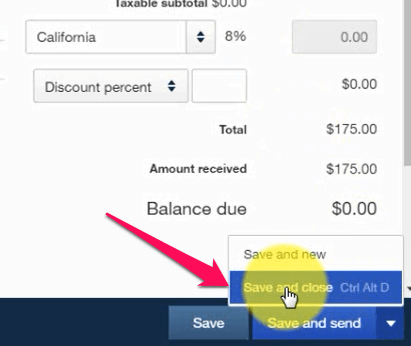
How to enter a sales receipt for a check payment
Go to + sign, click Sales Receipt.
Enter the customer’s name.
This time choose Check under Payment Method.
Enter the check number.
Then instead of cash on hand, choose Checking.
Choose the service that you have provided, enter the amount then click Save and Close.
How to enter a sales receipt for multiple check payments
Go to + sign, click Sales Receipt.
Enter the customer’s name
Choose Check under Payment Method
This time I’ll be depositing several checks. So instead of Check I’ll be choosing Undeposited Funds
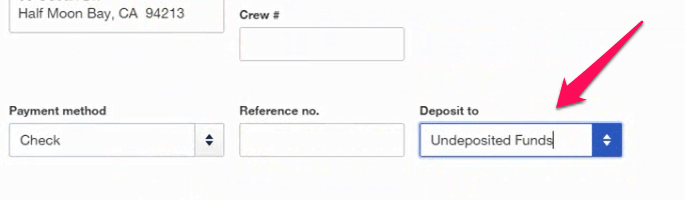
Choose the service that provided, enter the amount then click Save and Close.
Now you know what Sales Receipts are, why you would use them, and how to enter them in QBO.
Be sure to subscribe to our You Tube channel and subscribe to our blog below to receive more tutorials.
Please share this post with others!
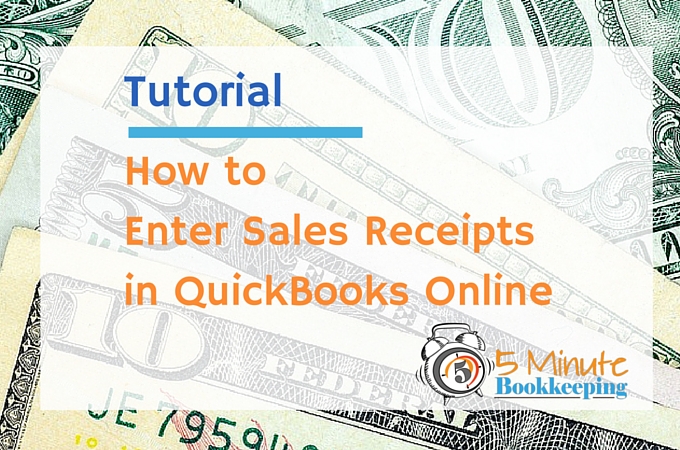







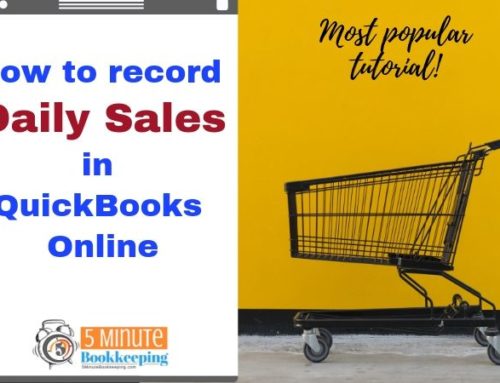
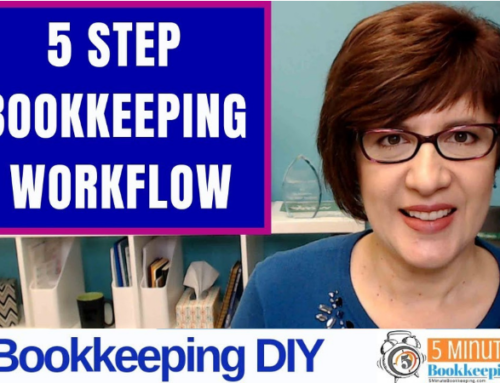


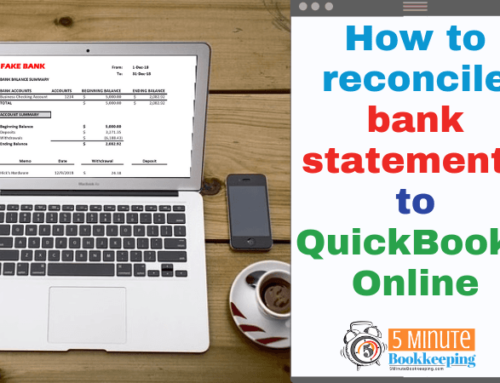
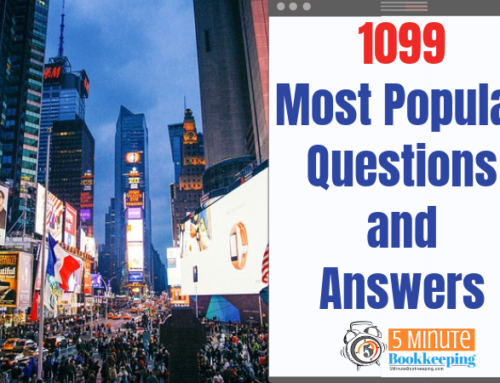
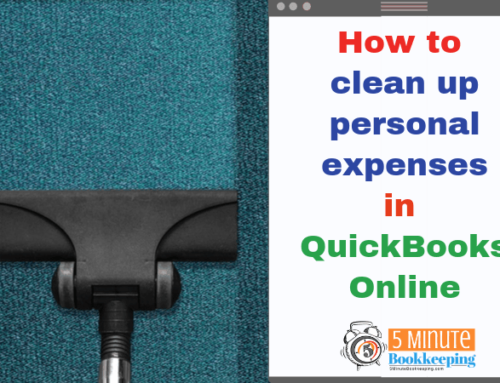
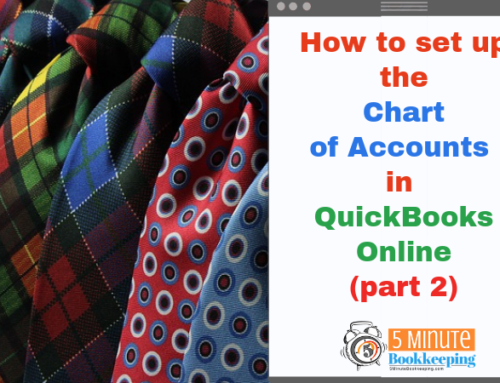
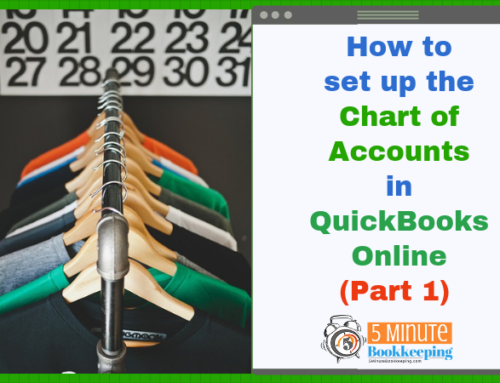
Hi, we have a small cottage bakery and our sales are mostly cash. I record them as a sales receipt. When I deposit cash into the checking account, it is double counted as sales (I have bank account linked to QB online). Can you give me some guidance? Happy to pay a fee to get this sorted out.