In this tutorial I’m going to show you how to enter a deposit when the amount received is less than the invoice amount. This can happen usually when there’s a bank fee, or perhaps a merchant account fee. Let’s go over how to enter Paypal fees and merchant fees in QuickBooks Online.
You can watch the video here:
First it’s important to know that the amount we record in the Receive Payment window should be the full amount of the invoice.
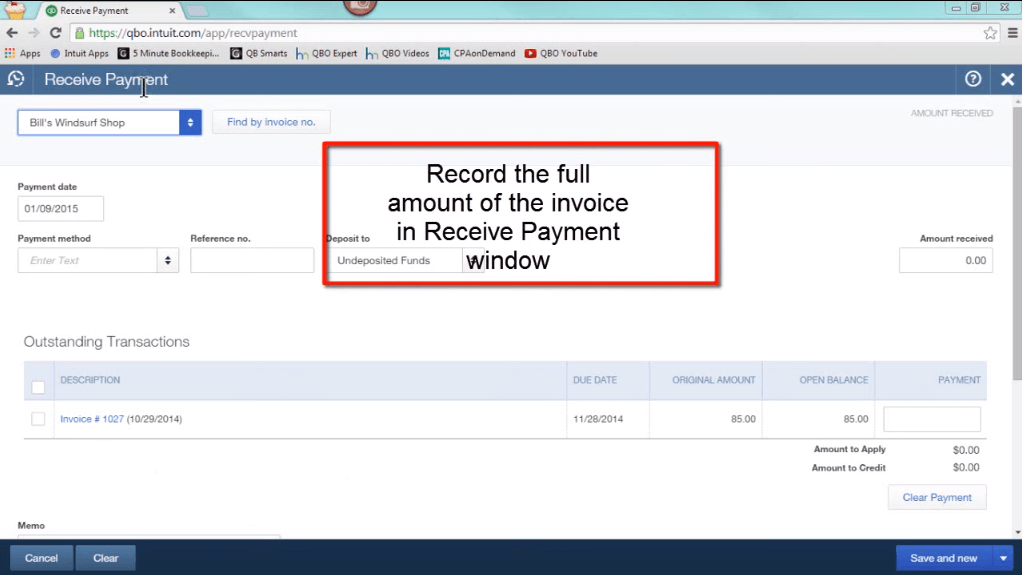
In this case I am going to record a payment form for Bill’s Windsurf Shop for the full invoice amount of $85. Then I’m going to save and close.
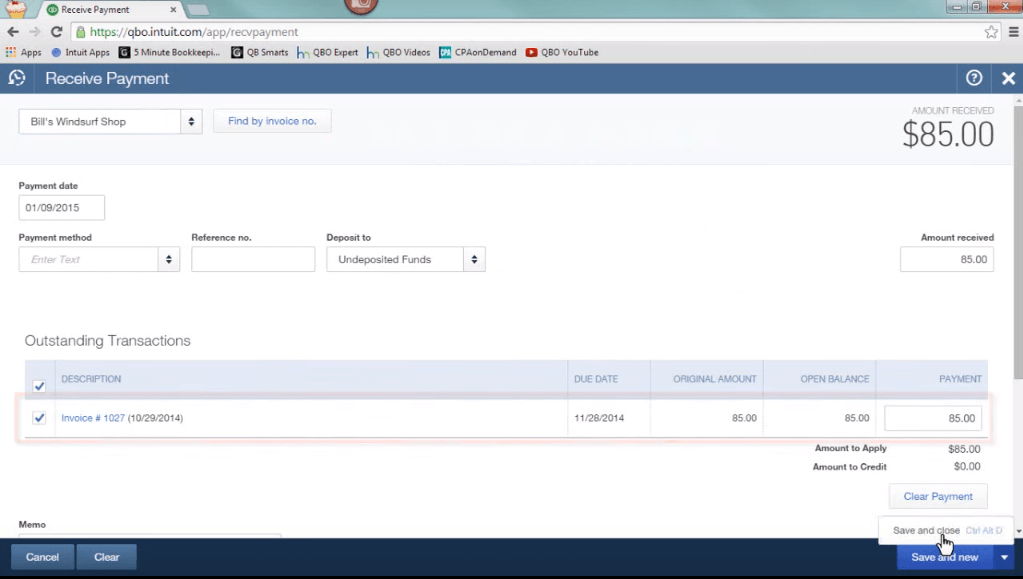
And now I’m going to record the deposit. Click the Quick Create Menu, select Bank Deposit.
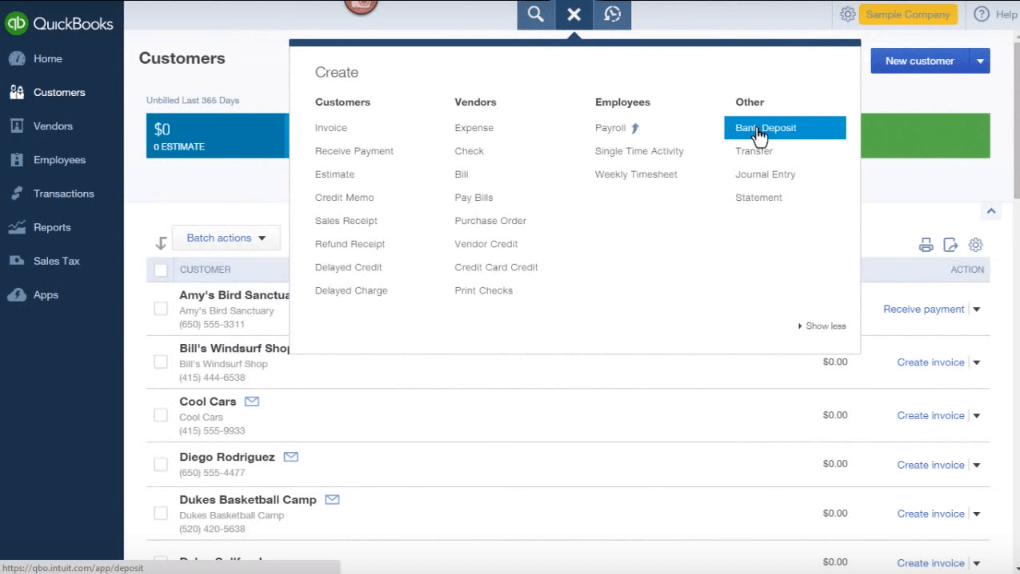
In this example let’s assume that the actual amount received is $80 and invoice amount is $85. There’s a bank fee or merchant account fee that I need to record.
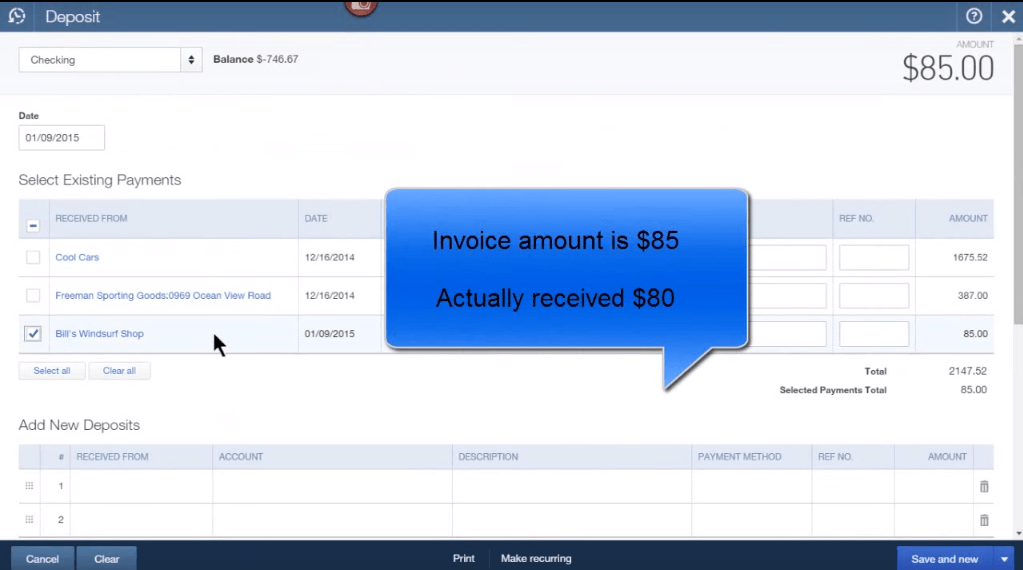
In this example for Bill’s Windsurf Shop, the amount shown is $85, so we need to get it down to $80.
The way to do that is to go to “Add New Deposits” and select Bank Charges from the drop down box, then enter a negative $-5.
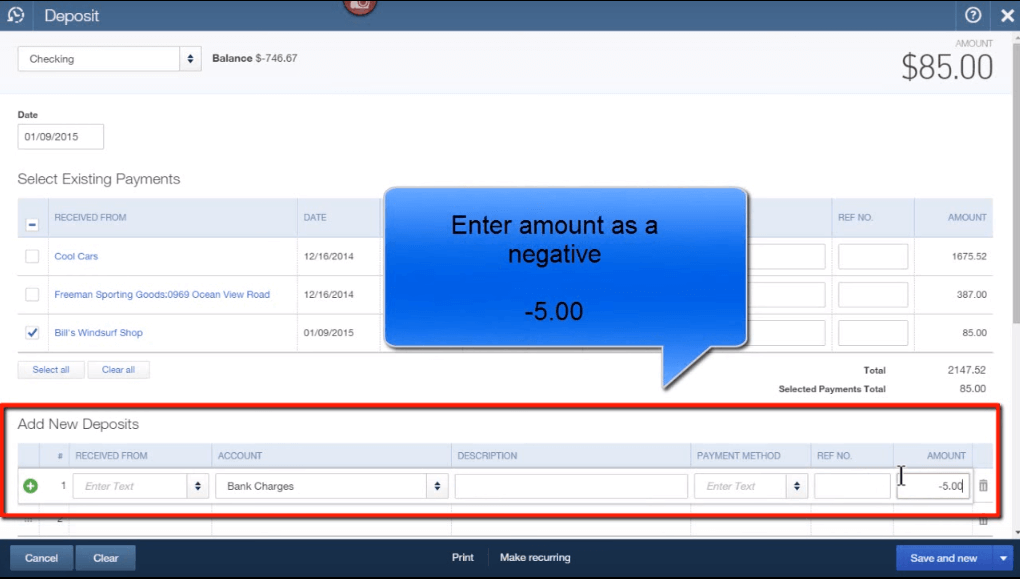
You will notice that the amount displayed is now down to $80. This matches the actual amount received. Click Save and Close.
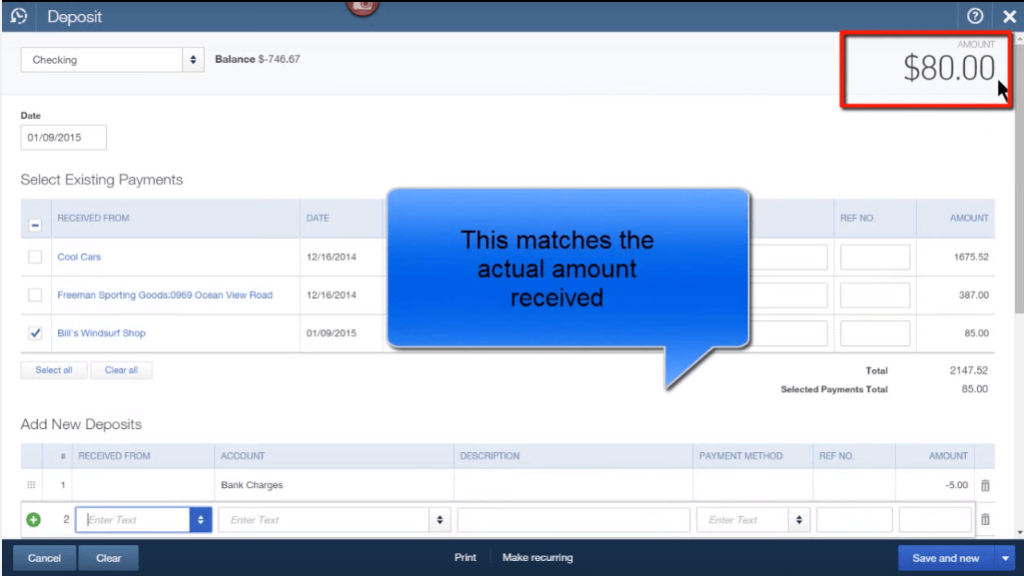
This method could also be very useful when you use Paypal account when you need to record Paypal fees. In this example I’m going to create a new account for Paypal fees.
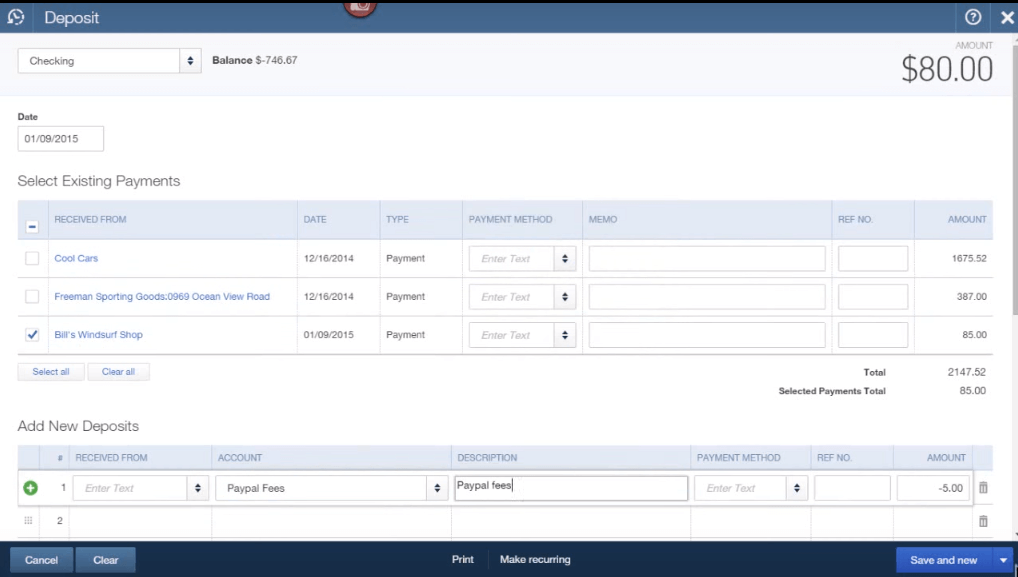
By doing this, when we look at the transactions the amount of the invoice and the amount of the payment are the same amount so the customer Account Receivable will correctly show that this invoice was paid and the bank account will correctly show the deposit of $80.
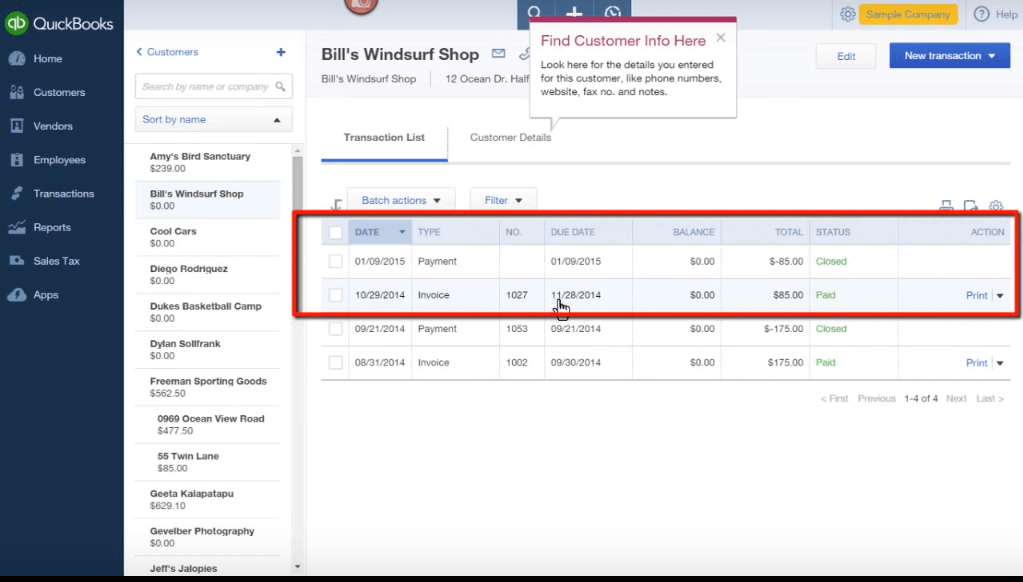
That’s it! Its not as hard as you think it is. You have just learned how to enter Paypal fees and merchant fees in QuickBooks Online.
For more tutorials like this be sure to subscribe to this blog and my Youtube channel to get more QuickBooks Online Training Videos.
If you need expert help, book a paid consultation with me.








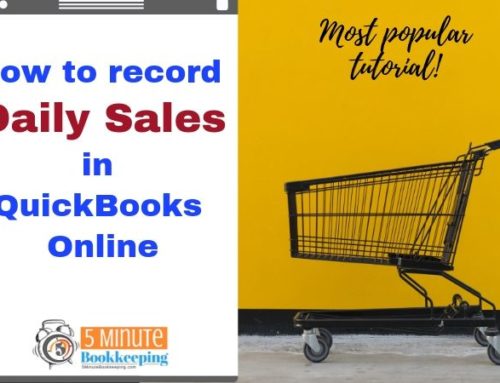
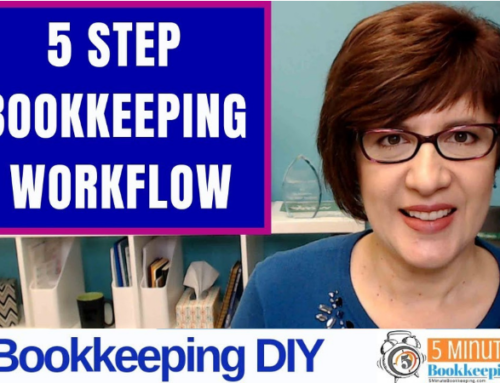


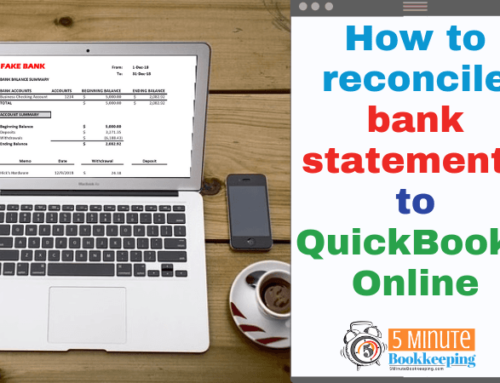
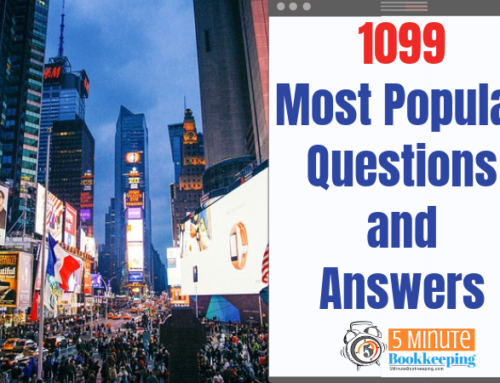
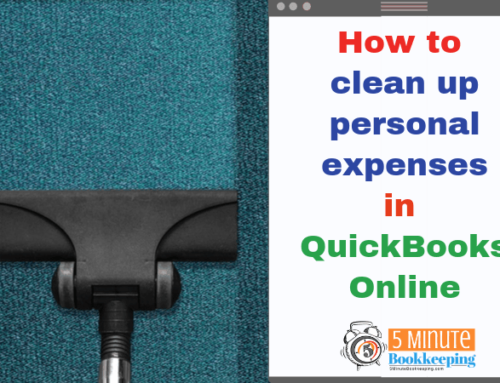
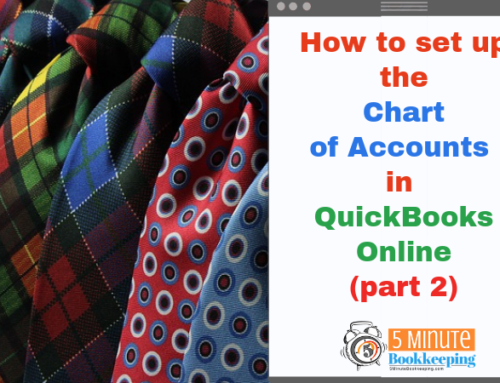
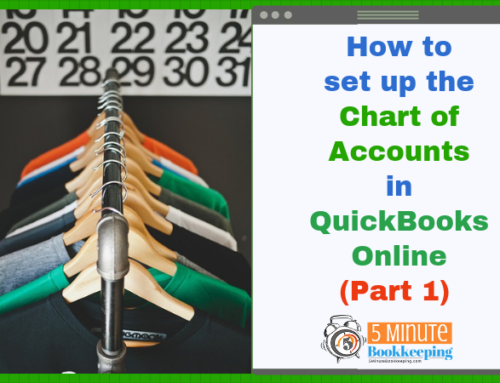
Thanks for this tutorial Veronica! I have a deposit that is less than an invoice and was wondering how to handle it so this is very timely! Thank you for your blog!
I’ve been doing this all this time, but if I automatically sync PayPal transactions using the PayPal app within QBO, do I still have to do this? Or does the service fees get automatically deducted?
Hi Trudy. The service fees also sync over from PayPal.
Hi, I’ using Quickbooks self employed and wondering which category best fits for Paypal fees. Is it the Transaction/Processing Fees or the “Other Commissions and Fees”
Thanks
Hi Josh. You can use Transaction/Processing Fees. Although either account category would work as long as you are consistent on which category you choose.