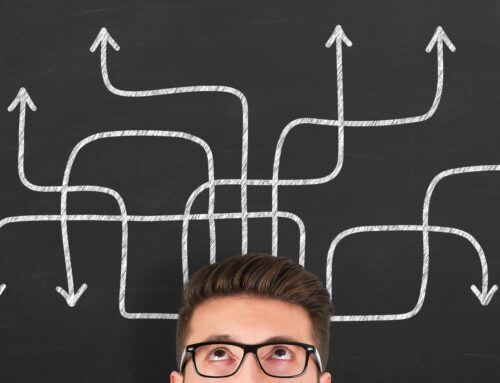If you’re an Amazon seller, you already know that there are fees that Amazon deducts from your sales. If you want to track your profitability, you might be wondering how to get those Amazon seller fees recorded correctly into QuickBooks Online. I’d like to show you how to do just that and also show you a tool that I recommend for streamlining the whole process. Watch the video linked below, or keep reading to find out what I recommend.
Click on the video linked below to watch: How to record your Amazon fees in QuickBooks Online
The most frequent questions I hear from Amazon sellers involve how to record sales and fees correctly in QuickBooks Online, to track profitability. The confusion is usually related to matching up the amount that Amazon pays you every two weeks with sales and related fees. In this blog post, I am going to focus on how to record Amazon seller fees in QuickBooks Online, but if you want to know more about recording Amazon sales, take a look at my related blog post linked here: Recording Amazon sales in QuickBooks Online.
Amazon fees & QuickBooks Online (the basics)
Let’s go over the basics. To start with, Amazon provides a settlement statement which outlines all of the sales and the fees that are included in that payment that they give you. It is important to note that the settlement amount includes your income less any refunds, less all of the fees that they deduct. Although these are multiple amounts, when we look at what’s deposited in your bank account, you’ll see it’s only one net amount (see image below).
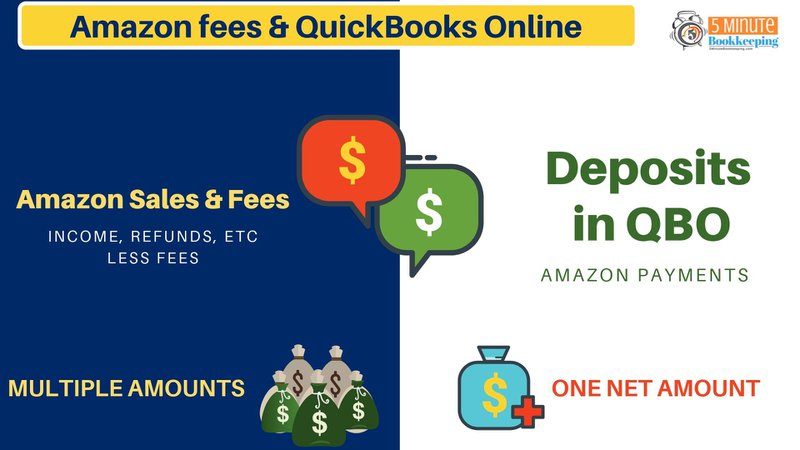
The challenge is how to get all these fees recorded, and how do we even identify all the fees that are being deducted from your Amazon sales. Let’s take a minute to go over the types of Amazon fees that you may have. Your Amazon payment fees include transaction, authorization, cross-border fees, disputed chargeback fees, and even refunds of transaction fees.
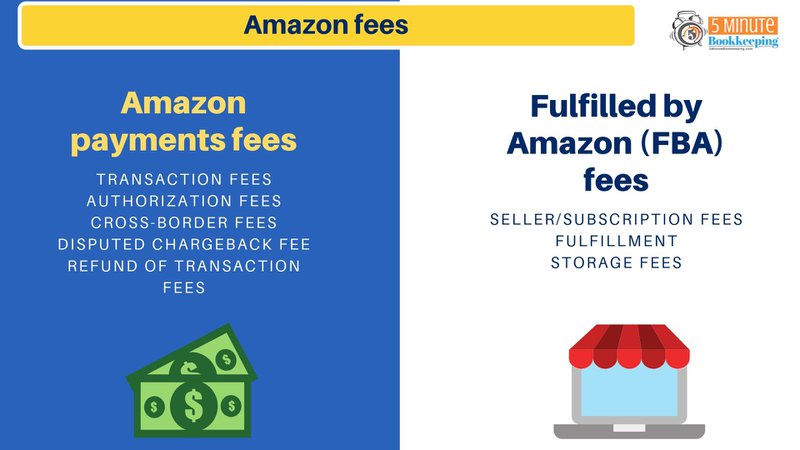
So, as you can see, there is quite a bit going on. If you’re an FBA seller, you have even more fees – whether they are seller or subscription fees, fulfillment fees, and/or storage fees. The big question is: How do you get those fees into QuickBooks, and how do you do that efficiently and effectively?
One way to get these fees recorded in QuickBooks Online is to do it manually. You can record a sales receipt or a journal entry into QuickBooks Online but you’d have to break out the different types of fees and enter those manually or import them.
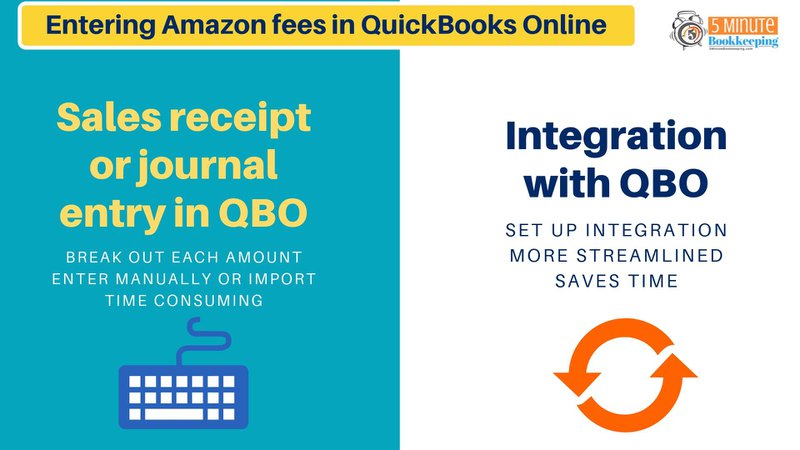
Amazon integration with QuickBooks Online
The preferred method that I like to use with my e-commerce clients (whether you’re entering income, deductions, fees, or whatever), is an integration with QuickBooks Online.
By setting up an integration, everything’s more streamlined and it saves you a lot of time. Let’s face it, who wants to sit there and enter all of this manually. (Not me!) My preferred method for importing those sales, fees, and deductions into QuickBooks Online is A2X.
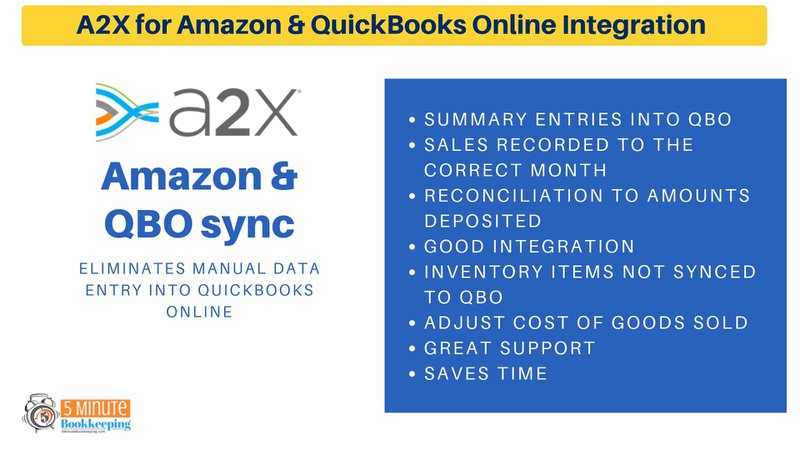
With A2X’s integration, you can sync Amazon and QuickBooks Online seamlessly. For a full tour of A2X, visit my related blog post linked here: Integrating QuickBooks Online with Amazon and Shopify using A2X. This method eliminates manual data entry into QuickBooks and has a lot of benefits.
7 Benefits of using A2X for integrating Amazon with QuickBooks Online:
#1 – You can enter summary entries into QuickBooks. There’s no need to bring in all of the individual sales that you’re making (that just clutters up your QuickBooks). There is no additional value in bringing in every single transaction.
#2 – Sales are recorded in the correct month.
#3 – The reconciliation between your settlement statement and the amount deposited is seamless.
#4 – Has a really good integration. You’re able to record all of your income, deductions, and fees into QuickBooks Online, and map them to your desired accounts.
#5 – Inventory items are not synced into QuickBooks Online (which is actually a plus). I don’t recommend trying to track inventory in QuickBooks Online. There are other apps that are much more effective at doing that.
#6 – You can adjust cost of goods sold using A2X.
#7 – A2X has a great support team. They’re there to help you and to answer your questions and help you get started and most of all, it saves you a lot of time.
Closing
So what method or tool are you using to record your Amazon income and fees into QuickBooks Online? If you would like to sign up with A2X, feel free to use my affiliate link here, which will give you 20% off your first 6 months with A2X, when you enter the coupon code: 6MON20_VW at checkout. Let me know in the comments if this blog post helped you understand how to record your Amazon fees in QuickBooks Online. Also, let me know if you found a different way or another tool that you’re using.