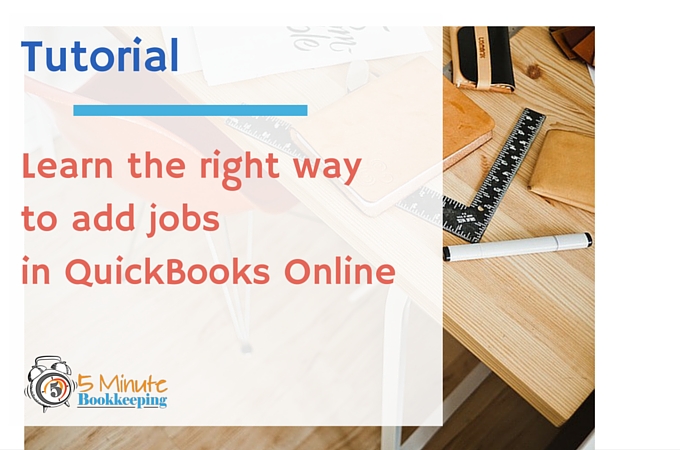
One of the most popular questions I am asked about QuickBooks Online is whether you can do job costing on QBO. Yes, you can do basic job costing in QBO. First, you need to know how to add jobs in QuickBooks Online. As always, I’ll share a step-by-step tutorial with you.
What are jobs?
Jobs are like projects. You may do multiple projects for a customer. Companies in industries like construction, remodeling, consulting, and professional services use jobs to track expenses for specific jobs and projects.
An example of a job is a remodeling business. You would track income and expenses by the remodeling job. For example, a kitchen remodel would be considered a job. You would track income and expenses for each remodel job by assigning a job to each income and expense transaction. At the completion of the job, you would be able to run reports that show income and expenses specifically for the kitchen remodel job or for any other job.
Using sub-customers in QuickBooks Online
QuickBooks Online actually doesn’t use “jobs”. It uses sub-customers. It’s very easy to set up sub-customers in QBO, I’ll show you how.
How to set up jobs in QBO
You can add sub-customers (jobs) to the customer list in QBO from the Customer Center.
To access the Customer Center, click on Customers from the Left Navigation bar.
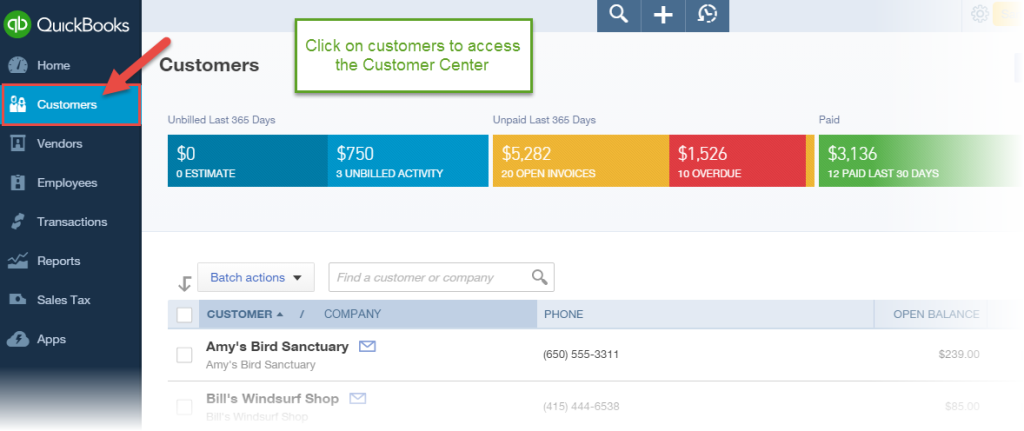
From the customer center, Click New Customer on the Upper Right. Refer to my tutorial on how to add customers to QuickBooks Online .
The Customer Information window will open.
First, set up the “Parent” customer and save. The Parent customer is the customer name. For example, the Parent customer is the name of the customer – Freeman Sporting Goods.
Next, add the job as a sub-customer. Click New Customer on the Upper Right.
Enter the job name in the Company field.
Check the “Is Sub-customer” box and choose the “parent” customer from the list and indicate whether you want to invoice the sub-customer with the parent.
Click Save when done.
Here is what jobs look like in the customer list:
Here’s a Slideshare post for you:
Closing comments
Adding jobs in QBO is actually really easy to do. Are you surprised? By setting up sub-customers (jobs) in QBO, you will be able to assign the jobs to specific transactions.
In this tutorial, I have shown you how to add jobs in QuickBooks Online. Adding jobs is the first step in doing job costing in QBO. Try adding a few jobs to your QBO customer list and you’ll be on your way to doing job costing.

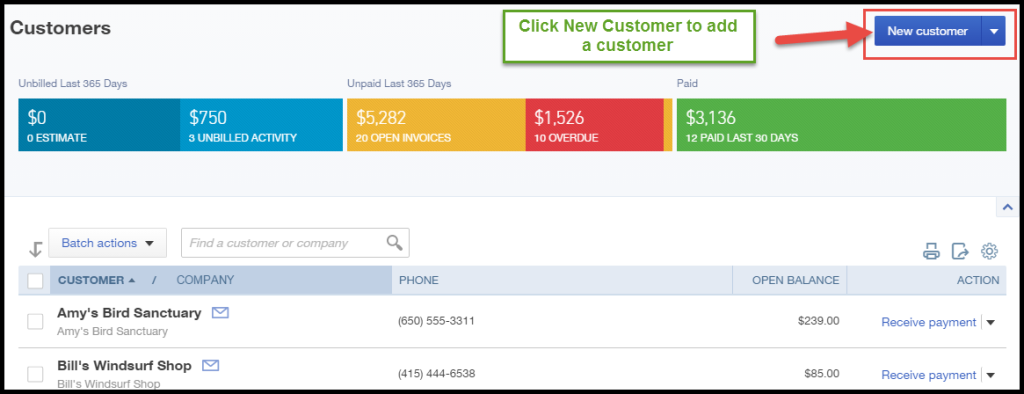
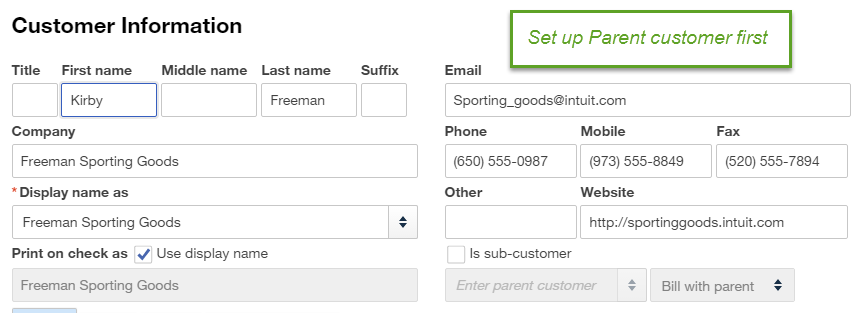
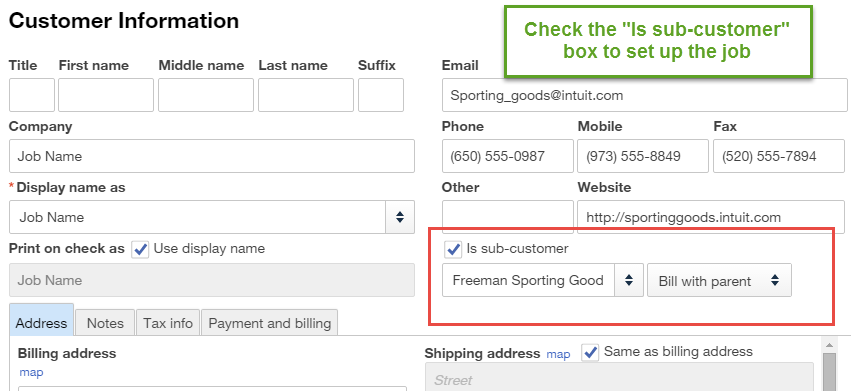








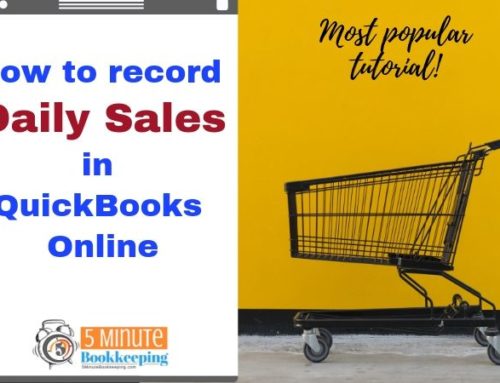
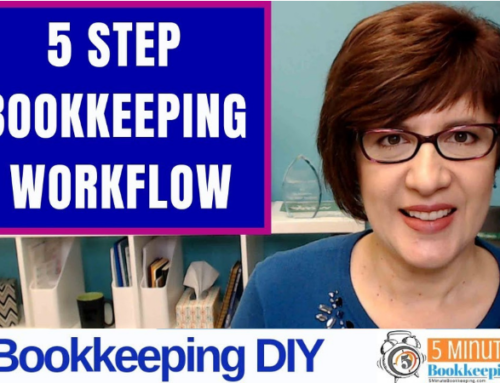


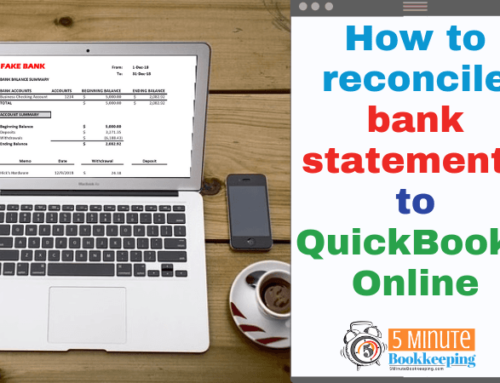
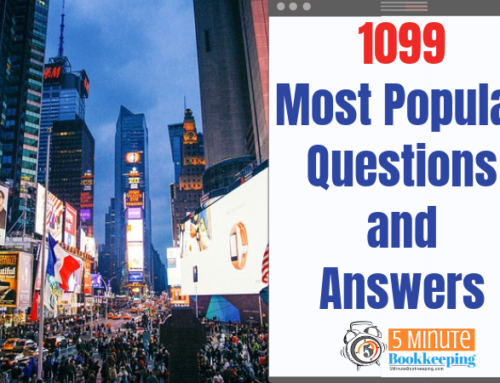
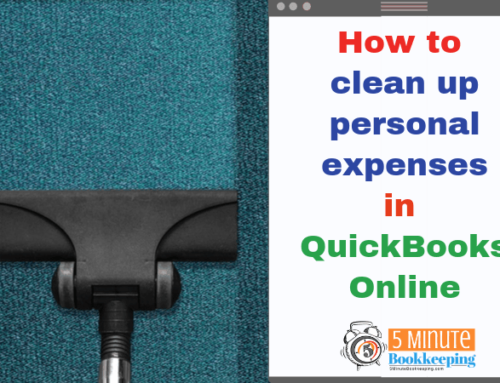
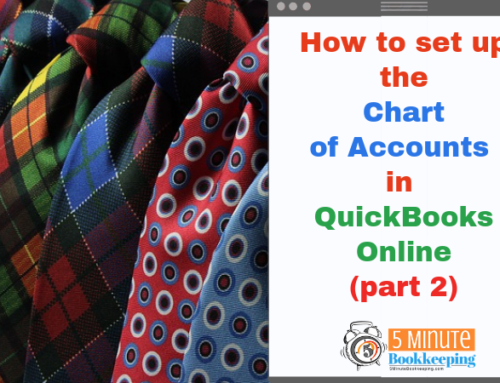
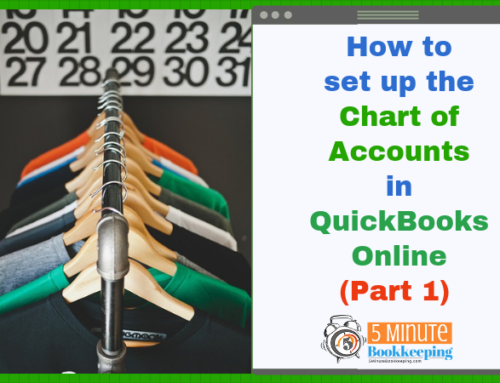
Hi Veronica,
Great tutorial on getting started with Jobs on QBO. I am looking to add transactions to Jobs and don’t know how to achieve this. Do you have a tutorial on that?
Thanks, Eric
Hi Eric. I don’t yet but I’m working on one soon. You may not be able to add jobs to transactions if you don’t have QuickBooks Online Plus. Look at the version of QBO you have to see if you have that functionality. If you do – then you should be able to see a “customer/job” field in Purchase Orders, Bills, Checks, and Expenses.