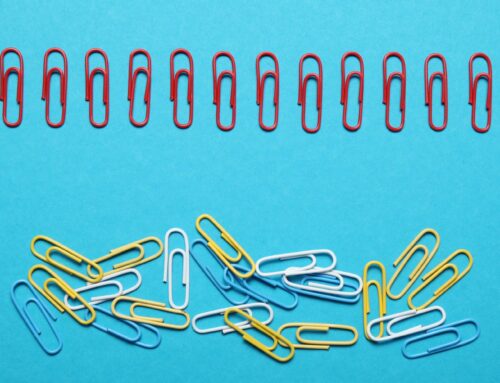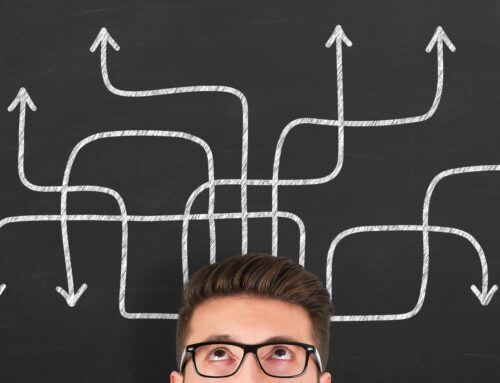First of all, I would encourage you to first make sure that you know how to use QuickBooks Online, and that you’ve mastered QuickBooks Online and the bookkeeping side of things before you look at adding apps. Second, I want you to consider that apps change workflow in QuickBooks. Workflow is just a set of tasks that you do in order.
Here’s an example: Let’s say that you are wanting to use Receipt Bank to snap pictures of your receipts and then have those receipts attached to transactions in QuickBooks Online.
Let’s first start with what happens if you’re not using Receipt Bank. The normal workflow is that you have a transaction that is downloaded from your credit card account into QuickBooks, and you categorize it, say for example, to meals and entertainment in the bank fees. Then you add it to QuickBooks. Easy, right? So transaction downloads into QuickBooks, you categorize it, and then you add it to QuickBooks.
So, now let’s say that you are using Receipt Bank. Now the workflow changes. Now if you have a receipt from the restaurant, for example, you take a picture of the receipt in the Receipt Bank app. The picture of the receipt, along with the details of that transaction now get added to Receipt Bank. Then, you go to Receipt Bank, and you categorize that transaction to meals and entertainment. Then you send that transaction over to QuickBooks Online. Now, in QuickBooks Online, you are matching that credit card transaction that downloaded from the credit card account to the Receipt Bank transaction. While you may not understand all of these steps, what I want you to understand is that by adding an app, the way in which I do the work has changed.
You have to be very conscious of the fact that if you’re going to add an app, then you have to make sure that you understand that the workflows have changed and that you have to do things differently in QuickBooks because you have added an app. A second thing to consider about adding apps to QuickBooks is just because an app says that it integrates with QuickBooks Online, it really doesn’t necessarily mean that you have a very good integration into QuickBooks Online. Perhaps you would need to consider whether or not you should be integrating that app with QuickBooks Online.
As an example, a lot of people want to integrate Square or maybe PayPal with QuickBooks Online. When you do that, transactions start coming over to QuickBooks Online and it changes the workflow. Perhaps it adds more work than if you recorded transactions in a different way in QuickBooks. Those are the things that then you need to consider because of adding an app. The workflow will change. It may not make things as efficient as you thought that it would because the integration between the app and QuickBooks is not a very good integration.
Lastly, what you should consider in adding an app to QuickBooks is whether you need to then troubleshoot any syncing errors between QuickBooks and that app. As an example, Bill.com generally has sync errors between Bill.com and QuickBooks. Part of what you should be doing on a monthly basis is clearing up the sync errors that are in Bill.com so that all of the transactions go over to QuickBooks Online.