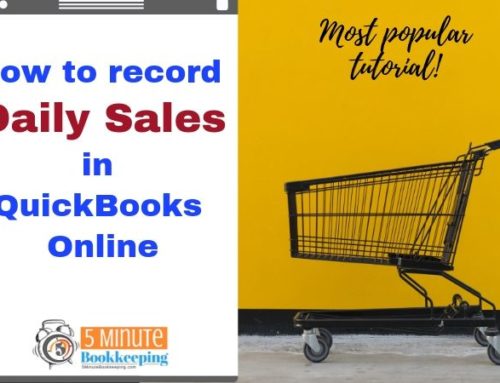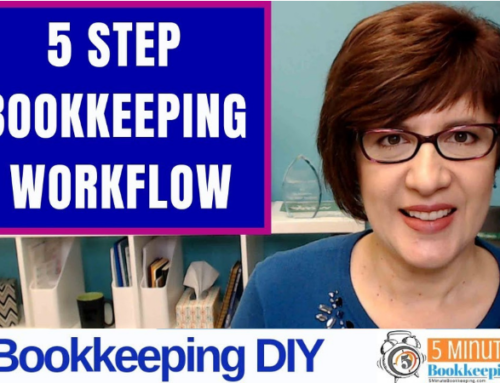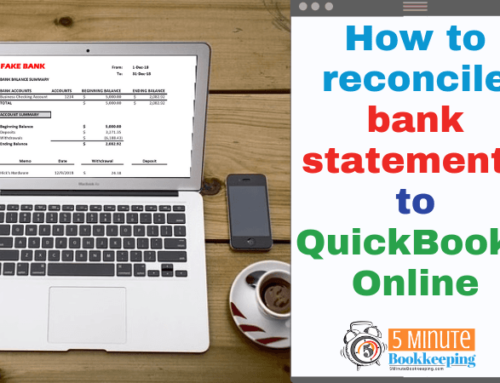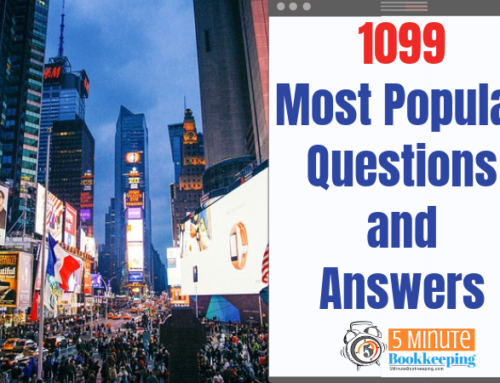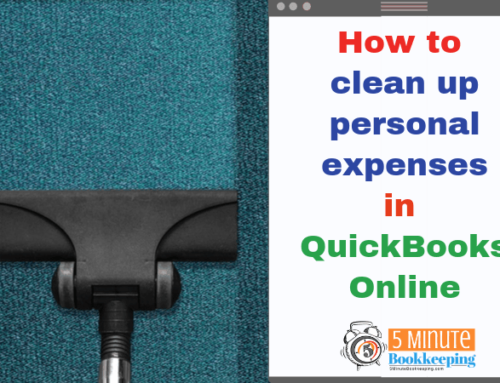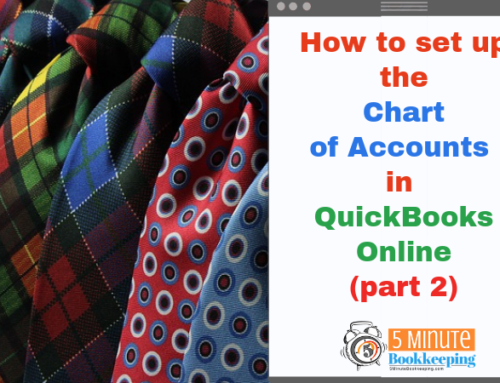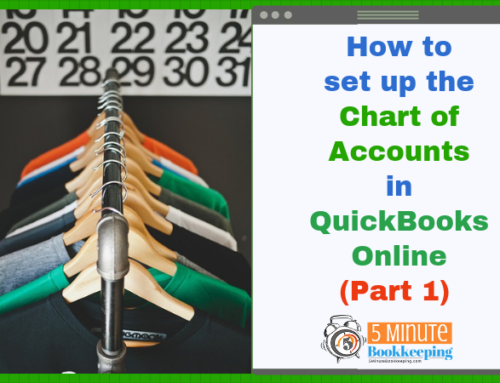In my last post, I shared with you a QuickBooks Online Year End Checklist. This time, I will cover the esssentials of adjusting inventory in QuickBooks Online.
If you buy, make and sell products then you have what is called “inventory”. If you have inventory then you generally have to report the balance at year-end of your inventory to the IRS.
There are two ways to keep track of inventory. One is in QuickBooks Online and the other is manually. Regardless of the method that you use, you need to take a count of your inventory as close to the end of the year as possible (this is called a “physical inventory count”).
Tracking inventory in QuickBooks Online
You can track inventory in QuickBooks Online if you have the “Plus” version. I am assuming that you have already set up inventory properly in QuickBooks Online.
- Run an “inventory valuation summary report” from QuickBooks Online as of year-end
- Use the “inventory valuation summary report” to verify quantities on hand
- Compare the quantities on the “inventory valuation summary report” to quantities on hand
- Adjust inventory quantities if necessary – follow these instructions from QuickBooks Online support.
If you have never done a physical inventory count or entered adjustments in QuickBooks – I recommend that you check with your accountant or QuickBooks expert. There are several factors you need to consider including items that you have ordered but have not received yet as well as items you may have sold but have not shipped yet. You need to be sure that you consider these before you adjust inventory quantities.
Tracking inventory manually
As I mentioned earlier, you need to take a physical inventory count as close to the end of the year as possible. This physical inventory count should include:
- part number(if any)
- description
- quantity on hand
- cost per unit
- total cost (quantity on hand x cost per unit)
- The total cost for all items is the amount of your total inventory
You can easily track this in an Excel spreadsheet. Once you have completed your spreadsheet, be sure to save it and to send a copy of it to your tax preparer or accountant. Your accountant can make an adjustment to your inventory balance in QuickBooks Online.
Setting up and adjusting inventory can be tricky in QuickBooks Online. Consult your accountant or QuickBooks expert to help you set up inventory in QuickBooks Online.