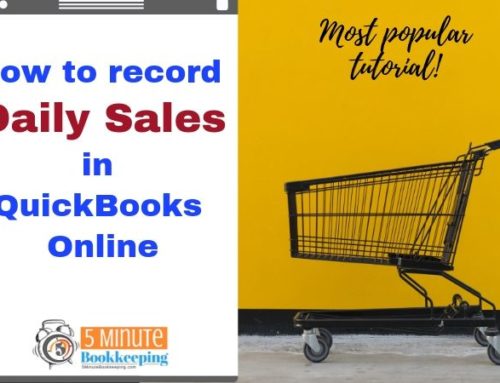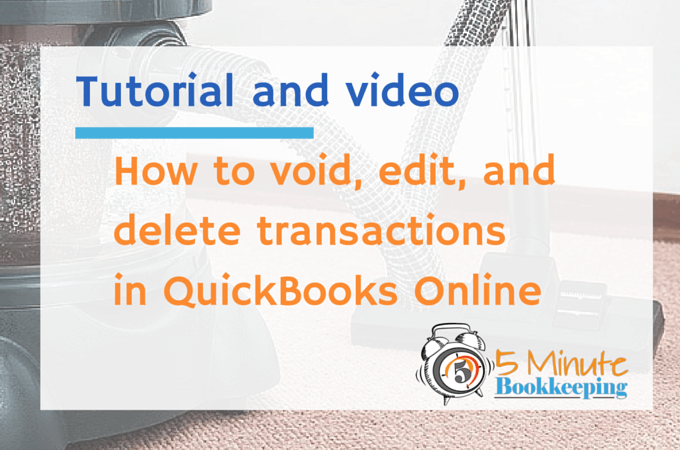
Have you ever felt frustrated for making a mistake in QBO but you don’t know how to correct it? Or if you are going to void or should you hit delete? No fret, in this blog post I’ll show you how to edit, void and delete transactions in QuickBooks Online.
Making mistakes
Do you ever notice how some people know so much about certain topics? Maybe they read a lot of books or maybe they’re just really smart. As for me, most of what I know I have learned from making mistakes. In fact, I was just talking to one of my employees and showing him the “proper” way to do something in QBO. It occurred to me that the only reason I know how to do that correctly is because I’ve made mistakes in the past.
Fortunately, even though we can make mistakes in QuickBooks Online, we have ways to edit, void, and even delete transactions after they have been entered. I’ll show you how simple it is.
Video tutorial
Here is the video tutorial:
QBO is really simple to use and one of the greatest things I like about QBO is how easy it is to correct mistakes that we have made. Even though it’s simple to correct mistakes, you need to keep a few things in mind.
Before you edit, void or delete the transaction, be sure that you take note of the following:
- Do not change any transactions that have already been reconciled with your bank account
- Don’t change anything that your accountant or bookkeeper has already worked on.
- Don’t change any past transactions that were already filed in tax returns.
How to Edit Transactions in QuickBooks Online
Let’s say that you need to fix some part of a transaction – like the date, amount, account classification, or the description. In this case you would want to Edit a transaction.
I’ll show you how to edit an Expense. You can edit any transaction the same way.
Go to Transactions > Expenses
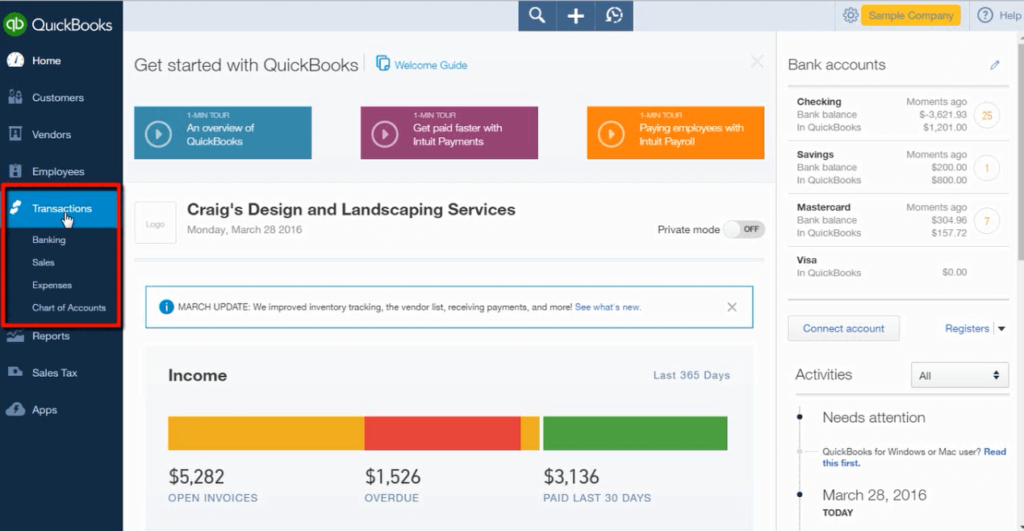
Click to open up the transaction you want to edit:
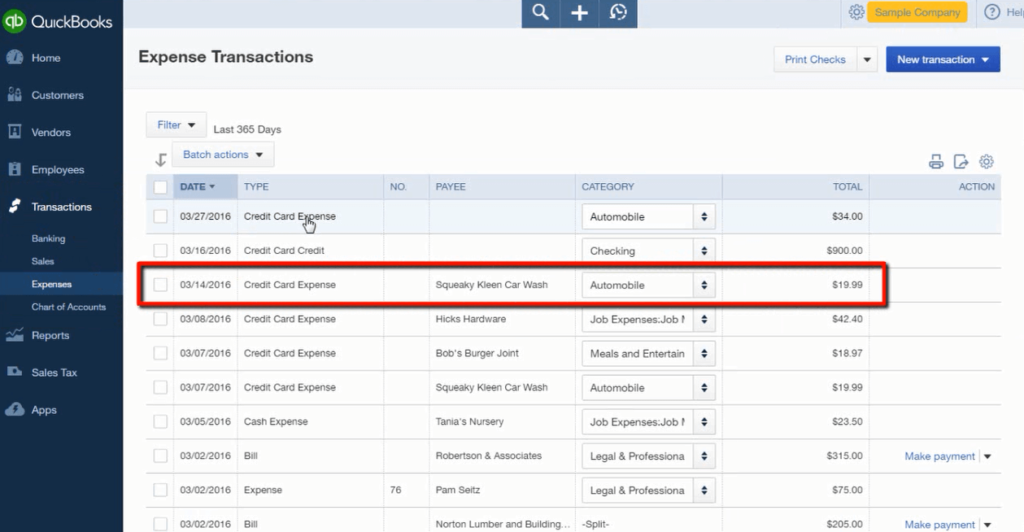
Let’s say there’s an error in the date entered, the type of payment, account or amount. Just correct the items as needed and click Save and Close.
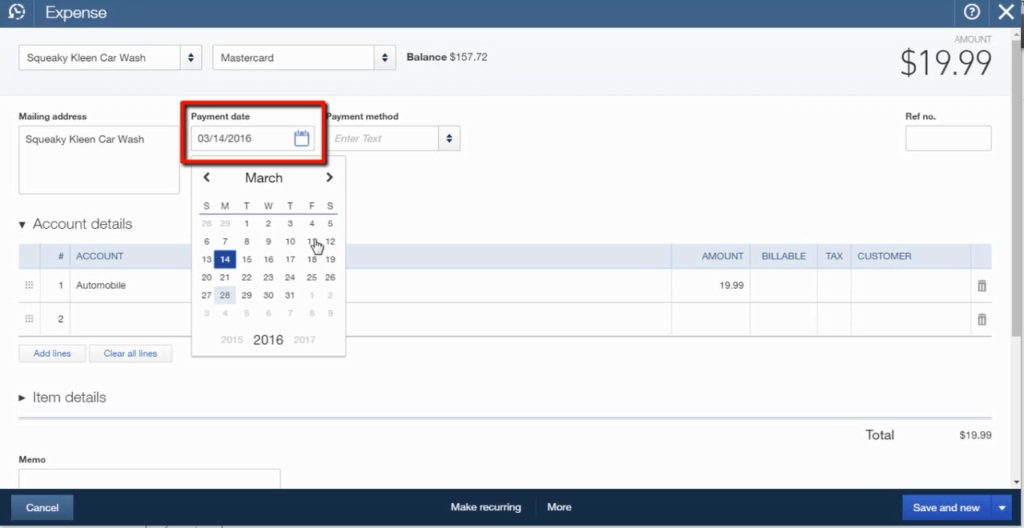
How to Void Transaction in QuickBooks Online
Let’s continue to work with the same transaction, lets say you have a duplicate that needs to be voided.
Open the transaction (as shown earlier), click More

You’ll be able to see two choices, Void and Delete.
I prefer to VOID, reason is I’ll still have a trail on what I’ve done with the transaction.
Click Void, then click YES when asked if you are sure to void.
You will still be able to see the transaction, but the amount is now zero.
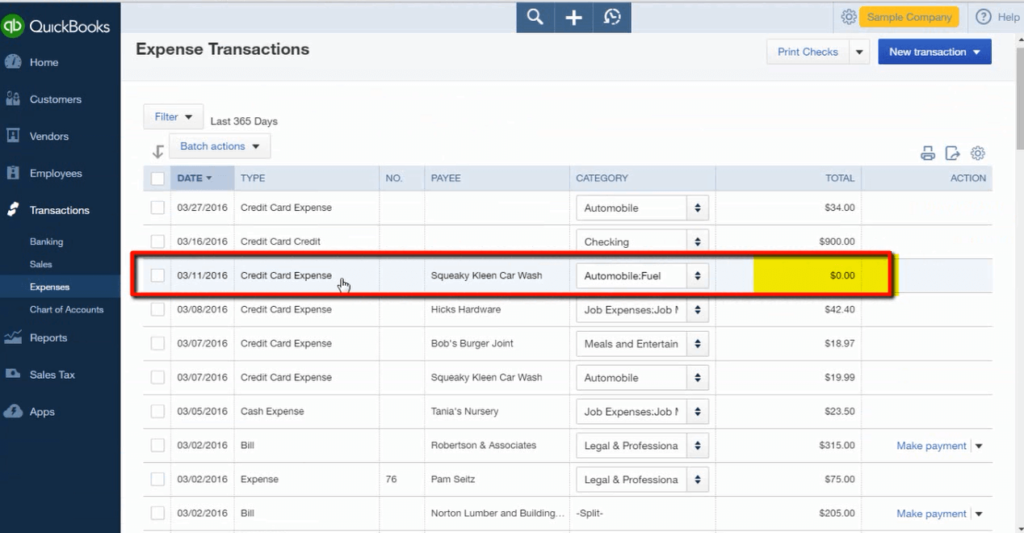
When you click on this transaction, you will see VOID as the payment status, and the amount is zero. The rest of the details are still existing, giving you an audit trail.
How to Delete a Transaction in QuickBooks Online
Select a Transaction and open it.
Click More at the bottom
Choose Delete.
Before you delete a transaction, you should know that Delete completely removes the transaction from QBO.
You will be able to see the audit trail of deleted transactions but there wont be any trace of visual trail as was shown under Void.
After pressing Delete, you will no longer see the transaction on your list.
How to find a transaction in the Audit Log
How do you know if a transaction has been voided, edited, or deleted? You can view the audit log in QBO.
Click the gear icon and choose Audit Log
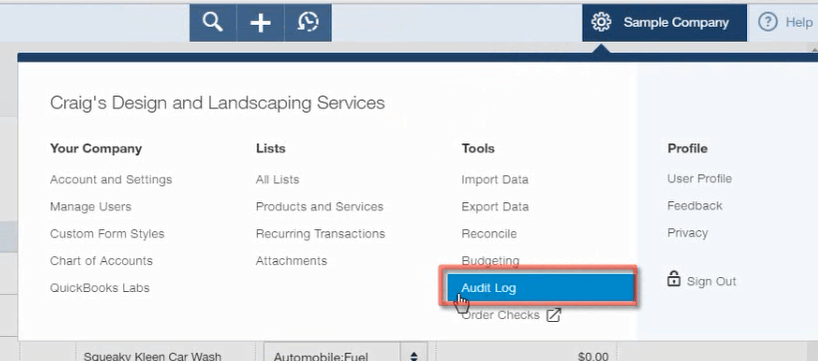
You will be able to see the transactions that were voided and deleted

How to Edit a Customer Invoice
From the Left Navigation Bar, go to Sales, select the Invoice
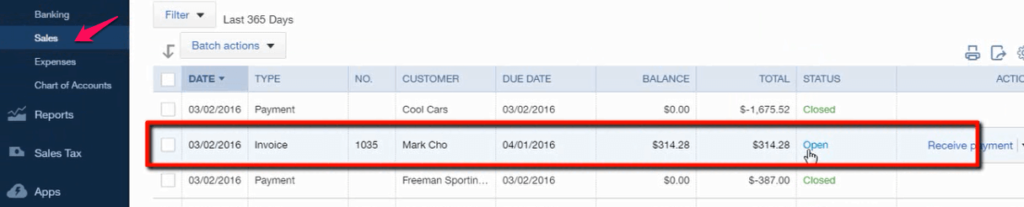
Choose an invoice that has not been paid by the customer
You can change the date, terms, product and cost.
Once you change the cost, you will notice that the invoice amount will change too, that’s why its best to edit an invoice which has not been paid by your customer.
Click Save and Close or Save and Send (as needed).
Closing
You have just learned How to Edit, Void and Delete Transactions in QuickBooks Online. I hope that this tutorial and tips come in handy and that you are gaining confidence in working with QBO transactions.
Did you know that you can find our tutorials on YouTube? Subscribe to my Youtube Channel and to this blog to get the latest QuickBooks Online Tutorials.