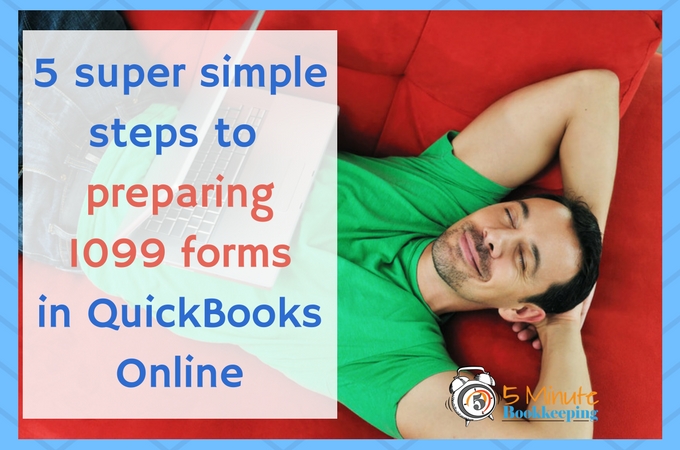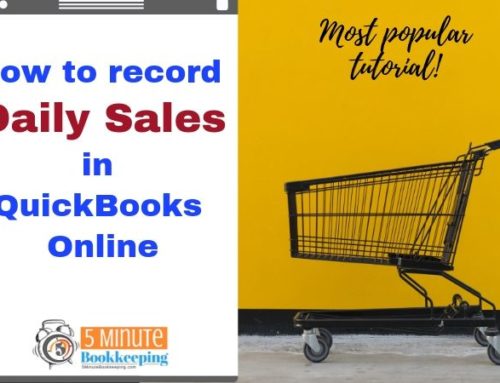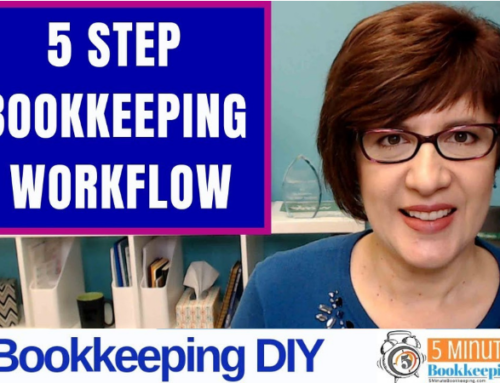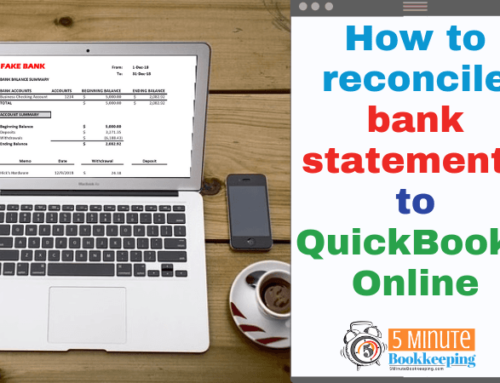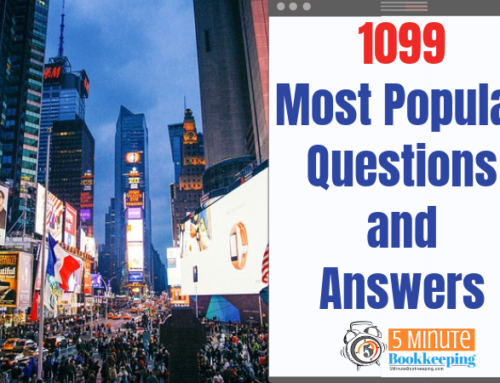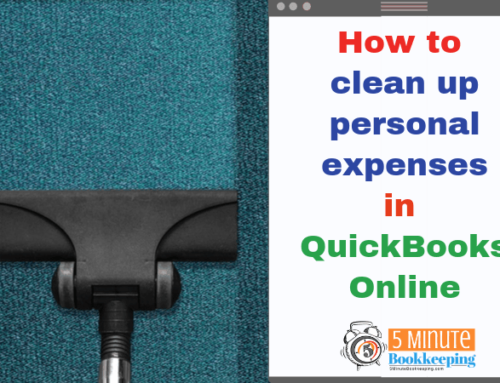Remember when you started your business? You wanted to be an entrepreneur and control your own destiny. I bet you didn’t realize just how many tax forms you would have to file with the IRS. It seems that as business owners we are sometimes working for the IRS! Well, it’s January and tax season is upon us. Whether you are ready or not, it’s time to file 1099 forms. You may have noticed that several customers have contacted you this month to request a W-9 form from you. That is because they need it to send you a 1099 form. Guess what, you also have to send 1099 forms to some of your vendors! Don’t panic, I’ll show you 5 simple steps to preparing 1099 forms in QBO.
What is a 1099 form and why do you need to send it to some of your vendors?
A 1099 form is a tax form that you provide to certain vendors reporting to them how much you paid them during the past year. The vendor receiving the 1099 form needs it in order to file their income tax return with the IRS.
If you’ve paid $600 or more in compensation to contractors, sub-contractors, freelance workers, or other non-employees in the prior year, you may need to provide them with Form 1099-MISC and report the payments to the IRS. Here is a link to the IRS’s website for all the details on 1099-MISC. You may need a big cup of coffee before you read this! Luckily, there are several simple resources you can use that are much easier to read that the IRS website, as I’ll show you next.
5 simple steps to preparing 1099 forms in QuickBooks Online
Here are the 5 steps that you need to follow to make filing 1099 forms pain-free.
1 – Read the Get started with 1099’s PDF guide
The Get started with 1099’s PDF guide (brought to you by the folks at Intuit – thanks Intuit!) shows you what to do step by step. It includes checklists and important deadlines as well. Important things you should know:
- You can prepare 1099 forms in QuickBooks Online Plus version only. You can upgrade to QuickBooks Online Plus. If you don’t want to upgrade, you can use efile4Biz.com to prepare and electronically file 1099 forms.
- If you have QuickBooks Online Plus, make sure that the Track payments for 1099’s checkbox is selected for vendors who should receive 1099-MISC form.
- The deadline for giving 1099-MISC forms to vendors is February 1, 2016.
2. Watch the 1099 Setup video
Intuit was also nice enough to provide us with a short video – the 1099 Setup video. It’s only 3:49 long. Be sure to view it. It gives you a quick overview and lots of great tips.
3. Get W-9 forms from 1099 vendors
This is one very important detail that gets overlooked. You need to have the vendor’s mailing address and tax ID numbers before you can file the 1099 forms. You should ask your vendors to complete a W-9 form. Here is a link to a fillable W-9 form on the IRS’s website.
Here’s a great tip – [bctt tweet=”Filing 1099’s can be a huge headache because you don’t have everything you need “] like the W-9 form with that vendor’s tax identification number. A good policy is to ask 1099 vendors to fill out a W-9 form when they first provide services to you. This way, you can enter their tax ID number in the vendor record in QuickBooks and also mark the checkbox in QBO that they are a 1099 vendor.
4. Prepare the 1099 forms
Follow these easy step-by-step instructions for preparing 1099 forms in QuickBooks Online. If you need to take a break while you’re working on the 1099 forms, just click Save and Finish Later. Just as a reminder, you need to use the QuickBooks Online Plus version to be able to prepare 1099’s in QBO.
One important thing to know about preparing 1099 forms in QuickBooks Online is that the amounts paid are picked up from the expense accounts you used when you paid your vendors. For example, if you paid all of your independent contractors and entered all their payments to a “Contractor Expense” account – then you would select that account. However, if you paid your independent contractors and entered their payments to “Contractor Expense”, “Job Costs”, and “Contract Labor” – then you would have to select all of those expense accounts when you assign vendor payments to 1099 categories.
5. E-file 1099 forms
The 90’s called and they want their paper 1099 forms back! Why print out 1099 forms when you can e-file them? This way you can save yourself a trip to your local office supply store or IRS office to pick up 1099 forms.
For an additional fee, you can e-file 1099 forms directly by using Intuit’s 1099 E-file Service to submit the forms electronically to the IRS. Then, you can create PDF copies of all 1099 forms and mail them to your vendors. I highly recommend that you do not e-mail 1099 forms to vendors since the 1099 forms may show the vendor’s social security number. E-mail is not a secure way of sending documents containing sensitive information like social security numbers.
What if you don’t have QuickBooks Online Plus?
If you don’t have the QuickBooks Online Plus version – no worries! You can still file your 1099 forms electronically. I highly recommend efile4biz.com. You can import all of your 1099 data using Excel or by connecting to QBO. I have used their service for a few years and I’m very pleased with it.
Closing
I have shared with you 5 simple steps to preparing 1099 forms in QuickBooks Online. Be sure to give yourself plenty of time to become familiar with the tutorials and to prepare all the forms before the filing deadline. I wish you all the best with your 1099 preparation!