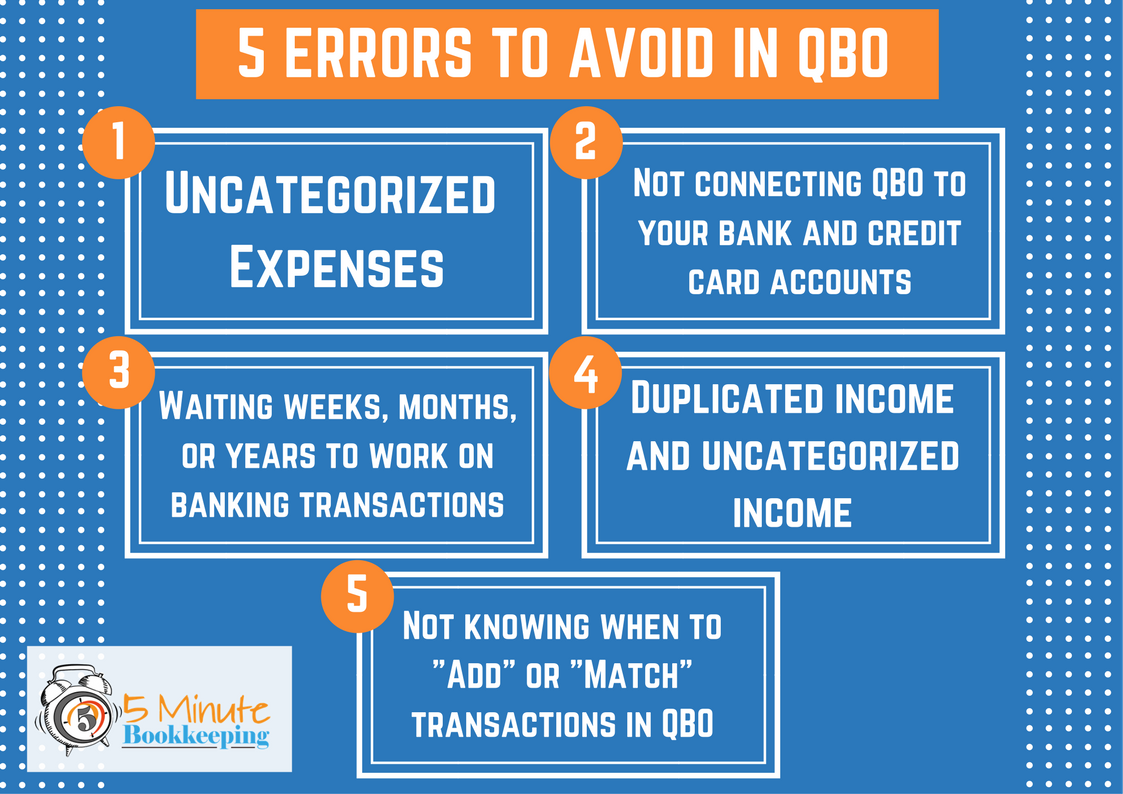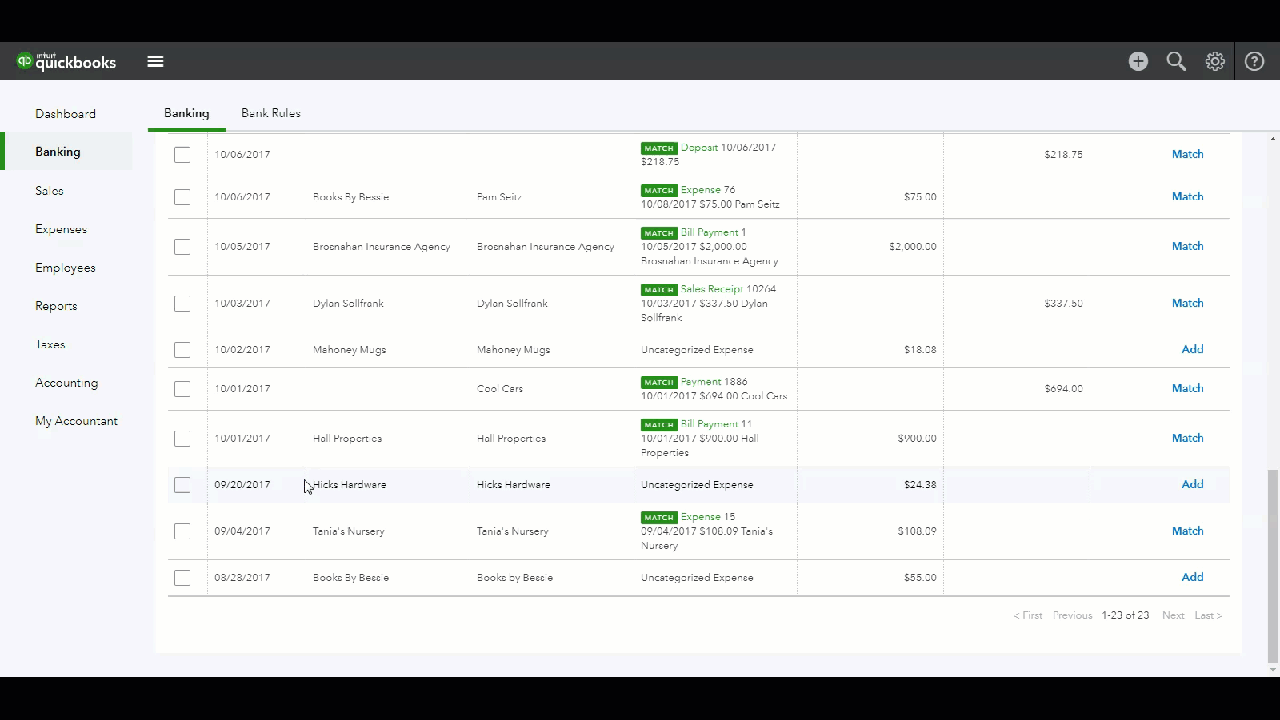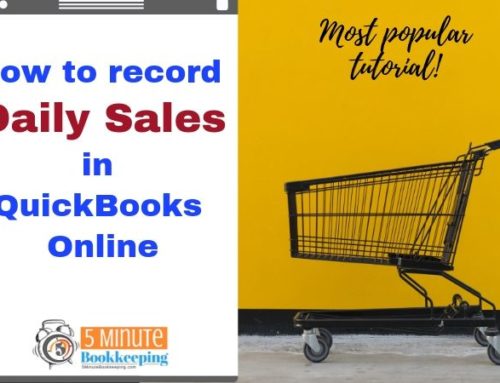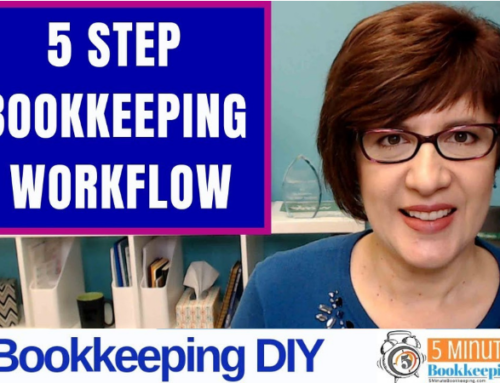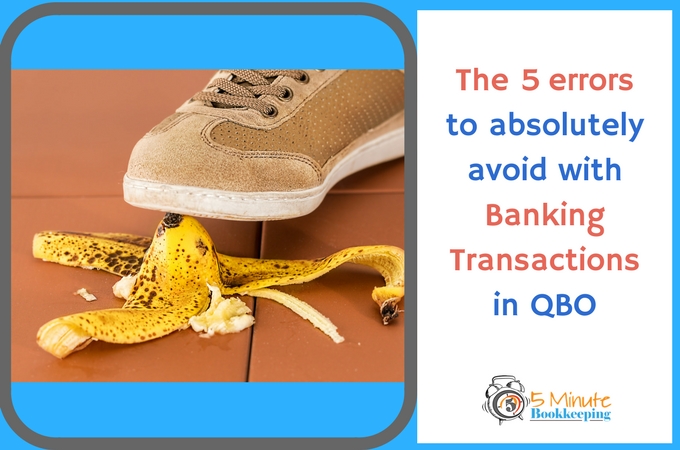
Did you know that most QuickBooks users make the same types of mistakes in QBO? And did you know that most of these mistakes are made with banking transactions? If you want to avoid making a mess in QuickBooks Online, keep reading to learn about the 5 errors to absolutely avoid with banking transactions in QBO.
Check out our brief video, which goes over the 5 mistakes to avoid when working with banking transactions.
Meet Madison

Madison is the owner of a creative agency and has 3 employees and 5 contractors. Her company is growing and she needs timely insights into the financial aspects of her business. One of Madison’s support staff, Josh, does the bookkeeping tasks for the company using QuickBooks Online. Madison has scheduled a tax planning meeting with her tax advisor and needs up-to-date financial reports in preparation for the meeting. Madison reviews the financials and notices some problems. She can’t figure out what’s wrong and neither can Josh. Let’s find out what really happened.
Error #1 – Uncategorized expenses in QuickBooks Online
Have you seen this in your Profit & Loss report? 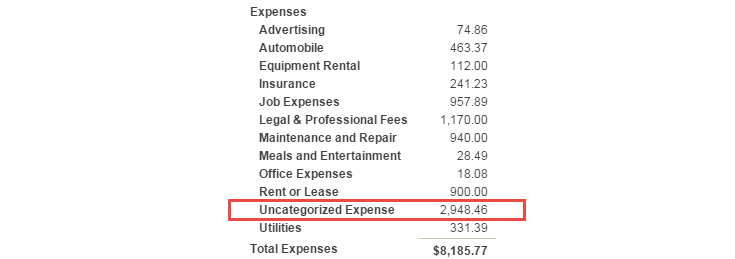
Uncategorized expenses…it all starts with banking transactions downloaded from your bank or credit card account. When banking transactions are downloaded into QuickBooks Online, QBO can’t always figure out how to categorize the transaction. In that case, QBO assigns the Uncategorized Expense account to amounts paid.
Normally, new and untrained QuickBooks Online users click “Add” on a transaction before reviewing the Account Category. In this case, Josh forgot to review the account category and accidentally recorded dozens of transactions to Uncategorized Expense.

What Josh should have done, is to review the Account Category for each account and select the correct account before clicking Add, as shown in the GIF below.
If you accidentally recorded transactions to uncategorized expenses, you can easily edit the expense transactions. There is no need to delete them and start over.
To edit an expense transaction:
Go to the left navigation bar and click Expenses. You will see a list of all expenses. Click on the Category column to sort transactions by category.
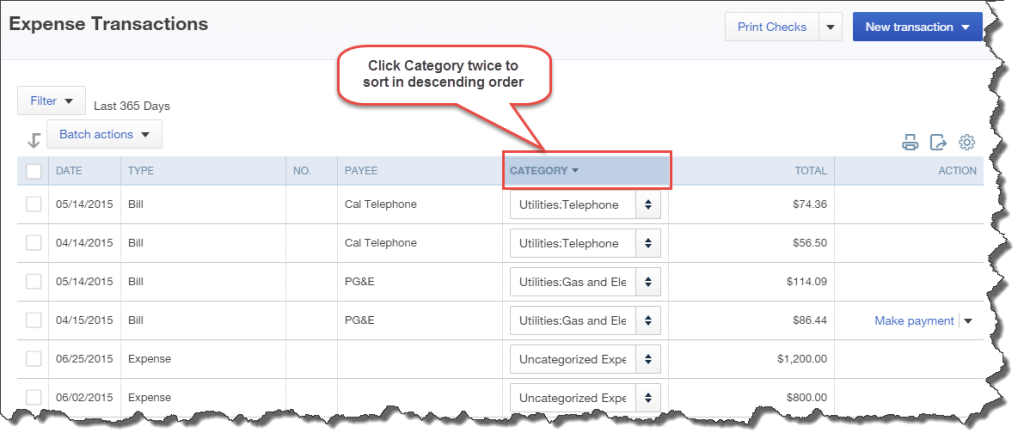
Scroll down till you see Uncategorized Expense. Double-click on each transaction to open it.
- Click on Online banking matches to view the details of the transaction.
- Assign or add the vendor name.
- Change the account from Uncategorized Expense to the correct expense account.
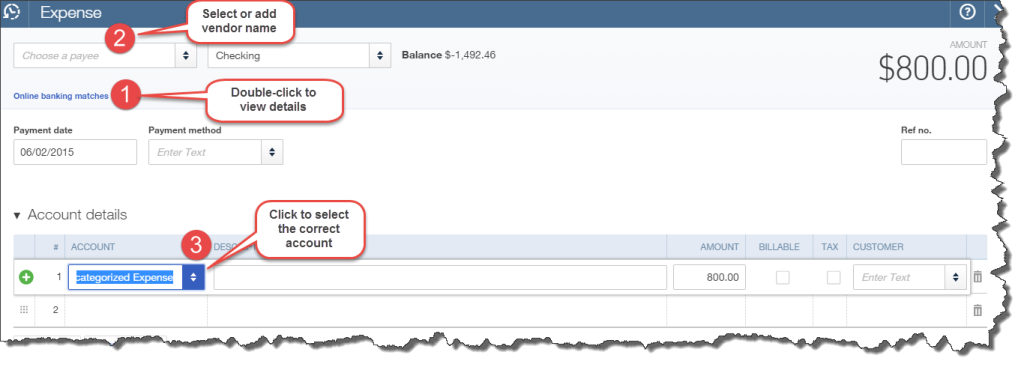
Error #2 – Not connecting QuickBooks Online to your bank and credit card accounts

Another mistake that I see many new QBO users make is that they purchase QuickBooks Online but they never connect QBO to their bank and credit card accounts. A few months later, when they’re ready to work on their bookkeeping, they finally connect their accounts to QBO only to realize that QBO only downloads only 90 days of transactions. That’s no fun when you need a year’s worth of transactions. What do you do now? Data enter all your banking transactions?
You’re in luck. You can import banking transactions from your bank or you can import transactions from a PDF bank statement using by using PDF2XL.
To avoid dealing with all this drama around tax time, it’s best just to connect your QuickBooks Online to your bank and credit card accounts as soon as you purchase QBO.
Here are instructions showing you how to connect bank and credit card accounts to QuickBooks Online from our QuickBooks Online Banking Tutorial blog post.
Error #3 – Waiting weeks, months (and sometimes years) to work on banking transactions
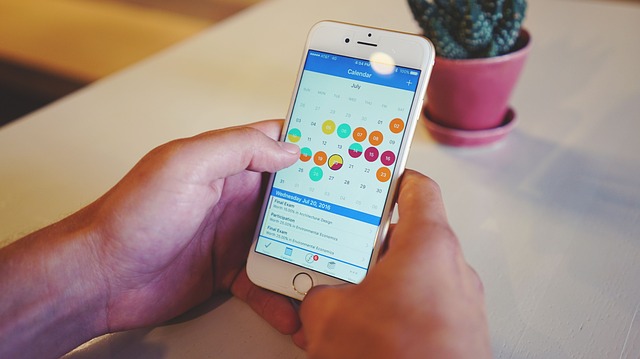
Another problem that Madison noticed, is that Josh works on banking transactions every few weeks and sometimes even waits a whole month. This makes for some very outdated bookkeeping, which really doesn’t work for Madison who wants to be proactive and wants to know what’s going on with her business.
Thankfully, Josh discovered the QBO bank feeds in 5 minutes system and cheat sheet for working with banking transactions in just 5 minutes a day. Using this cheat sheet, Josh learned that he should work on his bank feeds every day and that he can spend just 5 minutes a day.
You can use the cheat sheet for easy reference. You’ll learn how to organize yourself and whether to add or match transactions. Just think, effortless banking transactions in just 5 minutes a day!
Click Here to claim the free cheat sheet for working with bank feeds in just 5 minutes a day.
Error #4 – Duplicated income and uncategorized income

Madison also noticed that something was wrong with her income transactions – she saw duplicated income and uncategorized income. We see this type of error all the time – that’s because untrained users don’t know how to work with Money In transactions in the banking center.
As a general rule, Money In banking transactions in QuickBooks Online should be “Matched” and not “Added”.
What usually goes wrong is that untrained users click “Add” on an income transaction in the Banking Center rather that “Match” the transaction to an existing Deposit, Customer Payment, or Invoice.
Click here to get step by step instructions here for how to properly work with Money In Transactions in QuickBooks Online.
Error #5 – You don’t know when to “Add” or “Match” transactions in QuickBooks Online

Josh was also making another big mistake – he was confused about when to “Add” or “Match” transactions in the banking center.
Are you also confused about when to “Add” or “Match” transactions in the Banking Center?
Click here to claim the free cheat sheet to learn when to Add or Match transactions in QBO.
You can use the cheat sheet for easy reference. You’ll learn how to organize yourself and whether to add or match transactions.
Resources to avoid making mistakes in QuickBooks Online Banking Transactions
I don’t know about you, but when I get a headache, I don’t want to just take a pain reliever to make the headache go away – I want to know why I got the headache in the first place so that I can prevent it from happening again. In my expert opinion, the #1 reason why QBO users make mistakes with Banking Transactions is from a lack of proper training. We live in a world where people buy technology and intuitively figure it out. Unfortunately, QuickBooks Online is not like that. You need to learn how to use it correctly so that you don’t make a mess.
[bctt tweet=”The #1 reason why QBO users make mistakes with Banking Transactions is from a lack of proper training.” username=”5MinBookkeeping”]
You’re in luck, because at 5MinuteBookkeeping.com we have a ton of resources to help you get on the right track:
- QuickBooks Online Banking Transaction Tutorial
- Over 50 free QuickBooks Online tutorials
- Financial coaching courses including “Mastering QuickBooks Online Bank Feeds in 7 days”
If you’re having problems with banking transactions in QBO or with transactions that don’t look quite right – check out these resources so that you too can put a stop to the 5 errors to absolutely avoid with banking transactions in QBO.