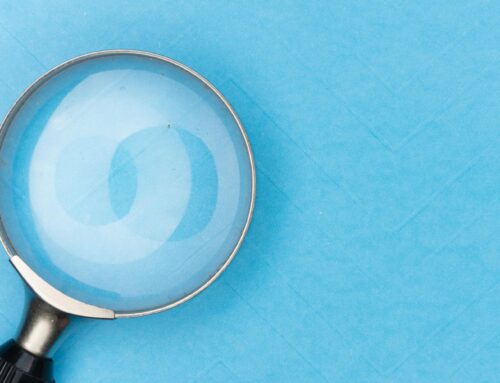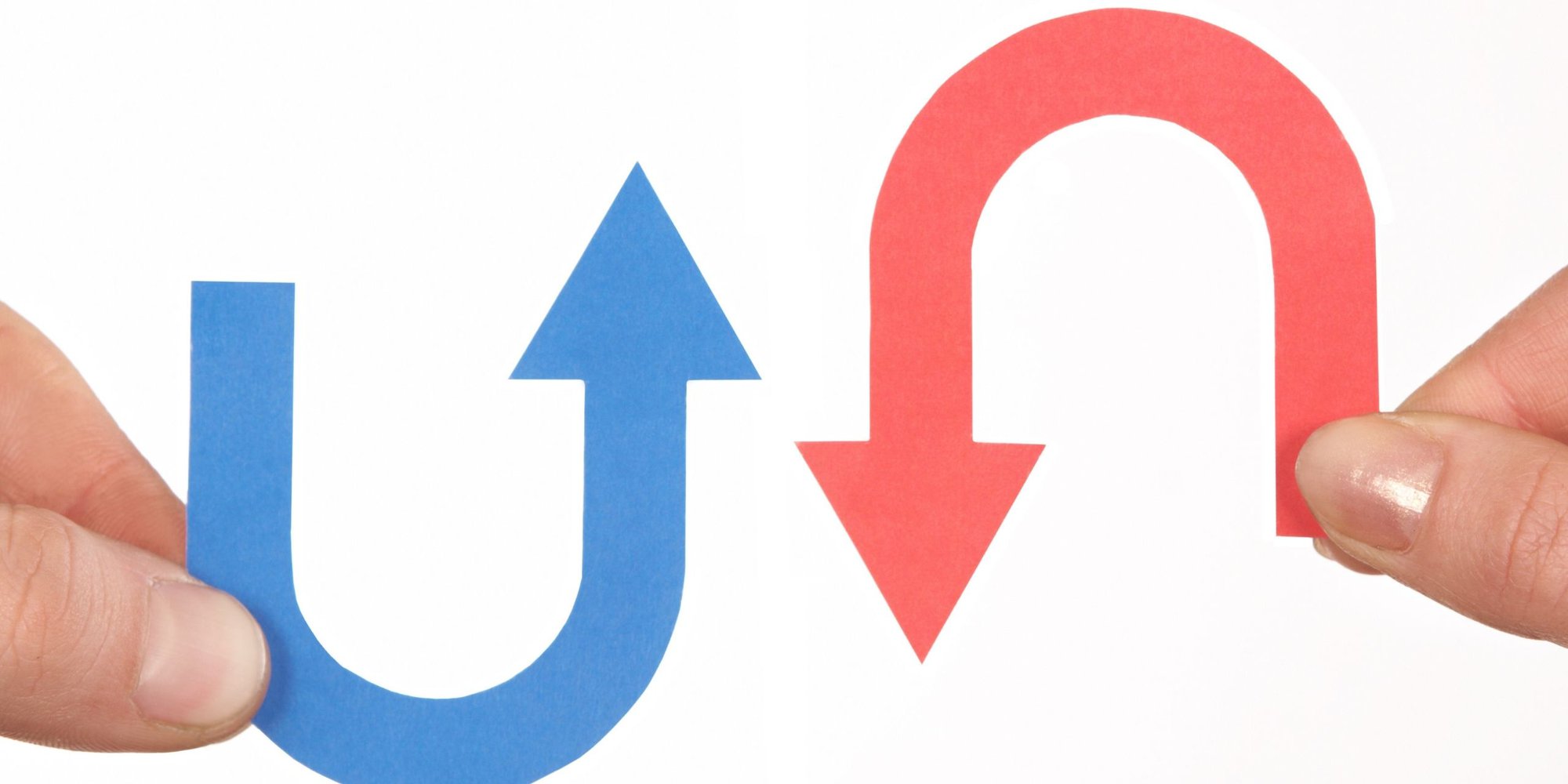
Coming across unapplied cash payment income and expenses in the Profit and Loss report during a QuickBooks Online cleanup can leave you stumped. What are these accounts for and where did they come from? How do you clean up these accounts to get rid of the balances? Keep reading, and I’ll answer these questions and tell you how to clean up unapplied cash payment income and expenses in QuickBooks Online.
Click on the video link below to watch: How to clean up Unapplied Cash Payment Income & Expenses
What are Unapplied Cash Payment Income and Expense accounts in QuickBooks Online?
Have you ever looked at a cash basis Profit and Loss report and seen either an unapplied cash payment income account or an unapplied bill payment expense account? These terms are a mouthful to say, and it’s easy to understand why you may be confused to find them on the Profit and Loss report.
Here are a few important things to know about the Unapplied Cash Payment Income and Unapplied Bill Payment Expense accounts:
- These accounts show up in the Profit and Loss Report only when you run the cash basis report.
- These accounts are created by QuickBooks Online to balance itself on a cash basis.
- The accounts cannot be deleted.
- A journal entry will not fix these accounts. Journal entries affect both cash and accrual basis, but the unapplied cash payment income and expense accounts are only cash basis accounts. Journal entries can create an even bigger mess!
What causes a balance in the Unapplied Cash Payment Income account?
Let’s start with a look at the unapplied cash payment income account in QuickBooks Online. How does a balance get there? What are the causes?
Generally, this account appears when the date of a customer payment is before the date of the invoice. When that happens, it will cause an amount to be added to the unapplied cash payment income account by QuickBooks.
It may also happen when a customer payment and an invoice are not applied to each other.
You may also see unapplied cash payment income when a QuickBooks desktop to QuickBooks Online conversion has been made. If journal entries were used to adjust accounts receivable in QuickBooks desktop, this may be a cause.
According to the QuickBooks support website, there is another possible (yet uncommon) cause. The product or service item on the invoice may be mapped to a bank account type. This will cause the amount to go into unapplied cash payment income without actual payment being received. Make sure the product or service is mapped to an income account type to prevent this from happening.
What causes a balance in the Unapplied Bill Payment Expense account?
What about unapplied bill payment expense? How does a balance appear there?
The primary way this happens is when the date of a bill payment is before the date of the vendor bill.
It can also happen when a bill payment and a vendor bill are not applied to each other.
Once again, if any journal entries were used to adjust accounts payable in a QuickBooks desktop to QuickBooks Online conversion, those balances tend to be put in the unapplied bill payment expense account as well.
How to clean up Unapplied Cash Payment Income and Expense accounts in QuickBooks Online
So do you want to see how to do it yourself? Click on the links below to see step-by-step examples in my video. We’ll go over unapplied cash payment income and unapplied bill payment expense on the profit and loss report:
1) An example of unapplied cash payment income on the Profit and Loss report: [3:31 in the video]
You will only see the unapplied cash payment income account on cash basis, not on accrual basis. In this example, the customer payment is dated before the invoice.
2) Demonstration: How to clean up unapplied cash payment income when payment is dated prior to the invoice: [4:14 in the video]
When you run a Profit and Loss Report on a cash basis, you’ll see any unapplied cash payment income that may exist.
In order to find the source of this unapplied cash payment income, click on the account to see all the details. This will open up all the transactions, and you’ll group them by customer name, which will make it easier to assess which ones need to be cleaned up.
If, as in my example, the payment date is earlier than the invoice, you’ll decide whether the invoice date needs to be changed or the payment needs to be changed. Once you change the date, save, and close, you’ll see that the transactions you resolved are not listed in the unapplied cash payment income account anymore. Hurray!
3) Demonstration: How to clean up unapplied cash payment income when there is no invoice: [6:19 in the video]
In our second example, you’ll see that we have unapplied cash payment income listed, but there is no invoice.
In this situation, all you need to do is enter an invoice for this payment. However, remember to check with your client and verify that this payment should have been invoiced before you do so.
Once you’ve entered the invoice with the same date as the payment, the payment still will not have been removed from unapplied cash payment income. To remedy this, you will have to apply the payment to the invoice.
4) An example of Unapplied bill payment expense on the Profit and Loss report: [9:01 in the video]
When you run a Profit and Loss Report on a cash basis, you’ll see any unapplied bill payment expenses that may exist.
Click on the account to see all the details. Just like with the unapplied cash payment income above, you can group the transactions by name and run a report. This will sort the transactions by vendor name so that you can see which ones need attention.
In our example, we see a bill payment, but no bill to go with it. This means that either the payment is not applied to a bill, or there is no bill entered.
To clarify which situation applies, you can look at the vendor history.
In the case that you need to add a bill, be sure to assign the payment to the bill after it has been entered and saved.
Closing
If you’ve been struggling with how to clean up unapplied cash payment income and expense in QuickBooks online, these simple steps should help you navigate the process more easily. For the rest of your QuickBooks Online cleanups, I’ve got so many resources to help you out!
Visit the QBO Cleanup category right here on the blog for more related posts, or head to YouTube to watch the QuickBooks Online cleanup & diagnosis playlist on my 5 Minute Bookkeeping Channel. Come join the 5 Minute Bookkeeping Community on Facebook to discuss all kinds of bookkeeping topics, and visit my online 5MB Academy for virtual bookkeepers.
And finally, if you are working on a QuickBooks Online cleanup and need a checklist, you can use the following link to purchase my own QBO Colossal Cleanup Checklist. Let me know in the comments if there are any other topics that you’d like me to cover in the future. I’m here to help you.