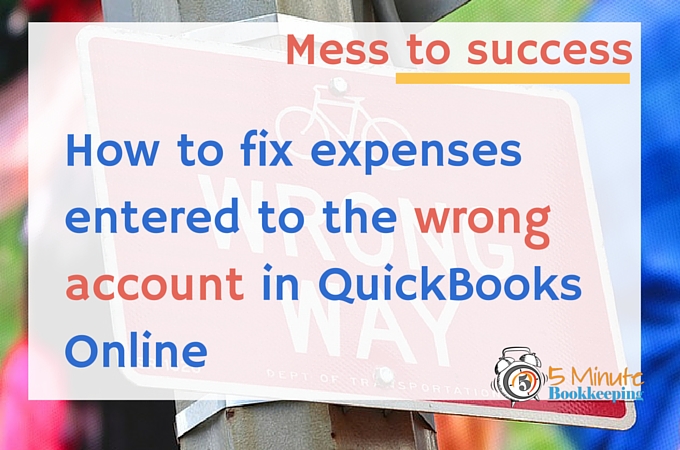
Hello again and thanks for keeping up with all of our QuickBooks Online tutorials, tips, and tricks. I appreciate all of your comments and I’m glad that you find our tutorials helpful. In this post, I will show you how to fix transactions entered to the wrong account in QuickBooks Online.
While doing a consultation with Joe, the owner of a growing web design company, Joe told me that he suspected a problem with his Profit & Loss report. I reviewed the details of his Profit & Loss report and noticed that expense totals seemed way off. Computer expenses were too high, they recorded marketing and advertising expenses to the wrong accounts, and expenses were accidentally recorded to income accounts. Joe was really worried because he didn’t know how to fix his mess.
I’ll show you how I fixed Joe’s mess and how you can easily fix expenses entered to the wrong account in QuickBooks Online.
What’s an account or account category?
An account or category refers to the accounts used from the chart of accounts to categorize transactions in QBO. For example, if you are entering an expense for supplies you bought for your office, you would use the account category called “Office Supplies”.
How do expenses get entered to the wrong account in QuickBooks Online?
Once again, I bet you are thinking that QuickBooks Online messes up and enters transactions to the wrong account. Actually, QBO does not do that. Expenses get entered to the wrong account by – you guessed it – people. It’s an accidental mistake. Everyone makes mistakes and that’s why it’s important to review reports on a regular basis to identify miscategorized transactions – same as I did for Joe. Fortunately, it’s easy to fix expenses entered to the wrong account.
How do you know if you entered expenses to the wrong account in QuickBooks Online?
The best way to find out if you have entered expenses to the wrong account is to perform a regular review of your transactions in QuickBooks Online. You should review the Profit & Loss report and the Balance Sheet report. Look for amounts that seem too high, too low, or wrong. Look for negative amounts (like negative expenses) also. You can read my blog post on reviewing transactions in QBO here.
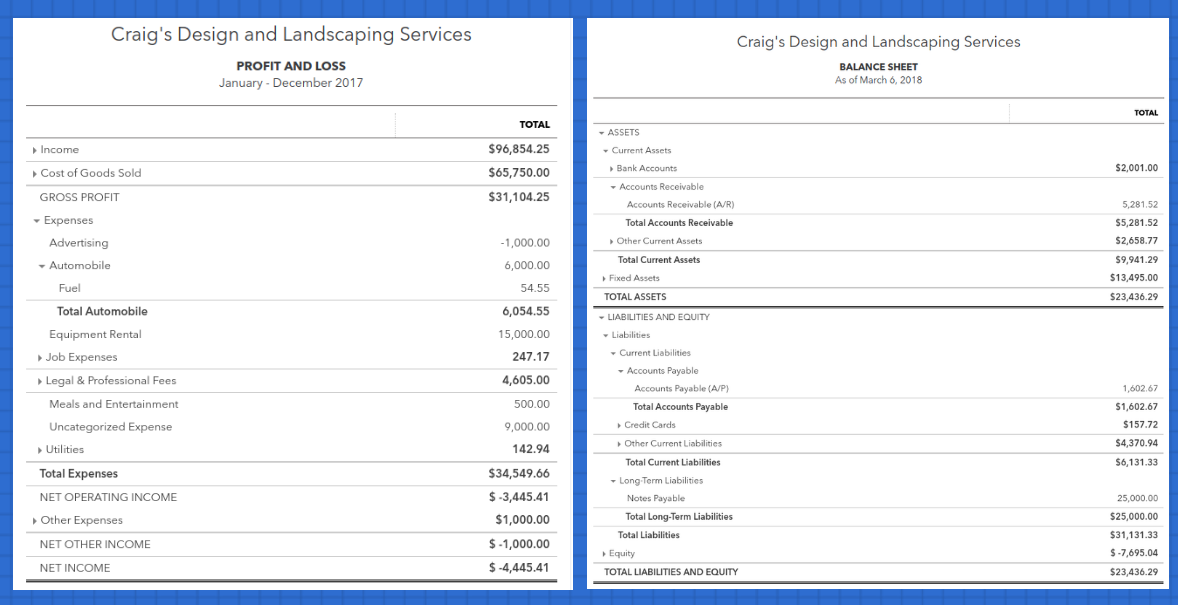
You can also view how expenses were categorized selecting Expenses from the Left Navigation Bar.
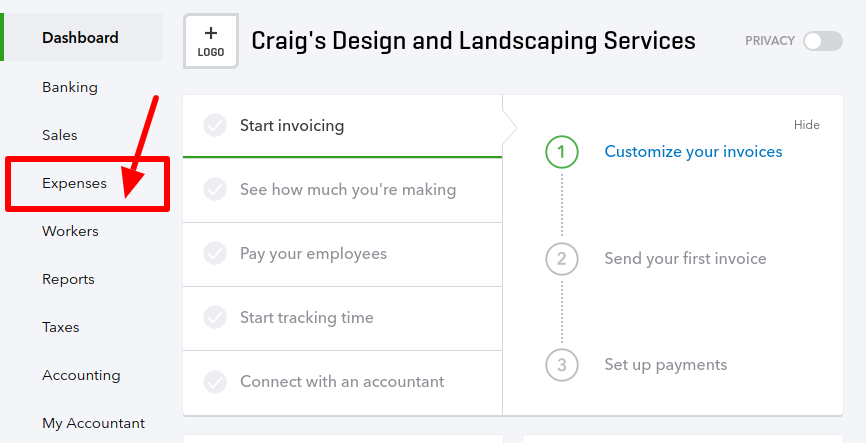
Here you will see a list of all expense transactions listed in order from most recent.
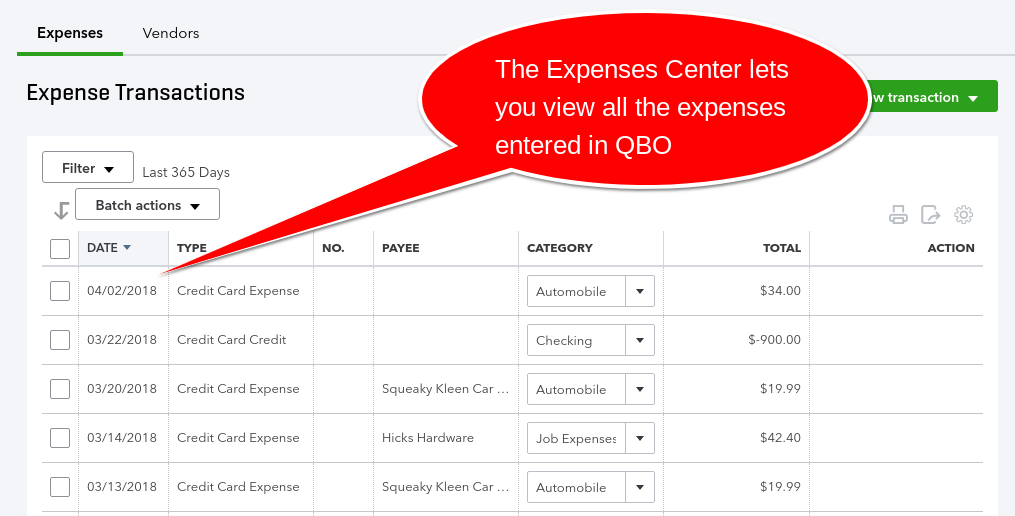
Another way to view how expenses were categorized is from the Vendors tab.
To get to the Vendors tab:
- From the Left Navigation bar, Select Expenses.
- Then, select the Vendors tab.
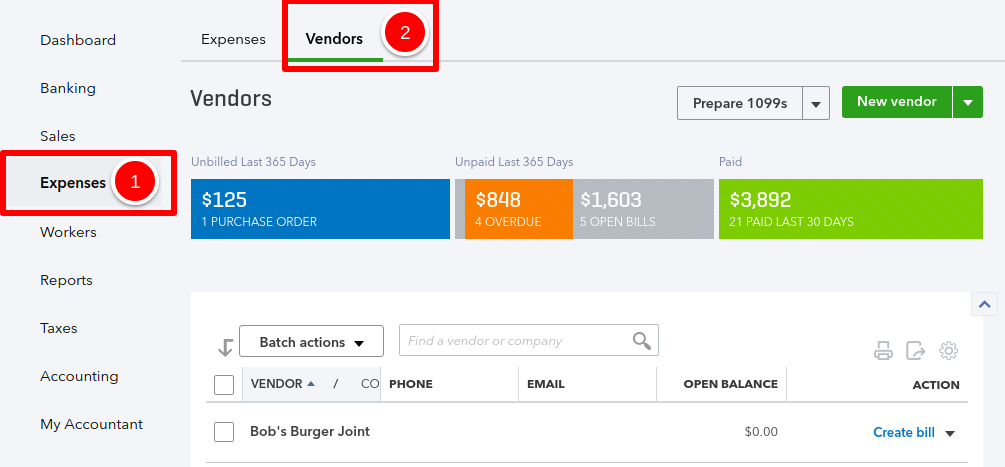
Here is a video tutorial on how to see how expenses were entered and how to fix them if them if they were entered to the wrong account.
How do you fix transactions entered to the wrong account in QuickBooks Online?
Luckily, QuickBooks Online is very user friendly and it is very easy to fix transactions entered to the wrong account.
[bctt tweet=”#QBO is very user friendly and it is very easy to fix transactions entered to the wrong account #ILoveQBO”]
Open the transaction that you want to correct – for purposes of this tutorial, it may be a Bill, Check, Expense, or Credit Card transaction. Then, simply change the expense category. I’ll show you:
Fix expenses from the Expense Transactions window
Find the Expense Transactions window by going to the Left Navigation Bar, and then select Expenses.
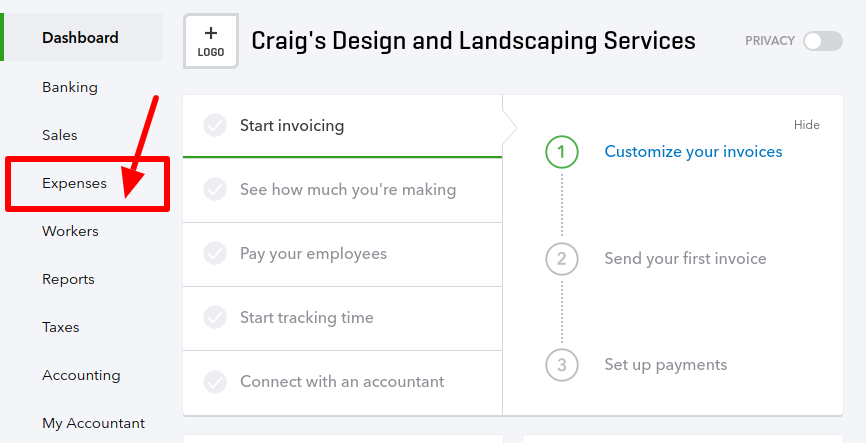
Look at the Category column for each expense and change the category as needed by clicking on the arrows next to the category name.
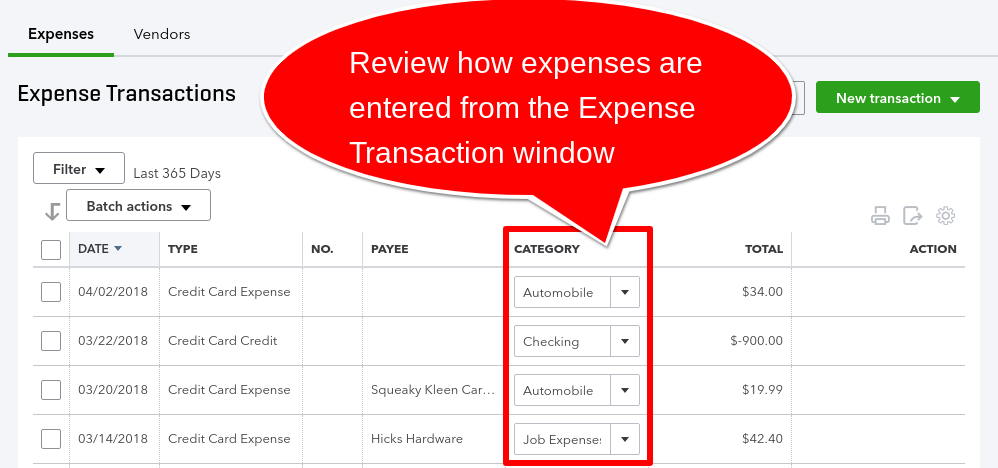
Fix expenses from the Vendors Tab
You can also change the expense category from the Vendors Tab.
Again, to get to the Vendors Tab:
- From the Left Navigation bar, Select Expenses.
- select the Vendors tab.
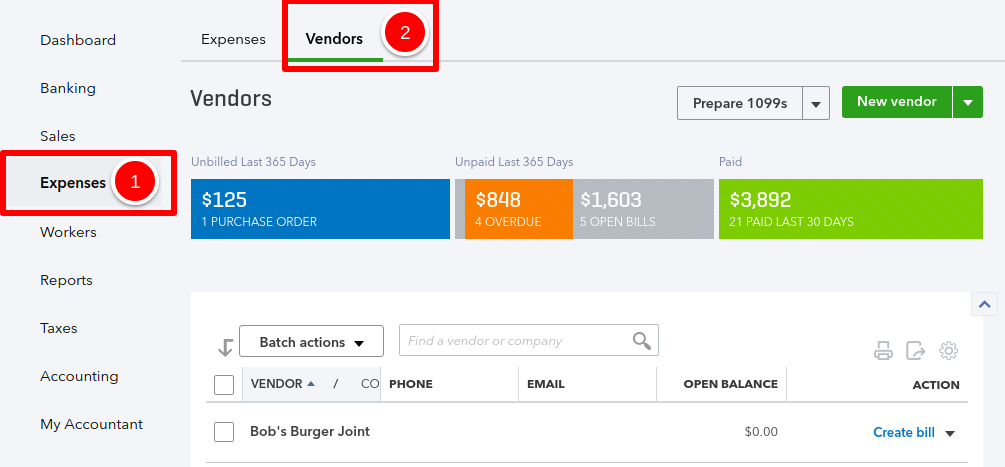
You will see the list of vendors, like this.
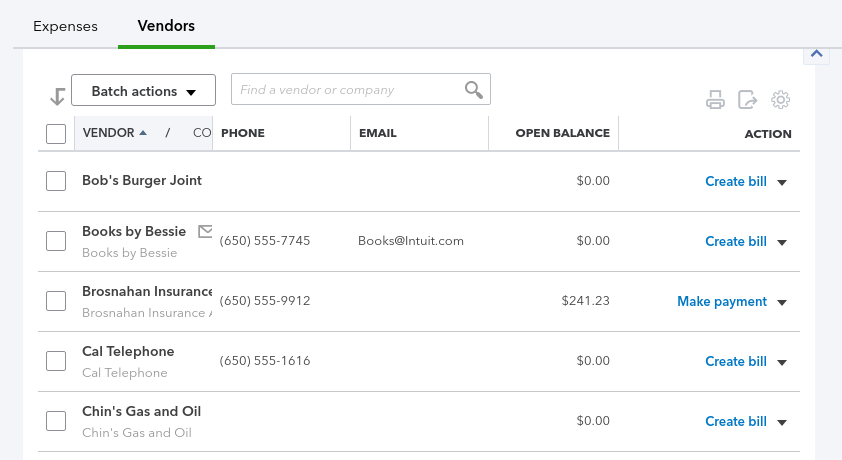
1. Click on a vendor name.
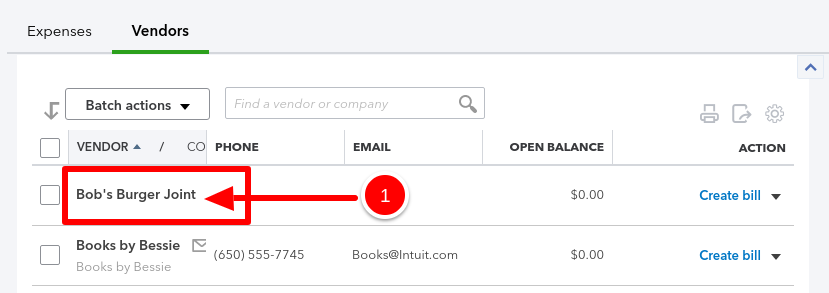
2. Find the Bill, Check, Expense, or Credit Card expense you want to. change.
3. Then, next to that transaction, click on the arrows next to the category name to select a new category.
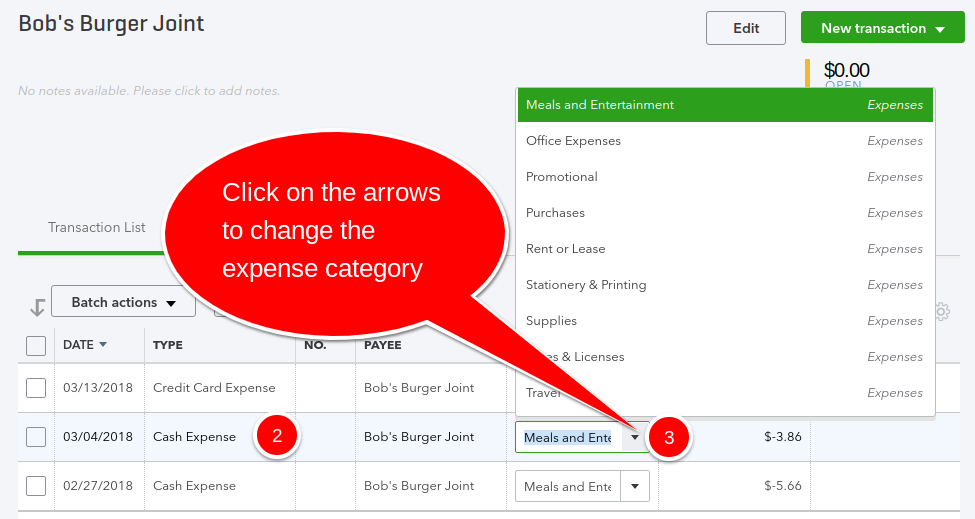
A word of caution (so you don’t make your bookkeeper or accountant mad at you!)
Be sure that you do not change any transactions in past years if your accountant has already filed a tax return for that year. Also, do not change any transactions if your bookkeeper or accountant has already completed your bookkeeping. Check with them first.
Tips and tricks for avoiding common errors made
Just like Joe, many people enter expenses to the wrong account in QuickBooks Online. Some of the more common errors that I see people make is that they don’t realize that they are entering an expense to the wrong account type. That means that they enter an expense to an Income account or to a Balance Sheet account instead of to an expense account. Here is a tip that will help you to avoid making the same type of mistake.
Account names – Account names can sometimes be very similar, and it gets confusing. You may accidentally select the wrong account. For example:
Advertising Expense being confused with an “Advertising” income account.
Pay close attention to the account type when you select an account category from the list. Select an “Expense” type of account as shown below.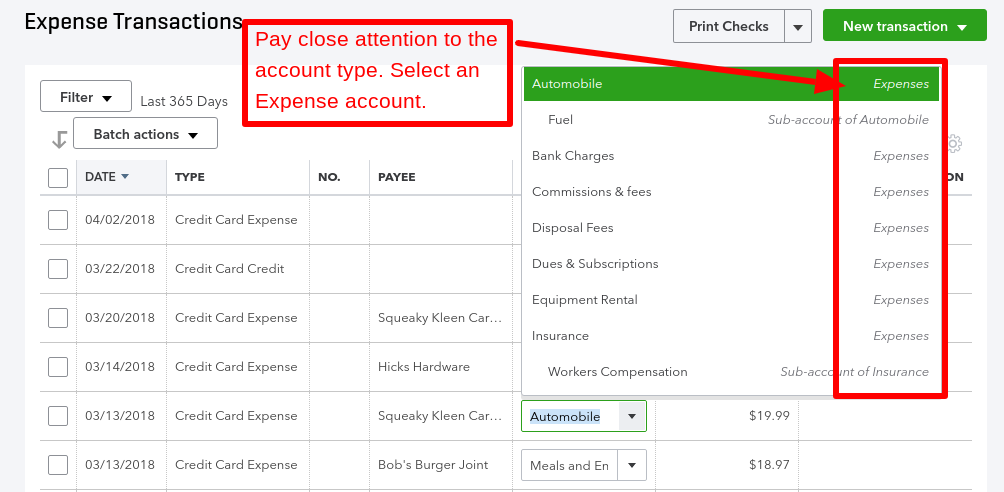
Sometimes, you may not know which account to use when entering a transaction.
In that case, you can enter it to an Expense type account called “Ask My Accountant”. Be sure to enter details in the Memo field so you can remember why you’re unsure about how to categorize the transaction.
Run a report later to view all the transactions entered to this account and change the account from “Ask My Accountant” to the correct account once you know what it’s for.
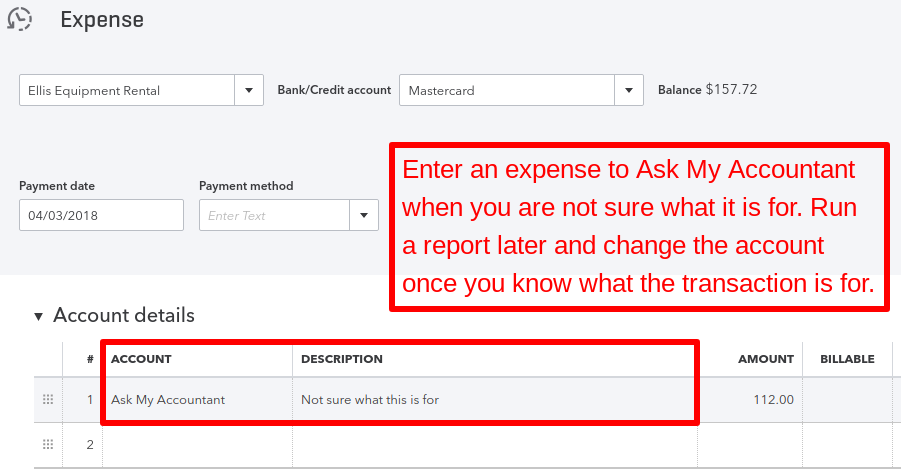
Closing
That’s how simple it is! You now know how to fix transactions entered to the wrong account in QBO. You’ve learned how to review expenses and how to make corrections. Remember to subscribe to our blog so that you don’t miss out on any of our tutorials. Also, please share this content with others. Have a great week!








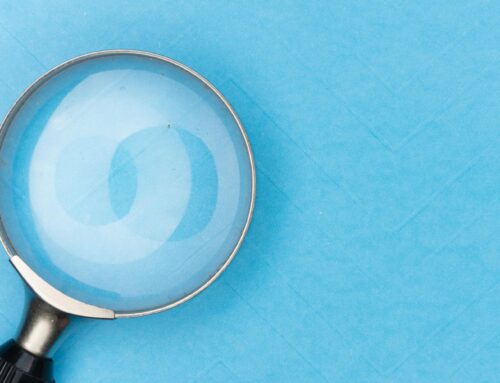








Hello Veronica
I have gone through a physical class on may 17-18 2017.I do have the quick book’s enterprise 2017e. We do pay all the expenses related to my boss (the owner) from the company account (house mortgage, cars, utility etc.) I have mistakenly categorized his personal expenses into the customer category. That has affected the balance sheet, profit & loss report. How can I fix this mistake?
I do appreciate your response on this.
Thanks
Moji
Hi. This blog focuses on QuickBooks Online and not QuickBooks Enterprise. I recommend that you contact a certified QuickBooks Enterprise ProAdvisor to help you to fix the errors you are describing.