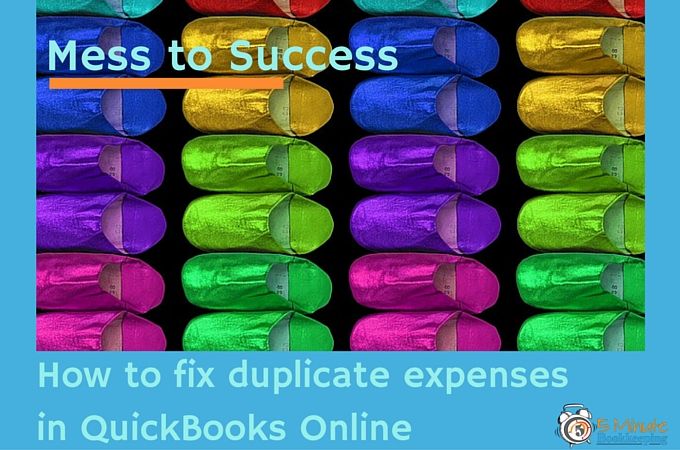
In the five years that I have owned my accounting firm, I have worked with hundreds of business owners and I have seen and fixed all kinds of QuickBooks messes.
One common problem that I am asked about by my clients on a regular basis is how to fix duplicated expenses in QuickBooks Online. Take Mary for example, she and her boss were new to QBO and they really wanted to get their books up-to-date. Mary worked extra hours to enter transactions in QBO and she was really excited about making progress. Little did Mary know, that her boss had also been entering transactions in QBO without her knowing about it! Yikes! Her boss entered several transactions that Mary had already entered.
This resulted in a lot of duplicated expenses in QBO. Mary contacted me to help her fix this problem. I told her that this is a common problem and there is a simple solution. I’ll share with you my expert how-to and tips for fixing duplicated expenses in QBO that I shared with Mary and many other clients.
Why do transactions get duplicated in QuickBooks Online?
Can’t QBO warn you that a transaction is duplicated? Well, QBO doesn’t do that yet, unfortunately.
One of the most common reasons for transactions being duplicated in QuickBooks Online is that transactions are entered twice. I bet you were hoping that I would tell you that QBO messes up and duplicates transactions but no, QBO doesn’t mess up like that.
[bctt tweet=”Transactions in #QBO get duplicated because they are entered twice by people.”] This can happen when one person accidentally enters a transaction and later they enter it again. They can also happen when two different people enter the same transaction.
I have come across other strange and unusual ways that people duplicated transactions in QBO but the most common is accidental duplication.
When is it safe or OK to void transactions in QBO?
Be careful that you don’t void any transactions that have been previously reconciled and that you don’t void any transactions that your accountant or bookkeeper has already reconciled. You may want to check with them if that’s the case.
Why can’t you just delete a duplicate transaction in QBO?
I don’t recommend using the “Delete” option to get rid of duplicate transactions. This is my personal preference.
When you void a transaction, you can still see the transaction in QBO – it just shows zero as the transaction amount. You can still click on it and view the audit history for that transaction, including being able to view the original amount of the transaction in the audit history. This way, if for any reason you accidentally voided an entry, you can always figure out what the original amount of the transaction was by viewing the audit history.
How to find and fix duplicated expenses in QuickBooks Online
Here is a step-by-step video from my YouTube Channel on how to find and fix duplicated transactions in QBO.
Let’s say that I’m reviewing my profit & loss report for last month and that as I am scrolling down I notice that rent expense is too high.
I’m going to click on the amount to drill down to view the details.
Here, I can see that I accidentally entered the rent payment twice
Fortunately, it’s easy to fix duplicated expenses in QBO.
Just click on the duplicated entry to view that transaction.
All you have to do here is to void the duplicated transaction. Simply click More from the bottom and click Void and then click Yes and click OK
Another way you might find a duplicated transaction is from the Vendor Center
Here, you can see the same transactions as we saw earlier. Just double-click to select the transaction that you want to void and click More from the bottom and click Void and then click Yes and click OK.
How do you know which transaction to void?
So let’s say that you noticed that you have entered a transaction twice. How do you know which one to void? Does it matter? Yes, it does. You normally do not want to delete the transaction that has been matched to an online banking transaction. You would normally want to void the transaction that has not been matched.
In this example, which one would you void?
In Figure 5 we see that the transaction has been matched to the online banking transaction.
In Figure 6 we see that the transaction has NOT been matched to an online banking transaction.
What’s your answer?
The correct answer is Figure 6 – you would void it because it has not been matched with a banking transaction.
Conclusion
You have now learned how to fix duplicated expenses in QuickBooks Online. You now know how to correct one of the most common mistakes made by untrained users in QuickBooks Online. In upcoming blog posts I will continue to share with you how to fix common mistakes in QBO.
Be sure to subscribe to our blog and tutorials by signing up. Also please share this content with others if you find it helpful. Have a great week!
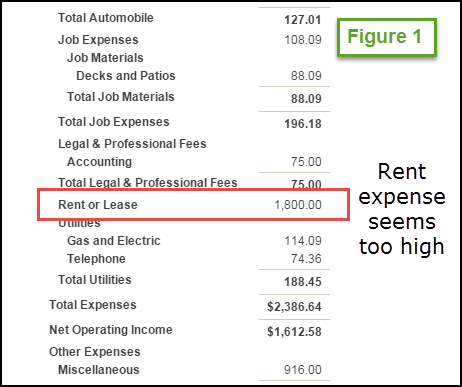
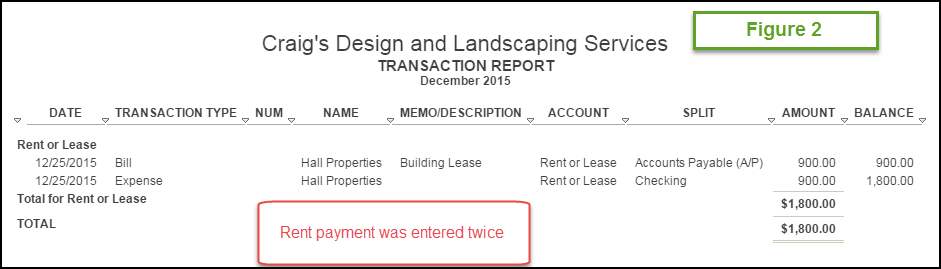
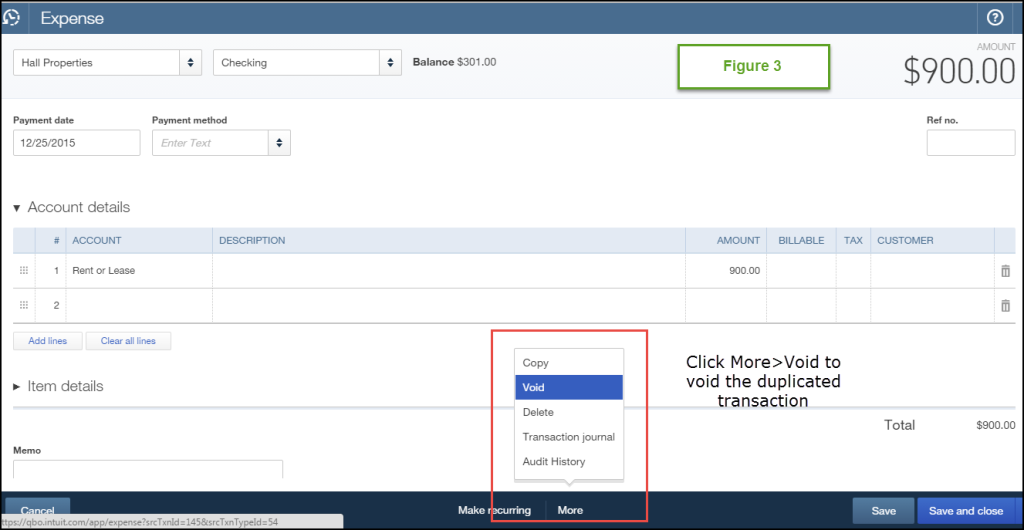
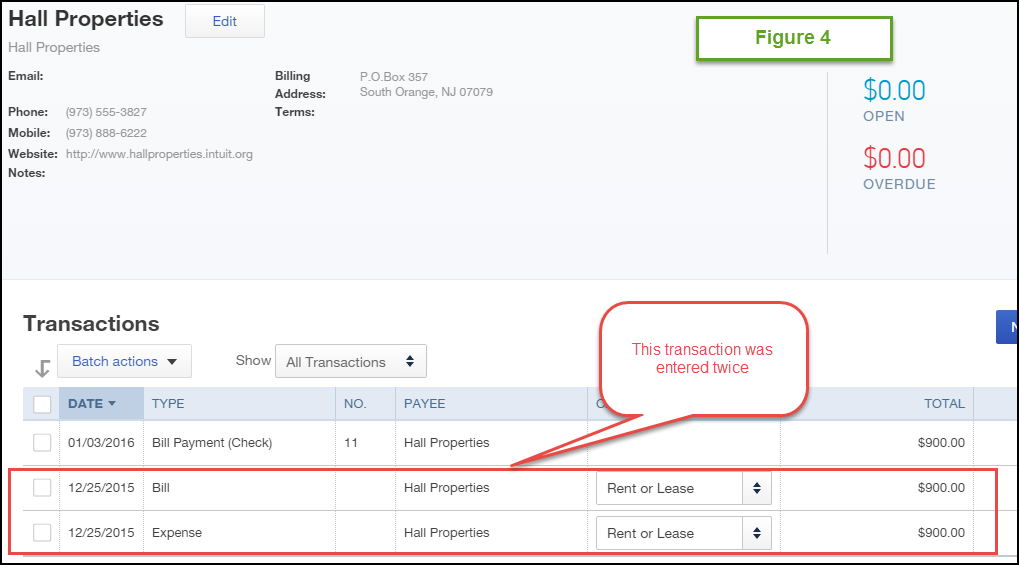
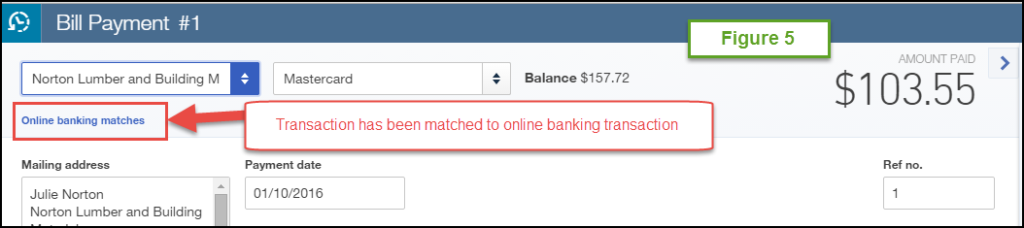
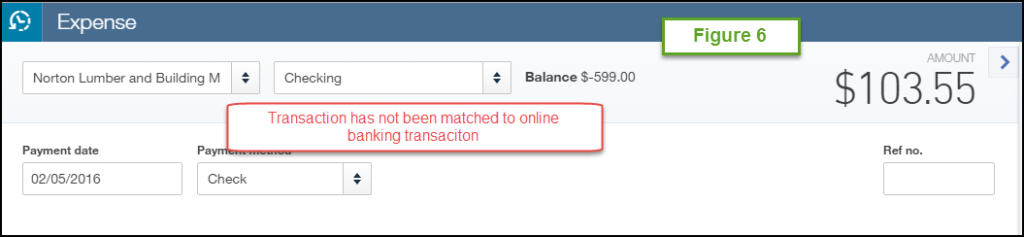







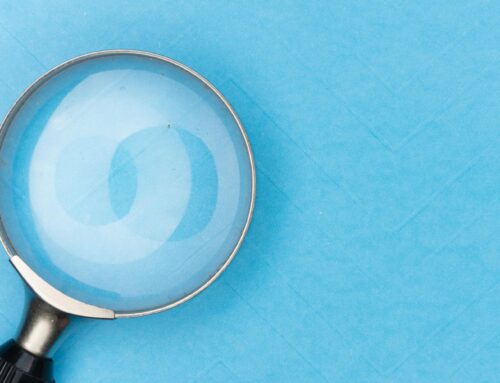








My son and I both use QBO is our small businesses. He has had trouble with duplicate transactions before. I have not until this week. We are the sole data entry people in our businesses and all of my transactions are downloaded from my bank and one credit card account. Any idea what’s going on.
Thanks, Jim
Hi Jim. I don’t know specifically what could be causing it. You could be entering transactions manually and then adding them again from the Bank Feeds (Banking transactions) window.
For a duplicated transaction – do both transactions show an online banking match?
Also, try opening up each transaction and click on More at the bottom and then select Audit History. You will be able to see who added the duplicate transaction. That may give you a clue as to what’s going on.
I never void a transaction until after the bank reconciliation. This way you are absolutely sure that it is something that did not go to the bank. After doing the bank reconciliation I put that date in again with the ending balance again after the reconciliation is finished. All the extra transactions come up and I know beyond a shadow of doubt they are not necessary. Then I void them.
Rhonda, I actually do the same thing. I don’t void transactions until after I have completed the bank reconciliation.