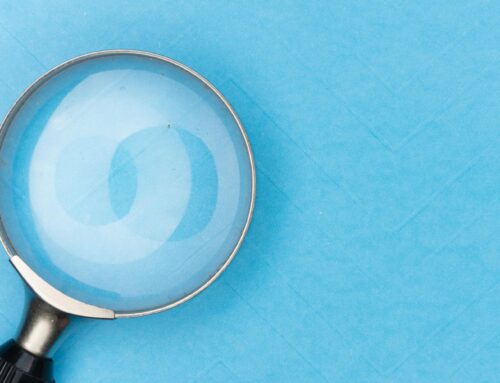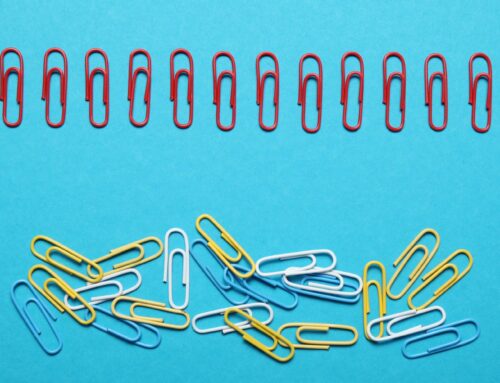Jill and Bob just made a huge mistake! They went on vacation and used their business bank account to pay for restaurants, hotels, and sight-seeing. However, when they returned home to resume their business and catch up on their bookkeeping, they realized that they did something so horrible, that they needed counseling…
…With an accountant.
As they worked through their bank feeds, Jill and Bob saw all the expenses related to their vacation, and they just excluded them from QuickBooks. Problem solved – or so they thought! Eventually, they had to reconcile their business bank account in QuickBooks to its monthly statements. Obviously, they couldn’t get it to reconcile because they had excluded several transaction from QuickBooks. Jill and Bob knew that personal expenses didn’t belong in QuickBooks Online, because they read: Should you track your personal expenses in QuickBooks Online? However, they didn’t know what to do with with those personal expenses, or know how to clean-up the mess that they had already made. In this blog post, I’ll show you how to clean up personal expenses in QuickBooks Online.
The biggest mistake made with personal expenses in QuickBooks Online
Often, business owners realize that they’ve used a business bank or credit card account to pay a personal expense. Later, when viewing transactions in the Banking Center, they may identify those transactions as personal expenses and choose to exclude them, instead of adding them to QBO.
What do we mean by “exclude them”? As a memory re-fresher, here’s how you exclude banking transactions:
- In the Banking Center, select the bank account.

- Check the box next to the downloaded transactions.
- Select Batch Actions.
- From the drop-down menu, select Exclude Selected.

This may seem like a quick and easy solution to make these personal transactions “go away,” however, excluding personal expenses leads to a major problem.
When you go to reconcile your bank account to its monthly statement, you may notice that you won’t be able to reconcile because some transactions are missing. Those missing transactions are usually the very same personal expenses which were excluded while working in the Banking Center.
Even if you used a business bank account to pay for personal expenses, you still have to include those personal expenses in QBO. Otherwise, you will not be able to reconcile your bank account to its monthly statement.
To resolve this problem so that you can reconcile the bank or credit card account, the excluded banking transactions will need to be “un-excluded” and added to QBO.
Here’s how to “un-exclude” banking transactions
- In the Banking Center, select the bank account.
- Select Excluded.

Here you’ll see a list of excluded transactions.

- Check the box next to each excluded transaction that you need to add back in for your reconciliation.
- Select batch actions.
- From the drop-down menu, select Undo.

All the transactions which were previously mistakenly excluded are now “un-excluded”, and back in the Banking Center.
Now that we’ve cleaned up this mess, I’ll show you how to correctly add personal expenses to QuickBooks Online.
How to correctly record personal expenses to QuickBooks Online
As you go through the list of transactions in the For Review tab, look for transactions which stand out as personal expenses. For example: you see a $1,000 expense for Disney World and you recognize that this expense was for a personal family trip.

Since it’s a personal expense, you need to isolate it so that it does not show up on your business’ Profit and Loss report. You can do this by categorizing the expense to Owner’s Draw.

What is Owner’s Draw?
Owner’s draw is the money that the business owner takes out of the company for personal use. These owner’s draws are considered to be a reduction of the owner’s equity, not an expense to the business. Since you used your business bank account to pay for a trip to Disney World, you are essentially withdrawing money from your owner’s equity, and then using that money to pay for personal leisure.
Before you start re-categorizing personal expenses, make sure that you have Owner’s Draw account set up in your Chart of Accounts
To do this:
- Open you Chart of Accounts.
- Select New

- Under Account Type, select Equity.
- Under Detail Type, select Personal Expense.
- Under Name, enter Owner’s Draw.
- Finally, Save and Close.

What if you have personal expenses accidentally recorded as business expenses?
Sometimes, you may have already recorded personal expenses as business expenses in QBO. This situation can be very tricky, because you will have to go through all of your transactions and determine which were actually personal expenses.
To do this:
- Open up your Profit & Loss report.
- For each expense account, select the balance to see all of the transactions which were categorized to that account for the selected time period. For our example, let’s use Travel Expense.

Once you see a list of transactions, review each transaction to determine if any are actually personal expenses.

For example: If you look through your list of Travel Expenses in QBO and you find a $1000 expense with the vendor name Disney World, which you recognize as a personal trip, then you will need to re-categorize that transaction to Owner’s Draw.

To re-categorize, open the expense transaction:
- Under account, select Owner’s Draw.
- Select Save and Close.

Repeating this process for every personal expense can be very time consuming, so the best way to avoid this is extra hassle is to stop co-mingling your business and personal expenses.
[bctt tweet=”To avoid the extra hassle of cleaning up personal expenses, stop co-mingling your business and personal expenses.” username=”5MinBookkeeping”]
Closing
Jill and Bob can now rest easy because their catastrophic dilemma has a practical solution. Now that I’ve shown you how to clean up personal expenses in QuickBooks Online, I highly encourage you apply the principles that you’ve learned to your own bookkeeping. Check to see that you are recording your own personal expenses correctly, and, if necessary, make corrections. Clearly, the best strategy is to avoid commingling business and personal expenses altogether, but if you do have personal expenses in your business bank and credit card accounts, you now know that there are workarounds you can do in QBO to keep your business and personal expenses appropriately separated.