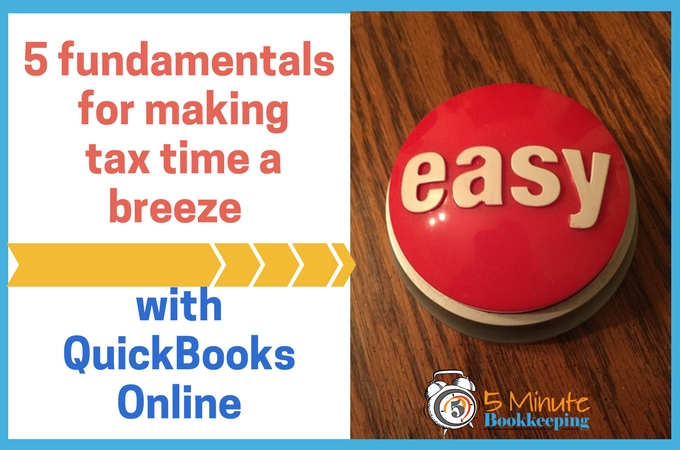
Happy New Year! It’s tax time in the USA everyone! January is one of those months when everybody starts thinking about getting ready for tax time. Don’t worry, we are all in this together. I’ll share with you what you need to do to get your QuickBooks ready for tax time. Here are 5 fundamentals for making tax time a breeze with QuickBooks Online.
Did you know?

Did you know that by using QuickBooks Online you can make tax time a breeze? That’s right. You don’t have to give your tax preparer a box full of receipts. Your tax preparer can get the reports they need directly from your QuickBooks. But, there’s a catch – your QuickBooks has to be ready for tax time. I’m going to share my expert tips for getting your QBO ready for tax time!
#1 – Catch up on your bookkeeping
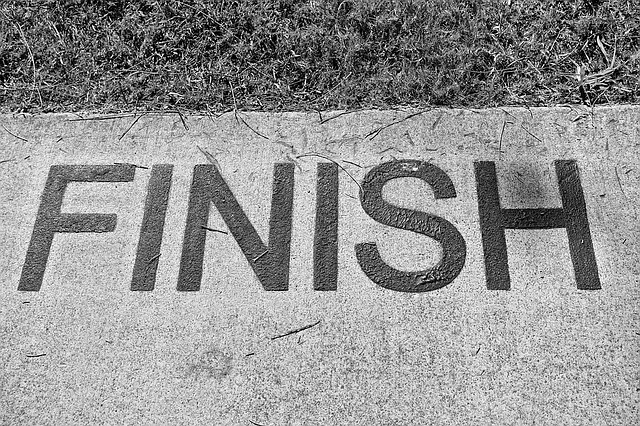
It goes without saying that your bookkeeping has to be up to date before you can do anything else. That means:
- All transactions are entered.
- All banking transactions (bank feeds) need to be entered or matched to existing transactions in QuickBooks.
- There is nothing that has not been entered.
Why is this important? Because you want to make sure that your QuickBooks reflects the most accurate picture of your business finances. Otherwise, you could be missing out on valuable tax deductions.
Here are your options:
- Do it yourself – If you haven’t been keeping up with your bookkeeping you need to schedule a few evenings and weekends to get caught up. You may even need professional help from an accounting professional. Be sure to review my free QBO tutorials page.
- Delegate it – Get a relative, friend, or employee to help – make sure that they know what they are doing. I get emails from well-intentioned friends who are trying to help someone but unfortunately they don’t know anything about bookkeeping or QuickBooks.
- Hire an accounting professional – Be sure that they work with QuickBooks Online and that they have time to complete your bookkeeping on time. Check on qualifications and ask lots of questions. You want to make sure that you are a good fit for each other.
For those of you who procrastinate, check out my blog posts on How to do a year of bookkeeping when you need it done yesterday Part 1 and Part 2. I share lots of ways to do your bookkeeping while minimizing data entry as much as possible.
[bctt tweet=”Why not start tomorrow? Just spend 5 to 15 minutes a day working on your downloaded banking transactions. ” username=”5MinBookkeeping”]
#2 – Prepare bank and credit card reconciliations

Do you know what a bank statement reconciliation is? If you are a Millennial, you probably don’t know what I am talking about. When most people think about what a bank reconciliation is – they think about connecting QuickBooks to their bank account. In fact, when I ask business owners whether they have reconciled QuickBooks to their bank account – they tell me that they have “reconciled” transactions in the bank feeds in the Banking Center. Actually, that is technically not a bank reconciliation. Check out my blog post explaining exactly what a bank reconciliation really is. Suffice it to say, you will find a lot of mistakes in QuickBooks that you didn’t even know you made – especially duplicated transactions and missing transactions.
Also, if you work with a tax or accounting professional, they expect that you have already reconciled all your bank accounts. Otherwise, they will likely have to reconcile them for you.
#3 – Review

After you reconcile your bank and credit card accounts in QuickBooks Online, you should perform a very important step – that is to review the activity in the accounts to make sure that transactions are categorized correctly. Why should you review transactions in QuickBooks Online? Although transactions may have been reconciled and it may be a valid transaction, it may be categorized to the wrong account. For example, you may see that transactions were categorized to “uncategorized income” or “uncategorized expenses”. Transactions may be categorized to “computer expenses” when in fact they may be “internet expenses”. You may have transactions categorized as “legal expenses” when in fact they are “accounting expenses”. Transactions should be categorized to the correct accounts in order to get meaningful reports out of QuickBooks Online.
Check out my blog post where I show you which reports to review.
Also, grab a copy of my free ebook “From Mess to Success with QuickBooks Online”. You can download it instantly from my Resources page. I highly recommend that you get the free ebook so that you can learn how to diagnose any messes in your QuickBooks.
#4 – Fix any messes

After you have reviewed your QuickBooks and read my free ebook “From Mess to Success with QuickBooks Online”, you will likely need to do some clean up. Follow the instructions given in the free ebook. You can also check out my posts on troubleshooting like:
- How to edit, void, and delete transactions in QuickBooks Online
- Should you start over with QuickBooks Online?
- Why the bank balance does not equal the register balance in QBO
- Unraveling the mysteries of the QuickBooks Online “Undeposited Funds” account
- How to fix expenses entered to the wrong account in QBO
- How to fix duplicated expenses in QuickBooks Online
- How to fix uncategorized income and expenses in QBO
#5 – Invite your tax accountant

Once you have completed steps 1 to 4, you are ready to collaborate with your tax accountant. By sharing accountant’s access to your QuickBooks Online, your tax accountant will be able to run all the reports that they need. Isn’t that great! Your hard work will pay off at tax time. Check out my blog post on How to Invite Your Accountant to QuickBooks Online for my step-by-step instructions.
5 Minute Bookkeeping and tax time
I’ve just shared with you 5 fundamentals for making tax time a breeze with QuickBooks Online.
Instead of waiting till tax time, why not be ready for tax time all year round? That’s right, why not do your bookkeeping in just 5-10-15 minute increments every day. You’ll be amazed at how much you’ll be able to accomplish without the dread of putting off your bookkeeping till the last minute. Why not start tomorrow? Just spend 5 to 15 minutes a day working on your downloaded banking transactions. Give it a try – You’ll be amazed at how easy it can be!















